|
User Manual for Auto FX Software Mystical Tint Tone & Color Gen 1 Click to enlarge the picture
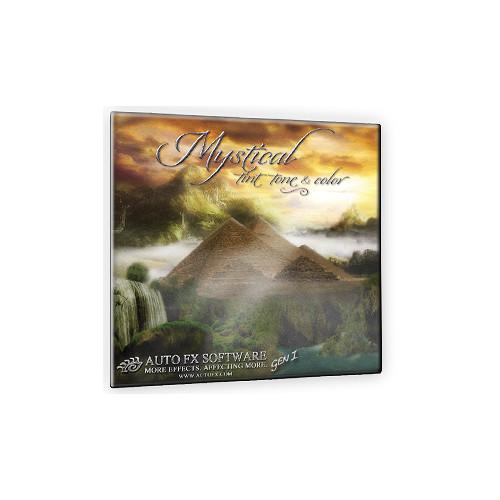 Contents of the user manual for the Auto FX Software Mystical Tint Tone
Contents of the user manual for the Auto FX Software Mystical Tint Tone
- Product category: Photo Software Auto FX Software
- Brand: Auto FX Software
- Description and content of package
- Technical information and basic settings
- Frequently asked questions – FAQ
- Troubleshooting (does not switch on, does not respond, error message, what do I do if...)
- Authorized service for Auto FX Software Photo Software
|
User manual for the Auto FX Software Mystical Tint Tone contain basic instructions
that need to be followed during installation and operation.
Before starting your appliance, the user manual should be read through carefully.
Follow all the safety instructions and warnings, and be guided by the given recommendations.
User manual is an integral part of any Auto FX Software product,
and if it is sold or transferred, they should be handed over jointly with the product.
Following the instructions for use is an essential prerequisite for protecting
health and property during use, as well as recognition of liability on the part of the manufacturer
for possible defects should you make a warranty claim. Download an official Auto FX Software user manual in which you will find instructions on how to install, use, maintain and service your product.
And do not forget – unsuitable use of a Auto FX Software product will considerably shorten its lifespan!
|
Product description Women of Influence: Katrin Eismann Read More wccqftydcqzattbwxcxzuabsszabyxeqzadt The Mystical Tint Tone & Color Gen 1 electronic software download from Auto FX Software is a suite of 60 visual effect enhancements that allows you to take control over tinting, tonal, and color changes for digital images. Whether you wish to quickly fix problem images or create a one-of-a-kind concept, this program provides the intuitive tools to get the job done. The ability to combine these numerous enhancements gives you an incredible number of creative possibilities. This edition upgrades the effects previously available in the first two releases of this software solution.
A benefit from improvements to the program code includes the handling of high-res images over 7000 pixels with greater stability. The effects rendering engine has also been given a tune-up to improve speed and functionality, regardless of the number of effects layered to complete your desired effect. It is not difficult to master the image enhancement techniques in Mystical Tint Tone & Color, thanks to a simple, redesigned, user-friendly interface.
The software runs on Mac and Windows operating systems. It is effective as a stand-alone program or as a plug-in for Adobe Photoshop, Photoshop Elements, Corel Paintshop Pro, and Corel Draw. - Improvements Since Previous Version
- The redesigned interface includes a streamlined workflow with larger and faster before/after previews, an improved rendering engine, brush palettes, added effect layers, easier brush-on / brush-off tools, and instant effect presets with larger previews. Easily apply an effect to the entire digital image or to the precise areas you want (even a single pixel) with the scaleable Brush-On / Brush-Off tools. Benefit from improvements to the program code, enabling the handling of high-res images over 7000 pixels with greater stability. The effects rendering engine has also been given a tune-up to improve speed and functionality, regardless of the number of effects layered to complete your desired effect.
- Ready-Made and Customizable Presets
- Select from a variety of instant preset effects to give you an easy starting point. You can also design your own presets and save them for later use. Click 'Select Preset' and you are there. The new roll-over before/after preset controls display examples of how the effect will look once applied. Customized User Created Presets can be limited to just one effect or feature several stacked together.
- Layer Effects Palette
- It's easy to combine effects together using the Layer Effects Palette. Simply check your layers on/off to see how the image appears with or without a particular effect in the stack. When you choose one particular layer effect to deactivate, the others will remain active to provide the enhancement and refinement desired. Increase or decrease the enhancement via the sliders and tools.
- Compatibility and Integration
- The software runs on Mac and Windows operating systems. It is effective as a standalone program or as a plug-in for Adobe Photoshop, Photoshop Elements, Corel Paintshop Pro, and Corel Draw. Saving in Adobe Photoshop format as a plug-in will export the effect layers into a single transparent layer in an Adobe Photoshop native document.
Color Effects - Afternoon Sun
- Gives your photo the warmth and mood of one captured in the afternoon sun. Control early to late-afternoon moods with the easy-to-use color picker.
- Antique Photo
- Simulate a traditional darkroom-style effect--without using chemicals and spending large amounts of time in an actual darkroom. Take any image and add a distinctive antique appearance, with complete control over the contrast and amount of color that is introduced across light and dark tonal areas. Antique Photo works equally well on grayscale and color images, and flawlessly tones the image to give you a rich deep contrast.
- Black and White
- Expertly convert color images into rich grayscale images with smooth tones. Exercise total control in the conversion process while selecting from Red, Orange, Yellow, Green, Blue, and custom filter colors, in order to build dark and light detail. Selectively brush on Black and White while leaving other areas of the image in partial to full opaque color. Use Black and White to convert any color image to a rich black and white print quality image, then digitally hand-tint the image using Hand Tint or Under Color.
- Color Bleach
- Flattens brighter and darker colors by adding extended highlights. Create a more balanced image when you apply this filter to a picture that has too much depth and lacks highlight detail. Enhance selective areas of an image to bring the highlight colors into tonal harmony with the other parts of the image, and add brighter tones to images with flat colors. By selectively brushing on the bleached effect, the user can enhance images that have a lack of tonal depth and need better color contrasting.
- Color Contrast
- Increase the contrast to add more depth in the darker areas of the photo while protecting the mid-tone and lighter-toned areas. This filter can give a natural luster to skin tones in an image.
- Color Mixer
- Blend the different colors in an image. You can use the partial opacity settings so that the original image colors are blended with the mixtures you create. Mixtures of the color can be applied in small amounts to color-correct images, or in higher quantities to make major color alterations.
- Color Tone
- Reduce the colors in an image while infusing a defined color across the tonal range. This allows you to concentrate more on the mood and feel of the image rather than the color.
- Cool Colors
- Can be used as a blue filter to adjust photos with a red cast, which often appears in outdoor images and indoor low-light images. Bring the color tones closer to the blue end of the spectrum to create better balance.
- Green Foliage
- Enrich and boost the green color tones in an image. Automatically target and enhance the foliage in any outdoor scene.
- HSB Adjust
- Change the hue, saturation, or brightness of the image on either a global or a selective basis, and blend these changes onto the image using opacity and localized brush settings. Pinpoint any part of an image that needs to be treated with this filter.
- Moon Glow
- Transform your photo to make it look as if it were captured on a moonlit night. Turn day into night at the touch of a button.
- RGB Adjust
- Adjust the overall color balance in any image to allow for greater expression through the use of specific color. Perfect the color balance across the entire image for a desired look, or use RGB Adjust on a more specific targeted area within the image.
- Saturate Colors
- Blend vibrant colors within an image to give it a bolder, richer appearance. Apply globally or brush onto just the desired areas. Images taken in low light or with indoor lighting can benefit from the Saturate Colors effect.
- Sepia
- Emulate the traditional darkroom treatment of developing photos while adding in rich, lustrous tones, and hints of colors. Give an image subtle colors while retaining complete control over the mixture of color, opacity, and tonal qualities. This filter is especially useful for enhancing photos that will appear in prints, photo books, and albums.
- Vitality
- Improve an image's contrast, color vitality, and tonal blending across darker tones, midtones, and highlights. Add depth and impact with increased color vibrancy, saturation, contrast, and tonal enhancements for the midtones and highlights in the image.
- Warm Colors
- Incorporate a warm color contrast in an image that has too much green or blue overtone due to certain lighting conditions. Enhance shots taken under fluorescent lighting, in the early morning light, or with overcast conditions.
HDR Filters - HDR Black and White
- Create a rich black-and-white effect with high dynamic range. Accentuate the smooth blends and graduated qualities of an image as it is converted from color to black-and-white.
- HDR Color Pop
- Exaggerate the colors in any image to give it a surreal look. Brush on the effect to create highly stylized and unique photos.
- HDR Contrast
- Super-saturate and harden the contrast on images for surrealistic color. Create a picture that is very defined and crisp with bold colors and richer tones in the darker range.
- HDR Darken
- This filter yields HDR-like images with a darker contrast and an optional smooth soft-tone effect. With this tool, you can emphasize color and reflective surfaces.
Lens Filters - Graduated Filters
- Enhance an image's colors and tones across a gradual, tapering curve. Blend the colors and control the angle and opacity of the changes. You can add a neutral density filter effect to an image to balance out the exposure in different areas.
- Polarizer Filter
- Increase the color depth and tones in outdoor images. Gradually introduce the changes to your photo for a controlled result. This filter is particularly effective for deepening the color of blue skies.
Portrait - Enhance Eyes
- Bring out the natural color and luster of the human eye. You can use this filter to introduce natural-looking changes to improve or alter the color of the eye. Additionally, you can whiten the eyes around the pupils to remove yellowing and redness.
- Enhance Hair
- Bring out the natural highlights and enrich the color of hair in an image. Soften and sharpen the hair to achieve the desired look.
- Enhance Lips
- Remove wrinkles and smooth out lips while adding a touch of color to balance out the sheen or glare often seen in pictures.
- Enlarge / Reduce
- Alter the subject's facial and bodily features by increasing or decreasing their size.
- Flesh Tone
- Enhance the natural colors of the skin by giving it a healthy pink and yellow tone. Produce a healthy "glamour glow" look by blending in softer, lighter tones.
- Reshape
- Accentuate or draw less attention to certain facial and bodily features by reshaping them. Broaden a smile, thin eyebrows, lift cheekbones, or reshape a chin with results that are natural and subtle when done in small, measured degrees.
- Skin Color
- Retouch problematic issues with natural skin tones. Brush on and blend in natural looking color to remove or reduce freckles, oily skin, sun damage, and skin blemishes. Tonal Range controls let you rapidly brush over the trouble spots and make the changes desired.
- Smooth Skin
- Brush over skin with blemishes and wrinkles and gradually fade to smooth out the skin. Combine special softening and blending techniques along with tonal range controls to easily soften the skin.
Sharpening - Lighten and Sharpen
- Adjust the tonal qualities of an image to lighten and brighten it while sharpening the details. Refine the desired adjustments across a tonal range with ease.
- Sharp Contrast
- Sharpen and add a level of contrast across the tonal range you define. Brush on to apply this selectively or apply it globally to make an image crisp with solid contrasting tones.
- Sharp Posterize
- Compress the color spectrum of an image while sharpening and bringing out the details.
- Sharpen Details
- Sharpen any image with tonal range controls that help you bring out as much detail as desired.
Smoothing - Hard Posterize
- Reduce the color set and introduce a compressed set of ranges through which the image colors and contrasts are filtered. The resulting image is high-contrast with sharper details and has a compressed color palette. This can help you give an image a stark, bold appearance. When used on black-and-white images, the highlights can be removed and a starker high-contrast image will be formed.
- Smooth Depth
- Equalize and smooth the tonal depth in an image, balancing out the light and dark values to help create a more uniform appearance. Render crisp brightness and rich dark tones.
- Smooth Range
- Add diffusion to the target tonal range values in a photo, allowing you to selectively apply the results to dark, mid-tone or lighter portions of an image. Use subtle effects to help soften the desired areas of an image based on the tonal values.
- Soft Black-and-White
- Convert an image from color to a soft black-and-white that has excellent tonal qualities for prints. Control the conversion from color to black-and-white while centering the change around the midtones and highlights.
- Soft Contrast
- Increase the contrast values across a user-defined range of tones while simultaneously softening the look and feel of the image.
- Soft Posterize
- Blend, smooth, and compress the color palette of an image to create a soft highlighted appearance. Enhance an image's shadows and darker tones, making them more pronounced, while brightening and or softening the highlights.
- Soft Sepia
- Give an image a unique sepia blend of colors, opacity, and focus. Blend the colors and softness to find just the right balance.
- Soften Details
- Use an image's tonal values to soften the image details. The resulting shot is diffused with a romantic, soft-focus, filtered appearance. This effect helps bring out the focal point of an image under any lighting condition.
Tinting - Blue Sky
- Enrich the blue sky colors in any image or add more blue to a gray sky for a saturated, vibrant, graduated appearance, as if you had used a polarizing filter.
- Cool Gray
- Convert color images into rich black-and-whites with bold gray overtones. Control the conversion process from color to black-and-white to get just the right touch of gray tones.
- Gradient Tinting
- Blend color tints into a photo. Artistically transform the look and feel of your photo using this fun and creative filter, which works well with both color and black-and-white images.
- Hand Tinting
- Brush and blend colors onto images to simulate the traditional technique of hand-painting or hand-tinting images. Enhance color images and infuse sepia / toned images with trace amounts of color.
- Under Colors
- Brush on colors under the darker tonal values in an image. The colors are blended into the dark areas and are shielded from the lighter areas using Tonal Range controls. The color will appear to come naturally through the tonal values contained in the photo. Use the Tonal Range controls to restrict color infusion to the dark, mid-tone, or lighter areas within the shot.
- Warm Gray
- Transform a color image into a rich black-and-white with warm, soft gray overtones.
Tonal Effects - Dark Contrast
- Give any image a deeper, richer contrast that affects only the darker areas. Create images that are appreciably darker yet still retain a sharp level of detail in the highlights. Works equally well on grayscale or full color images.
- Darken Colors
- Produce an image that has a darker, richer color with deep tonal detail. Create a dramatic somber mood with almost any image by darkening areas around the focal point.
- Darken and Sharpen
- Automatically adjusts the black-point in an image, making it darker and richer. Control and expand the black-point while protecting the mid-tone and white-point values.
- Deepen Tones
- Extend and balance the midtones, highlights and dark areas of an image using advanced contrasting algorithms. Make image highlights and midtones more vibrant while achieving a deeper tonal quality in areas below a certain threshold. Works well with black and white or color images.
- Enriched Black
- Take the black component of any image and make it darker, deeper, and richer. Quickly brush on and off the effect and apply it to desired areas with pinpoint accuracy. Can be used equally well on color or black-and-white photos.
- High Key Blast
- Produce an exaggerated but controlled high-key styled effect with natural results. Add and remove color and control the white balance to get a unique image.
- Level Adjustments
- Make parts of an image lighter or darker with smooth, evenly blended changes that provide professional results in seconds. Place emphasis on focal points in an image by darkening or highlighting areas around the subject.
- Multiply Darks
- Compound the tonal values in images to make them darker in areas that are already past a certain threshold, while retaining the highlight values contained in midtones and lighter areas of the image.
- Over Exposed
- Simulate a photograph taken with traditional film that has been overexposed. The resulting effect is an image with burned in highlights and lighter overall tones. This filter can be used to correct images that are too dark due to poor lighting conditions.
- Under Exposed
- Produce low-key styled images from a normal photo. Enrich the tones in an image to stop-down the exposures. This effect can be applied globally over the image or in the precise area desired.
- Washed Out
- Create high-key color images and blow out lighter details on black-and-white photos.
Table of Contents
|
Upload User Manual
Have you got an user manual for the Auto FX Software Mystical Tint Tone & Color Gen 1 in electronic form? Please send it to us and help us expand our library of instruction manuals.
Thank you, too, on behalf of other users.
To upload the product manual, we first need to check and make sure you are not a robot. After that, your "Submit Link" or "Upload File" will appear.
Technical parametersAuto FX Software MTTCG1 Specs | | | Supported OS Versions | Windows XP, Vista, 7, 8 (32/64-Bit) | | Storage Requirements | 2 GB | | | | Supported OS Versions | 10.5 - 10.9.2 | | Processor Requirement | Intel
PowerPC | | | | RAM Requirement | 2 GB (Minimum) |
Rating80% users recommend this product to others. And what about you?

This product has already been rated by 47 owners. Add your rating and experience with the product.
Discussion
 Ask our technicians if you have a problem with your settings,
or if anything is unclear in the user manual you have downloaded.
You can make use of our moderated discussion.
The discussion is public and helps other users of our website who may be encountering similar problems.
Ask our technicians if you have a problem with your settings,
or if anything is unclear in the user manual you have downloaded.
You can make use of our moderated discussion.
The discussion is public and helps other users of our website who may be encountering similar problems.
The discussion is empty - enter the first post
Post a new topic / query / comment:
|
|
|
| Request for user manual |
You can’t find the operation manual you are looking for? Let us know and we will try to add the missing manual:
I’m looking for a manual / Request for manual
Current requests for instruction manuals:
Jumpdrive C20i...
Pacsafe Travel Safe 200...
Narink Pro Food chopper B871 users manual...
manual for: "Battery Charger CG-580"...
Dawnstar Electric Knife Sharpener Model: S858-2 user ...
|
|

