|
User Manual for DAM Useful Publishing DVD: The DAM Book Guide to Multi-Catalog Workflow with Lightroom 5 Click to enlarge the picture
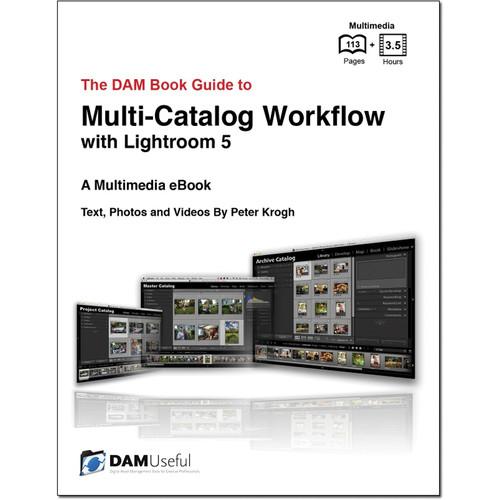 Contents of the user manual for the DAM Useful Publishing DVD: The DAM
Contents of the user manual for the DAM Useful Publishing DVD: The DAM
- Product category: Photo Editing & Graphic Design Tutorials DAM Useful Publishing
- Brand: DAM Useful Publishing
- Description and content of package
- Technical information and basic settings
- Frequently asked questions – FAQ
- Troubleshooting (does not switch on, does not respond, error message, what do I do if...)
- Authorized service for DAM Useful Publishing Photo Editing & Graphic Design Tutorials
|
User manual for the DAM Useful Publishing DVD: The DAM contain basic instructions
that need to be followed during installation and operation.
Before starting your appliance, the user manual should be read through carefully.
Follow all the safety instructions and warnings, and be guided by the given recommendations.
User manual is an integral part of any DAM Useful Publishing product,
and if it is sold or transferred, they should be handed over jointly with the product.
Following the instructions for use is an essential prerequisite for protecting
health and property during use, as well as recognition of liability on the part of the manufacturer
for possible defects should you make a warranty claim. Download an official DAM Useful Publishing user manual in which you will find instructions on how to install, use, maintain and service your product.
And do not forget – unsuitable use of a DAM Useful Publishing product will considerably shorten its lifespan!
|
Product description The DAM Book Guide to Multi-Catalog Workflow with Lightroom 5 published by DAM Useful Publishing is a 113-page multimedia eBook with 3.5 hours of video that comes on a DVD. It is created by author Peter Krogh and provides readers with a variety of methods and techniques about properly handling a multi-catalog workflow in Adobe's Lightroom 5 software. Also, it comes in a PDF format for viewing on a wide variety of devices. - Introduction
- Why multiple catalogs?
About this book
Watching the Videos
What you won't find in this book
Assumptions about the reader
Terminology used in this book
Catalog types
Storage Terms
Records, Fields and Values - Chapter 1: Photo Library Architecture
- This chapter describes the basic structure of the Photo Library, along with some principles for workflow design.
The Image Files and the Catalogs
Workflow in a non-destructive world
Video CH1-1: File Handling and Workflow (2:26)
The Ideal Photo Library - Unified storage, single catalog
Video CH1-2: Master Catalog Advantages (1:30)
Divided storage and multiple catalogs
Video CH1-3: Multi-Catalog Structures (2:54)
Image Storage 24 Photo Library Storage
Working Files Storage
Don't rename, re-folder or delete files outside the catalog - Chapter 2: Working with Catalogs
- This chapter outlines some of the best practices of working with Lightroom catalogs. This includes storage and naming for your catalogs as well as an extended discussion on the use of Smart Previews.
Use as few catalogs as possible
The Catalog Structure
How many images can my Lightroom Catalogs hold?
Do (and save) as much work as possible in the Catalog
Creating Catalogs
Video CH2-1: Creating a Catalog (2:18)
Keeping your Catalogs Straight
Keep your Catalogs in an easy-to-find place
Name your Catalogs and set Identity Plates
Video CH2-2: Renaming Catalogs (3:02)
Video CH2-3: Setting Identity Plates (1:29)
Using two Computers to sort out Catalogs
Managing Catalog Size with Preview Settings
Video CH2-4: Catalog Size and Preview Settings (5:39)
Using Smart Previews
Watch Smart Previews in Action
Video CH2-5: Smart Previews (10:32)
Storing a Catalog on an external drive
Watch it in action
Video CH2-6: Catalog on External Drive (2:14) - Chapter 3: Catalog Backup
- This chapter gives information on backup techniques and practices for ensuring your data is safe.
We're not dealing with Image Files here
Make Backup Copies of the Catalog
Video CH3-1: Exclude Previews from Backup (2:26)
Make Backup Versions of the Catalog
Prune your Backups every now and then
Video CH3-2: Making Backup Catalogs (4:16)
Using the Backup .lrcat Version to Rollback a Catalog
Video CH3-3: Rolling Back Catalogs (7:09)
XMP Writeback
Video CH3-4: XMP Writeback (3:06) - Chapter 4: Multi-Catalog Techniques
- This chapter provides information on utilizing the tools of a multi-catalog workflow. It covers file transfer, importing/exporting catalogs, and syncing.
Make some test catalogs
Resetting Folder Paths
Video CH4-1: Resetting Paths (4:59)
About Catalog Merging
The Merge Dialog
Video CH4-2: Merge Dialog (7:59)
Basic merging
Video CH4-3: Basic Merging (2.26)
Merging "Overlapping" files
Video CH4-4: Merging Updated Photos (6:11)
Merging Catalogs and Moving Files Separately
Video CH4-5: Merge and Reset Paths (7:15)
Splitting catalogs
Export as Catalog
Video CH4-6: Export as Catalog (6:21)
Duplicate and Delete
Video CH4-7: Making Duplicate Catalogs (3:42)
Using Transfer Catalogs
Video CH4-8: Using Transfer Catalogs (6:36)
Creating Duplicate Catalogs
Using Collections and Smart Collections
Video CH4-9: Using Collections to Track Workflow (2:10)
Video CH4-10: Using Smart Collections to Track Workflow (5:00)
Syncing settings between Catalogs and Computers
Video CH4-11: Transfer Presets (5:21)
Video CH4-12: Transferring Keywords to Another Catalog (2:37)
Video CH4-13: Using a Dummy Catalog (5:02)
Creating Custom Labels
Video CH4-14: Using Custom Labels (2:18) - Workflow 1: Multiple Master Catalogs
- This section describes how to best use multiple Master Catalogs.
Who should use this workflow?
Workflow outline
Watch it in action
Video WF1-1: Multiple Master Catalogs (5:22) - Workflow 2: Project and Master Catalogs
- This section outlines techniques for creating catalogs for specific shoots which can then be added to a Master Catalog ideal for added speed and on-location work.
Video WF2-1: Project and Master Catalogs Animated Flowchart (3:27)
Who should use this Workflow?
Variation 1 - Studio Workflow
Watch it in action
Video WF2-2: Project and Master Workflow 1 (6:55)
Variation 2 - Location Workflow
Watch it in action
Video WF2-3: Project and Master Workflow 2 (7:04) - Workflow 3: Working and Archive Catalogs
- This section explains how to properly split larger catalogs and how to maintain a proper workflow.
Video WF3-1: Working and Archive Catalog - Overview (5:16)
Video WF3-2: Working and Archive - Animated Flowchart (3:38)
The Working Catalog
The Archive Catalog
When should I make the Transfer?
Who should use this Workflow
Basic Workflow Outline
Watch it in action
Video WF3-3: Working and Archive - Basic Workflow (7:11)
Keeping some images in Working and Archive Catalogs
Option 1 - Leave "Greatest Hits" in the Working Catalog
Video WF3-5: Working and Archive - Don't Remove (8:29)
Option 2 - Sending from Archive to Working Catalog
Watch it in Action
Video WF3-6: Working and Archive - Transfer Back (6:15)
Option 3 - Sending back accompanied by Original Files
Watch it in Action
Video WF3-7: Working and Archive - Transfer Back 2 (4:17) - Workflow 4: Synchronized Catalogs
- This section explains how to ensure multiple catalogs can remain synchronized.
Video WF4-1: Synchronized Catalogs Animated Flowchart (3:08)
Option 1 - Syncing with Import from Catalog
Who should use this Workflow?
Workflow Outline
Watch it in Action
Video WF4-2: Synchronized Catalogs - Import from Catalog (5:39)
Option 2 - Syncing with Synchronization Services
Video WF4-3: Synchronized Catalogs - Sync Services (7:11)
Option 3 - Syncing with Transfer Catalogs
Video WF4-4: Synchronized Catalogs - Using Transfer Catalogs (9:31)
Transfer Catalogs and Collisions
Video WF4-5: Synchronized Catalogs - Transfer Collisions (5:14) - Workflow 5: Satellite Catalogs
- This section outlines how to properly use satellite catalogs.
Who should use this Workflow
Use Satellite Catalogs to Collaborate on projects
Option 1 - Export Satellite Catalog with Previews only
Watch it in Action
Video WF5-1: Satellite Catalog - Option 1 (12:53)
Option 2 - Satellite Catalog and include Smart Previews
Workflow Outline
Watch it in Action
Video WF5-2: Satellite Catalog - Option 2 (8:29)
Option 3 - Satellite Catalog with Duplicate Image Files
Workflow Outline
Watch it in Action
Video WF5-3: Satellite Catalog - Option 3 (10:17) Table of Contents
|
Upload User Manual
Have you got an user manual for the DAM Useful Publishing DVD: The DAM Book Guide to Multi-Catalog Workflow with Lightroom 5 in electronic form? Please send it to us and help us expand our library of instruction manuals.
Thank you, too, on behalf of other users.
To upload the product manual, we first need to check and make sure you are not a robot. After that, your "Submit Link" or "Upload File" will appear.
Technical parametersDAM Useful Publishing MCWF Specs | Author | Peter Krogh | | Publisher | DAM Useful Publishing | | Pages | 113 | | Video | 3.5 hours | | Format | PDF | | | | Package Weight | 0.05 lb | | Box Dimensions (LxWxH) | 5.0 x 4.8 x 0.1" |
Rating60% users recommend this product to others. And what about you?

This product has already been rated by 89 owners. Add your rating and experience with the product.
Discussion
 Ask our technicians if you have a problem with your settings,
or if anything is unclear in the user manual you have downloaded.
You can make use of our moderated discussion.
The discussion is public and helps other users of our website who may be encountering similar problems.
Ask our technicians if you have a problem with your settings,
or if anything is unclear in the user manual you have downloaded.
You can make use of our moderated discussion.
The discussion is public and helps other users of our website who may be encountering similar problems.
The discussion is empty - enter the first post
Post a new topic / query / comment:
|
|
|
| Request for user manual |
You can’t find the operation manual you are looking for? Let us know and we will try to add the missing manual:
I’m looking for a manual / Request for manual
Current requests for instruction manuals:
Jumpdrive C20i...
Pacsafe Travel Safe 200...
Narink Pro Food chopper B871 users manual...
manual for: "Battery Charger CG-580"...
Dawnstar Electric Knife Sharpener Model: S858-2 user ...
|
|

