|
User Manual for eero Home Wi-Fi System Click to enlarge the picture
 Contents of the user manual for the eero Home Wi-Fi System
Contents of the user manual for the eero Home Wi-Fi System
- Product category: Whole Home Smart Wi-Fi eero
- Brand: eero
- Description and content of package
- Technical information and basic settings
- Frequently asked questions – FAQ
- Troubleshooting (does not switch on, does not respond, error message, what do I do if...)
- Authorized service for eero Whole Home Smart Wi-Fi
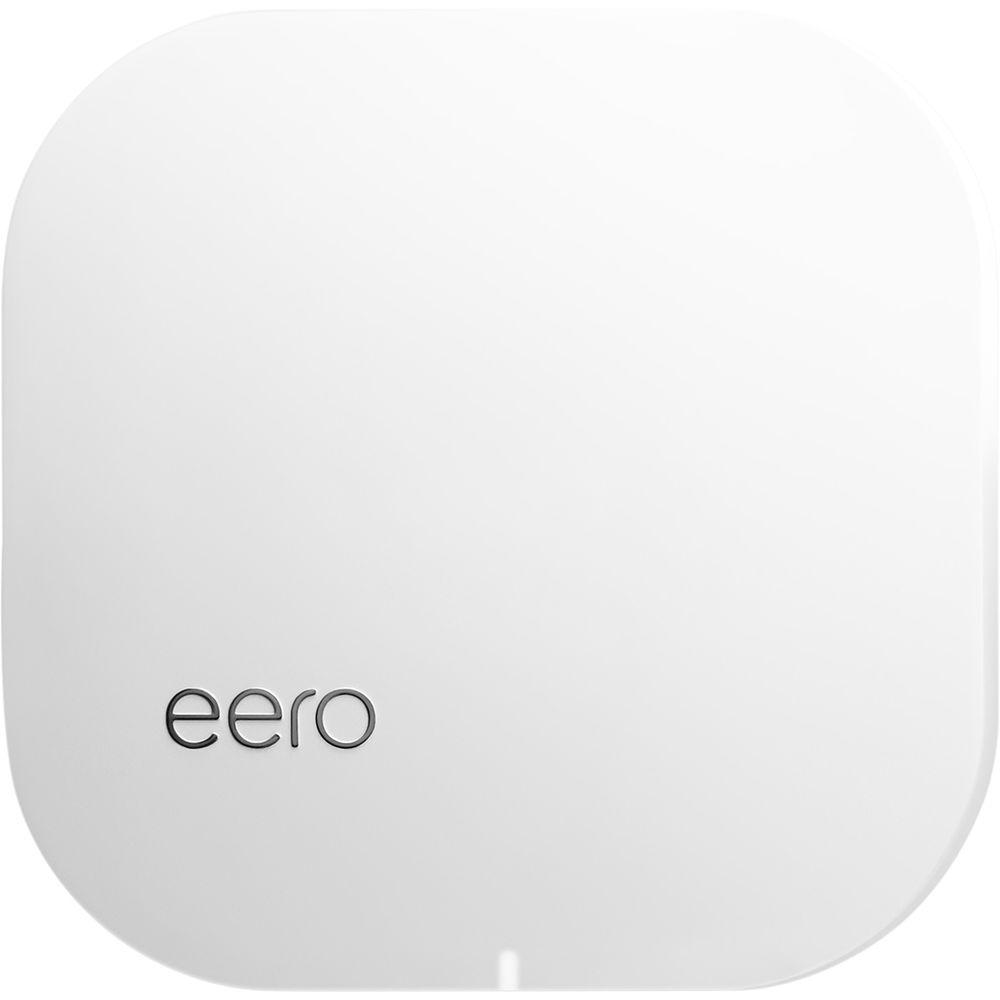


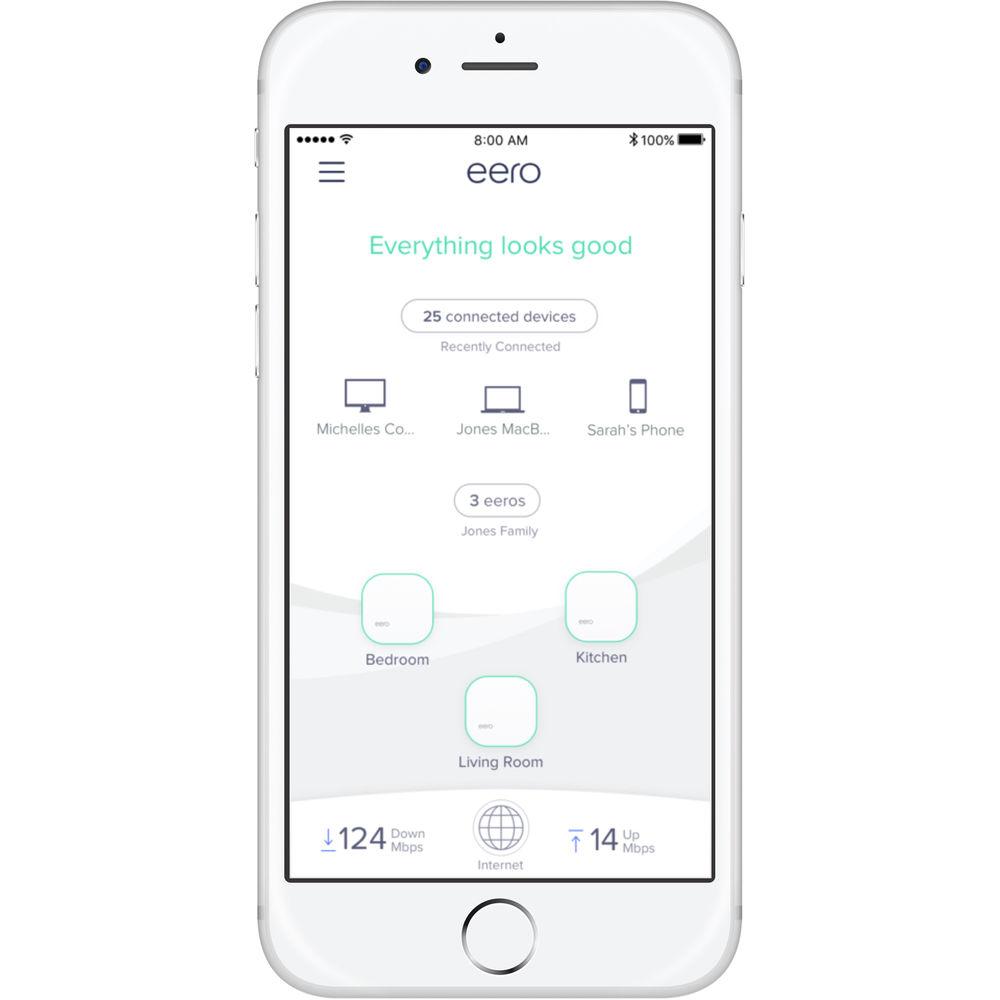
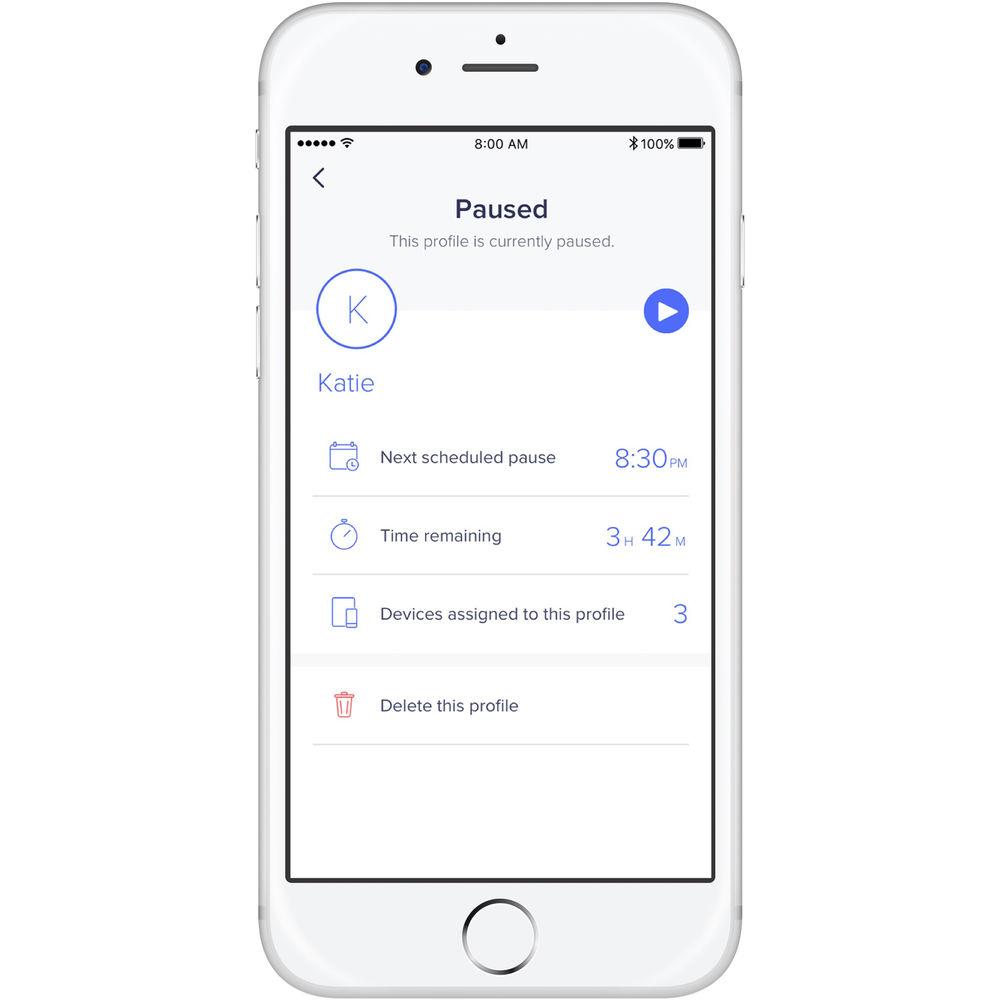

 |
User manual for the eero Home Wi-Fi System contain basic instructions
that need to be followed during installation and operation.
Before starting your appliance, the user manual should be read through carefully.
Follow all the safety instructions and warnings, and be guided by the given recommendations.
User manual is an integral part of any eero product,
and if it is sold or transferred, they should be handed over jointly with the product.
Following the instructions for use is an essential prerequisite for protecting
health and property during use, as well as recognition of liability on the part of the manufacturer
for possible defects should you make a warranty claim. Download an official eero user manual in which you will find instructions on how to install, use, maintain and service your product.
And do not forget – unsuitable use of a eero product will considerably shorten its lifespan!
|
Product description What is Mesh? Read More Tired of Wi-Fi dead zones? Tired of having to connect to multiple SSIDs as you navigate through your home or office? The eero Home Wi-Fi System is the solution. Quickly and easily expand the reach of your existing wireless network with this access point, and if a single AP doesn't provide the coverage you need you can easily add additional eero access points. When multiple eero APs are installed they act as one wireless network using the same SSID. As a result, users can roam about and their devices automatically move from one access point to another without needing to manually connect to a different SSID.
To get up and running with the eero access point all you need to do is plug a single AP into your cable or DSL modem. Once plugged in, the eero app, available for iPhone and Android devices, guides you through the entire setup process. If additional APs are needed, this app assists in the placement and configuration of every eero added to the network. Once you're online, the eero does the rest as it automatically updates itself and can even reboot itself should there be a hiccup in the network. For guests, the eero supports a specific guest network giving the network admin the ability to restrict network access while parental controls and Family Profiles make it easy to set network access parameters for specified users or devices. Additionally, the network admin can utilize WPA2 encryption standards to ensure the network remains secure from outside intruders.
To provide a reliable wireless signal every eero comes equipped with five internal antennas along with a 1.0 GHz dual-core processor, 512MB of RAM, and 4GB of flash storage. Once configured, the eero operates on both the 2.4 GHz and 5 GHz frequencies and supports 802.11a/b/g/n/ac Wi-Fi network standards. This allows nearly any Wi-Fi enabled device to connect to the network, and with support for the 5 GHz frequency devices can connect to a less congested faster band for tasks like streaming multimedia content, transferring large files and more. The eero even supports Bluetooth Smart technology allowing smart devices like door locks, thermostats, and lights to connect directly to the network making them accessible through your smartphone or tablet.
Please note this is a refurbished item and comes in a single brown box with a power adapter and Ethernet cable - Rate vs. Range
- When you and your router are at opposite ends of your house, there are too many obstacles in between. Your Wi-Fi signal simply can't make it that far. Electromagnetic waves have different shapes and behaviors at different frequencies. In general, lower-frequency waves like AM radio can travel much farther than higher-frequency waves like light. That's why the 5 GHz waves used by the newest Wi-Fi standard (802.11ac), though capable of transmitting more data at higher speeds, aren't as effective over longer distances as the older 2.4 GHz standard.
- The Only Answer is Multiple Access Points
- For fast, reliable Wi-Fi in every room, you need a set of access points - devices that broadcast Wi-Fi - distributed throughout your home. That's why Wi-Fi is so great at work: if you lifted up the ceiling tiles, you'd see access points throughout the office. These enterprise systems are typically wired and linked to a rack of Wi-Fi equipment in an IT closet that makes sure your laptop talks to the right access point and maintains a solid, reliable connection. There's an IT person to manage everything.
Until now, recreating this sort of enterprise setup at home has meant expensive Ethernet wiring, painful manual setup, custom firmware, and a network engineer. eero brings this enterprise model to the home. Multiple eeros connect to form a mesh network - the first available on the consumer market. Unlike the "hub-and-spoke" model of a single router and a range extender, each eero in the network is created equal and the result is an incredibly fast, resilient network. - Seamless Connectivity Between Access Points
- Network extenders can only stretch your signal a single hop - you can't connect multiple in a row. They often create an entirely separate network (SSID), so you find yourself having to continually switch from one network to the other as you move through your house. Worse, many range extenders cut your bandwidth in half because they rely on a single wireless radio to both send and receive data. In contrast, each eero has two radios - both of which communicate with your devices and sync with other eeros - so your connection is always fast. Not only does an eero system operate on a single network name (SSID), but you can also walk throughout your home and devices like your iPhone will connect to the nearest eero.
- Under the Hood
- The eero is engineered from the ground up to achieve the best performance with the smallest footprint possible. That means fitting a powerful dual-core 1 GHz CPU, two state-of-the-art 802.11ac Wi-Fi radios, and 5 antennas into an enclosure that you can hold in the palm of your hand.
- Wi-Fi is No Longer a Black Box
- The eero app lets you manage your network from the palm of your hand, so you'll know how many devices are connected and the Internet speed you're getting from your ISP. The app also allows you to configure advanced settings like DHCP, NAT, DNS, UPnP, Port Forwarding, and flux capacitation.
- Security That's One Step Ahead
- It may be out-of-sight, out-of-mind once you set it up, but think about the personal data transmitted over your network. eero is protected with state-of-the-art WPA2 encryption, and because it controls the hardware and the software for your entire network, it ensures that you're always secure.
Since traditional routers don't push software updates to their customers, they are left vulnerable to cyber attacks. eero updates automatically so that you not only have the latest features, but the latest security. - Never Reset Your Router Again
- The mysterious silver bullet to many a Wi-Fi woe is to unplug your router, then plug it back in. eero regularly runs checkups so your network is always at its best. In the unlikely event that there's an issue, your system can automatically reboot an individual eero (or multiple eeros) to fix the problem.
- Guest Access
- With eero, you invite your friends to join your network straight from the eero app - it can be as simple as sending a text. Plus, you can create an entirely separate guest network with the push of a button. Sure, they're your friends, but every relationship needs boundaries.
- More Family Time, Less Screen Time
- Parental controls shouldn't be one-size-fits-all: they should be tailored to each individual's age and specific needs. With Family Profiles, manage your family's screen time by creating profiles, setting schedules, managing devices, and pausing the Internet for bedtime or important family moments.
- It's All Included
- eero comes with more memory and power than currently needed to zap Wi-Fi to every corner of your home. That makes it possible to add features and improve performance over time just by pushing an update from the cloud.
In the Box eero Home Wi-Fi System (Gen 1, Manufacturer Refurbished) Power Adapter Ethernet Cable Limited 1-Year Warranty Table of Contents
|
Upload User Manual
Have you got an user manual for the eero Home Wi-Fi System in electronic form? Please send it to us and help us expand our library of instruction manuals.
Thank you, too, on behalf of other users.
To upload the product manual, we first need to check and make sure you are not a robot. After that, your "Submit Link" or "Upload File" will appear.
Technical parameterseero Home Specs | Wireless Connectivity | Simultaneous dual-band 2.4 GHz / 5 GHz Wi-Fi radios
2x2 MIMO connectivity
5 x Internal antennas
IEEE 802.11a/b/g/n/ac Wi-Fi Standards
Bluetooth Smart ready | | Wired Connectivity | Dual auto-sensing Gigabit ports for WAN and/or LAN connectivity
USB 2.0 port | | Processor & Memory | 1.0 GHz dual-core processor
512 MB RAM
4 GB flash storage | | Security and Network Protection | WPA2 personal wireless encryption, DHCP, NAT, VPN passthrough, UPnP | | Electrical and Environmental Requirements | 100-240 VAC, 50/60 Hz
Operating Temperature: 32 to 95°F / 0 to 35°C
Operating Humidity: 20 to 80% RH non-condensing | | Setup Requirements | Supported iOS or Android device with data connection | | Dimensions | 4.75 x 4.75 x 1.34" / 121 x 121 x 34 mm | | Weight | Not specified by manufacturer | | | | Package Weight | 1.55 lb | | Box Dimensions (LxWxH) | 7.4 x 6.5 x 4.9" |
Rating98% users recommend this product to others. And what about you?

This product has already been rated by 09 owners. Add your rating and experience with the product.
Discussion
 Ask our technicians if you have a problem with your settings,
or if anything is unclear in the user manual you have downloaded.
You can make use of our moderated discussion.
The discussion is public and helps other users of our website who may be encountering similar problems.
Ask our technicians if you have a problem with your settings,
or if anything is unclear in the user manual you have downloaded.
You can make use of our moderated discussion.
The discussion is public and helps other users of our website who may be encountering similar problems.
The discussion is empty - enter the first post
Post a new topic / query / comment:
|
|
|
| Request for user manual |
You can’t find the operation manual you are looking for? Let us know and we will try to add the missing manual:
I’m looking for a manual / Request for manual
Current requests for instruction manuals:
ESENIOR CG4-141-3CCT-BL-ZY
14" LED Light Bar...
Cannon Pixma TS202 ...
POSS PSHS60 CD Player in English...
Romeo 5 red dot ...
ImageBox 9MP Standalone film & photo convertor...
|
| Discussion |
Latest contributions to the discussion:
Death grip tripod
Name: Ray
BOGgear Deathgrip Clamping Shooting Tripod
How is the best way to get the level bubble out....
How do I disassemble the ends to trim the length of the product (THE VANGUARD MULTI-MOUNT6) ?
Name: GUILLERMO HERNANDEZ
Vanguard Multi-Mount 6 Tripod Utility Bar
How do I disassemble the ends to trim the length of the product (THE VANGUARD MULTI-MOUNT6) ?...
logitech extreme 3D pro
Name: Al Wahba
Logitech Extreme 3D Pro Joystick
I want to activate the set with game flight simulator standard 2020 to contol the plane instrument...
Cokin "A" Series Filter to "P" Series Holder Adapter
Name: Mike Compton
Cokin "A" Series Filter to "P"
Hello, By chance, would you know where I can purchase a Cokin "A" Series Filter to "P" Series Holder Adapter? Thank you....
suction cup for windshield
Name: Dave Seroka
Papago GoSafe 30G Dash Camera with
I am looking for a replacement suction cup for the windshield for my PapaGo safe 30G dash cam The one I have will not stick to the windshield. Could you send me information on where to get one...
|
|

