|
User Manual for Fujitsu ScanZen Eko Document Scanner Click to enlarge the picture
 Contents of the user manual for the Fujitsu ScanZen Eko Document Scanner
Contents of the user manual for the Fujitsu ScanZen Eko Document Scanner
- Product category: Flatbed & Document Scanners Fujitsu
- Brand: Fujitsu
- Description and content of package
- Technical information and basic settings
- Frequently asked questions – FAQ
- Troubleshooting (does not switch on, does not respond, error message, what do I do if...)
- Authorized service for Fujitsu Flatbed & Document Scanners
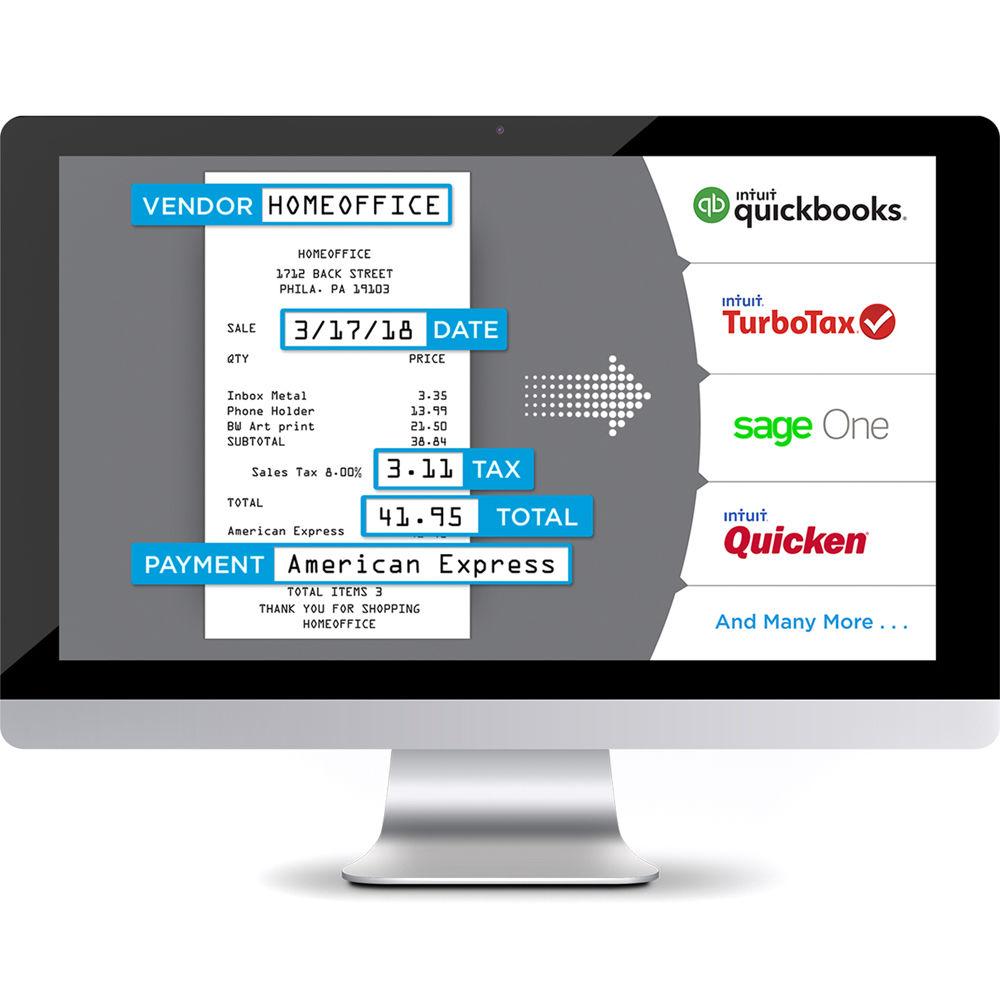
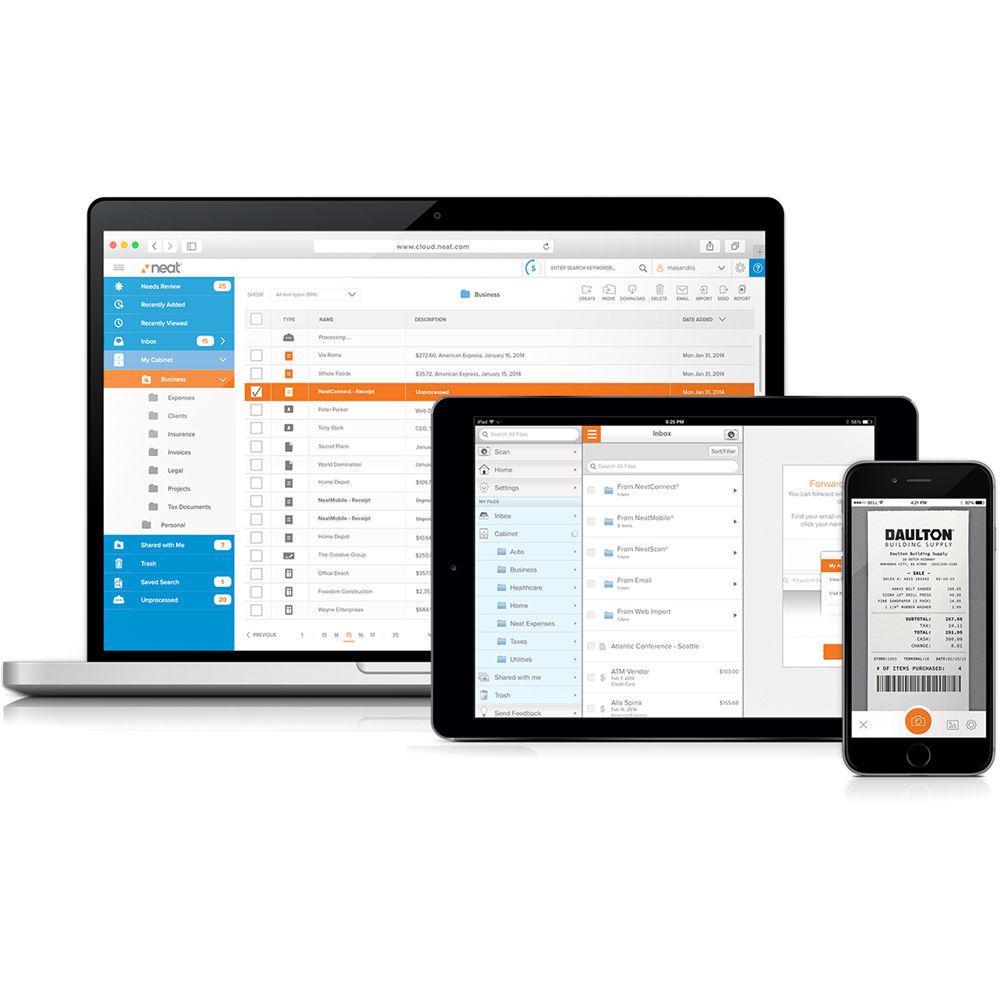 |
User manual for the Fujitsu ScanZen Eko Document Scanner contain basic instructions
that need to be followed during installation and operation.
Before starting your appliance, the user manual should be read through carefully.
Follow all the safety instructions and warnings, and be guided by the given recommendations.
User manual is an integral part of any Fujitsu product,
and if it is sold or transferred, they should be handed over jointly with the product.
Following the instructions for use is an essential prerequisite for protecting
health and property during use, as well as recognition of liability on the part of the manufacturer
for possible defects should you make a warranty claim. Download an official Fujitsu user manual in which you will find instructions on how to install, use, maintain and service your product.
And do not forget – unsuitable use of a Fujitsu product will considerably shorten its lifespan!
|
Product description Designed as a compact and simple means for digitizing documents, papers, and cards, the ScanZen Eko from Fujitsu is an efficient scanner, which is paired with a one-year license to Neat software for managing and organizing your scanned files, using OCR to convert documents into usable data, and to securely back-up your files using cloud-based storage. As a scanner, it has an optical resolution of 600 x 600 dpi along with a quick scanning rate of up to 20 ppm, and the integrated 50-sheet ADF easily accommodates both single- and double-sided documents as well as plastic cards. The scanner has been designed to be as sleek and unobtrusive as possible, it features a simple one-button operation, and connects to your computer via a USB 3.0 connection. Also, in addition to the Neat software license, downloads are also available for additional file management applications and drivers, including PaperStream, which can be used to perform automatic image corrections. UPC: 097564310225 In the Box Fujitsu ScanZen Eko Document Scanner Power Adapter Power Cable USB 3.0 Cable Neat Software License Activation Card Limited 2-Year Warranty Table of Contents
|
Upload User Manual
Have you got an user manual for the Fujitsu ScanZen Eko Document Scanner in electronic form? Please send it to us and help us expand our library of instruction manuals.
Thank you, too, on behalf of other users.
To upload the product manual, we first need to check and make sure you are not a robot. After that, your "Submit Link" or "Upload File" will appear.
Technical parametersFujitsu ScanZen Eko Specs | Maximum dpi Resolution | 600 dpi | | Optical Resolution | 600 dpi | | Duplex Speed | 40 ipm (Color, Grayscale) | | Simplex Speed | 20 ppm (Color)
20 ppm (Grayscale) | | Duplex Scanning | Yes | | Multi-Feed Detection | Yes | | Scan Modes | Color, Grayscale, Monochrome | | Document Feeding | ADF | | Connectivity | USB 3.0 | | Drivers | TWAIN, ISIS | | Maximum Sheet Capacity | 50 | | Automatic Image Corrections | Yes | | Power Source | AC Adapter | | Dimensions | 5.2 x 11.7 x 5.3" / 132.1 x 297.2 x 134.6 mm | | Weight | 5.5 lb / 2495 g |
Rating90% users recommend this product to others. And what about you?

This product has already been rated by 46 owners. Add your rating and experience with the product.
Discussion
 Ask our technicians if you have a problem with your settings,
or if anything is unclear in the user manual you have downloaded.
You can make use of our moderated discussion.
The discussion is public and helps other users of our website who may be encountering similar problems.
Ask our technicians if you have a problem with your settings,
or if anything is unclear in the user manual you have downloaded.
You can make use of our moderated discussion.
The discussion is public and helps other users of our website who may be encountering similar problems.
Post new comment to Fujitsu ScanZen Eko Document Scanner
| Subject: C0PJ008129 scanzen eko | | Date: 09.12.2022 01:33:36 | Name: Angie Manns | | Hello, I have been using this scanner for several years with no issues. I have recently upgraded my computer and am having trouble locating a presto page manager download to install. Can you help? | | Post reply |
Post a new topic / query / comment:
|
|
|
| Request for user manual |
You can’t find the operation manual you are looking for? Let us know and we will try to add the missing manual:
I’m looking for a manual / Request for manual
Current requests for instruction manuals:
ESENIOR CG4-141-3CCT-BL-ZY
14" LED Light Bar...
Cannon Pixma TS202 ...
POSS PSHS60 CD Player in English...
Romeo 5 red dot ...
ImageBox 9MP Standalone film & photo convertor...
|
| Discussion |
Latest contributions to the discussion:
How do I disassemble the ends to trim the length of the product (THE VANGUARD MULTI-MOUNT6) ?
Name: GUILLERMO HERNANDEZ
Vanguard Multi-Mount 6 Tripod Utility Bar
How do I disassemble the ends to trim the length of the product (THE VANGUARD MULTI-MOUNT6) ?...
logitech extreme 3D pro
Name: Al Wahba
Logitech Extreme 3D Pro Joystick
I want to activate the set with game flight simulator standard 2020 to contol the plane instrument...
Cokin "A" Series Filter to "P" Series Holder Adapter
Name: Mike Compton
Cokin "A" Series Filter to "P"
Hello, By chance, would you know where I can purchase a Cokin "A" Series Filter to "P" Series Holder Adapter? Thank you....
suction cup for windshield
Name: Dave Seroka
Papago GoSafe 30G Dash Camera with
I am looking for a replacement suction cup for the windshield for my PapaGo safe 30G dash cam The one I have will not stick to the windshield. Could you send me information on where to get one...
TR-P5TP pink robot dog
Name: Allyson
Top Race Race & Remote Control
Hello we are having issues with the remote to the robot dog it just flashes a red light will not sync to the robot dog what so ever the dog is charged and batteries have been changed out more the once, Can i get help trouble shooting the issue or if something needs to be sent bac...
|
|

