User Manual for Hdrsoft Photomatix Pro 6.0 Click to enlarge the picture
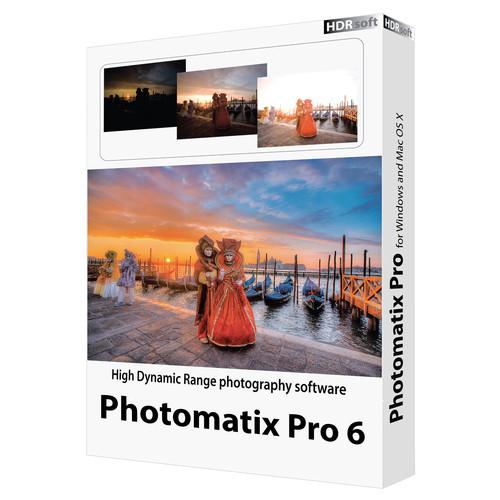 Contents of the user manual for the Hdrsoft Photomatix Pro 6.0
Contents of the user manual for the Hdrsoft Photomatix Pro 6.0
- Product category: Photo Software Hdrsoft
- Brand: Hdrsoft
- Description and content of package
- Technical information and basic settings
- Frequently asked questions – FAQ
- Troubleshooting (does not switch on, does not respond, error message, what do I do if...)
- Authorized service for Hdrsoft Photo Software
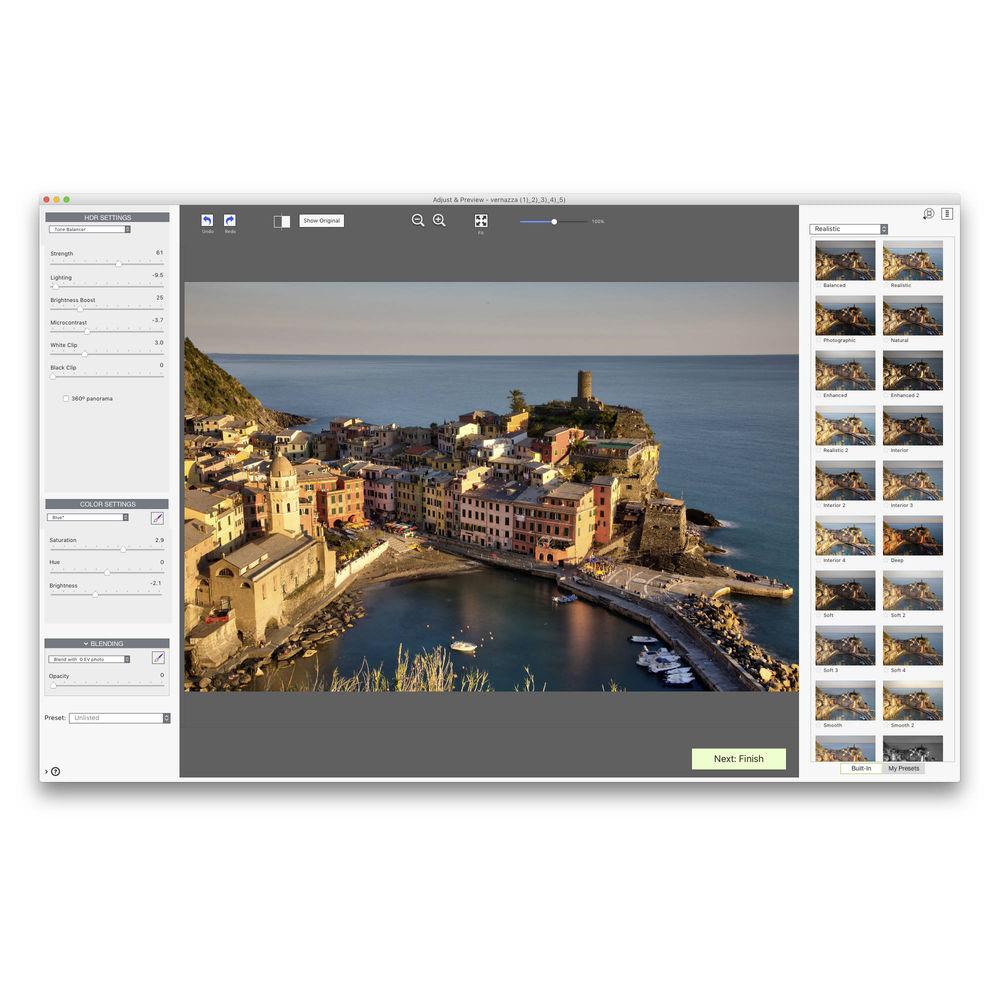
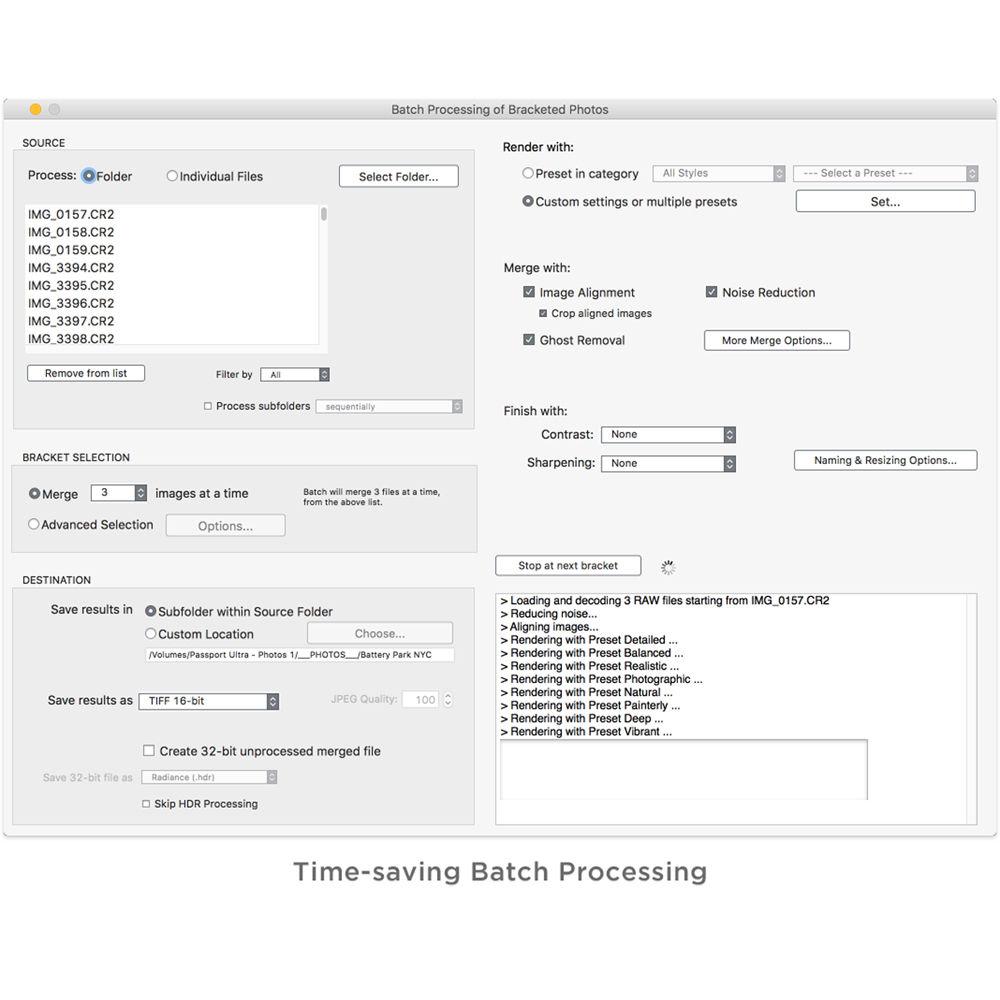
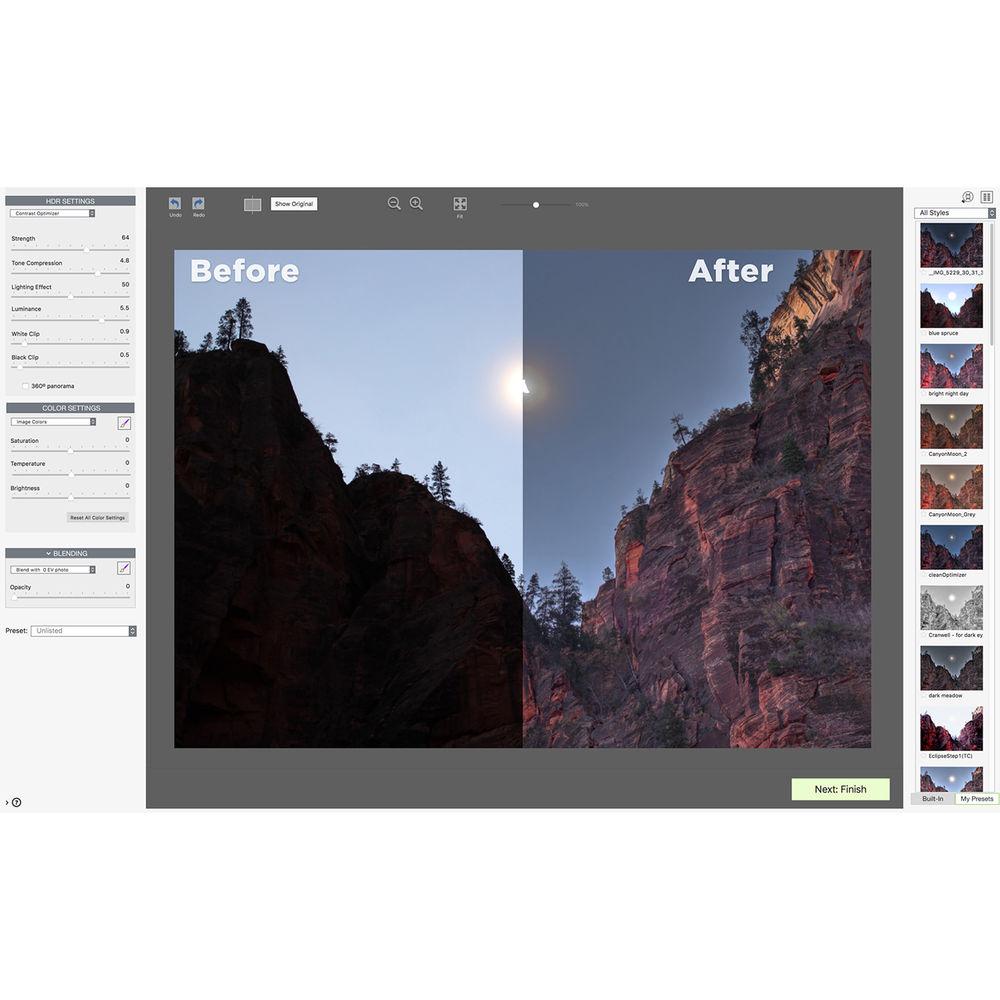
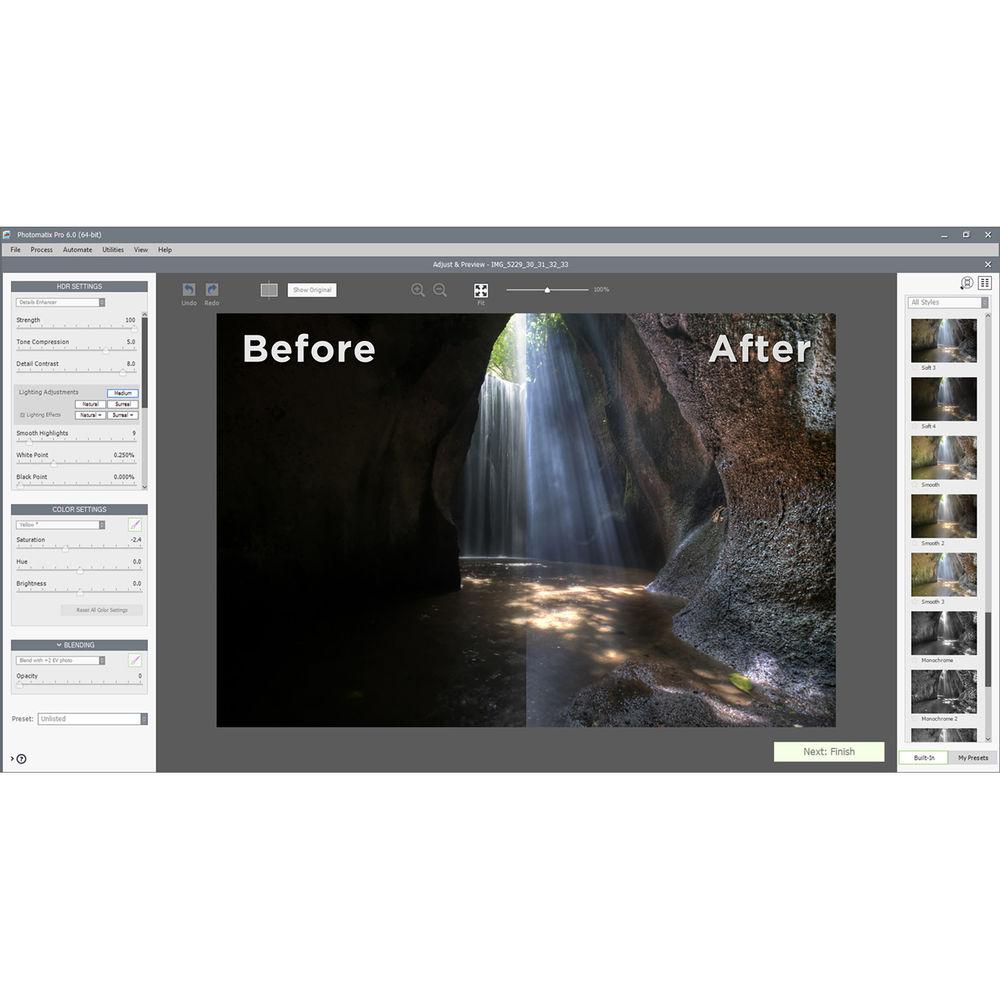
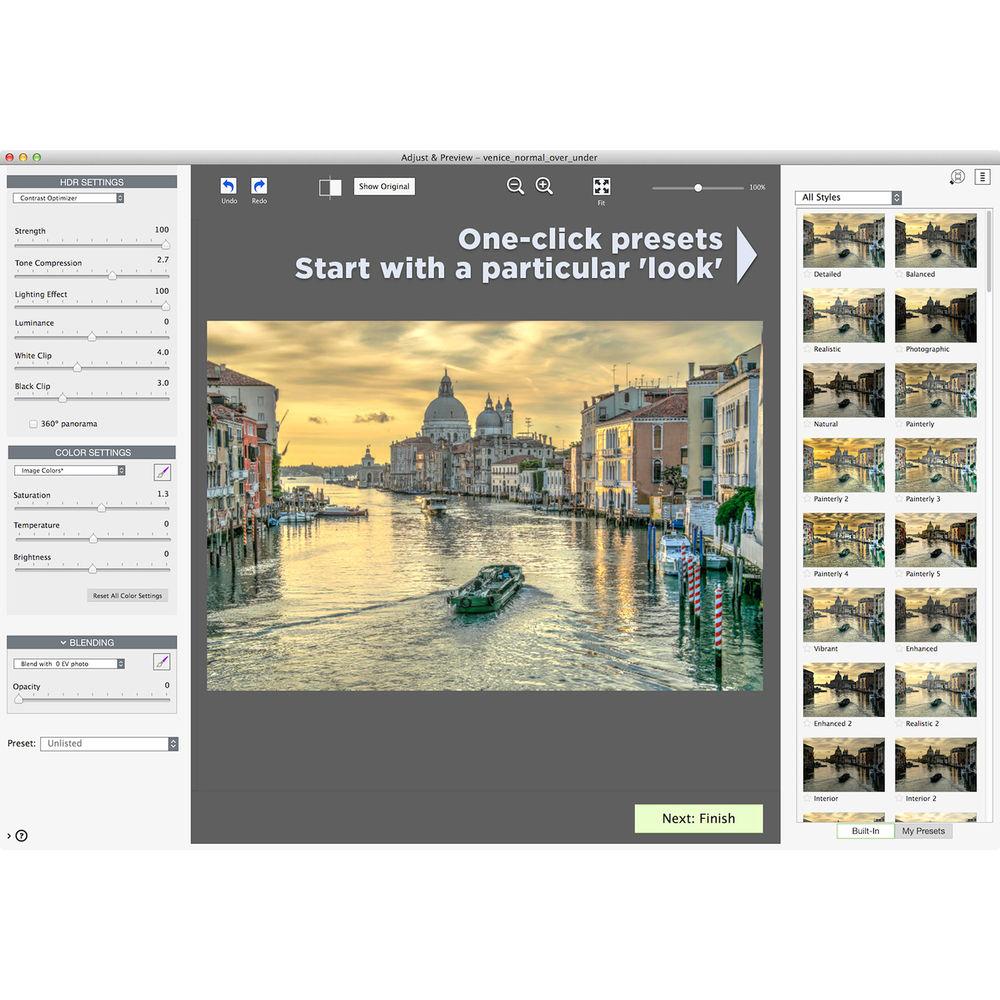 |
User manual for the Hdrsoft Photomatix Pro 6.0 contain basic instructions
that need to be followed during installation and operation.
Before starting your appliance, the user manual should be read through carefully.
Follow all the safety instructions and warnings, and be guided by the given recommendations.
User manual is an integral part of any Hdrsoft product,
and if it is sold or transferred, they should be handed over jointly with the product.
Following the instructions for use is an essential prerequisite for protecting
health and property during use, as well as recognition of liability on the part of the manufacturer
for possible defects should you make a warranty claim. Download an official Hdrsoft user manual in which you will find instructions on how to install, use, maintain and service your product.
And do not forget – unsuitable use of a Hdrsoft product will considerably shorten its lifespan!
|
Product description Women of Influence: Katrin Eismann Read More - Using Photomatix Pro 6 from Lightroom Tutorial
- Making Color Adjustments in Photomatix Pro 6 Tutorial
- Using Blending in Photomatix Pro 6 Tutorial
A well-rounded solution for producing high dynamic range imagery, Photomatix Pro 6.0 from HDRsoft offers enhanced control and configurability for processing photos and achieving an extended tonal range. This version 6.0 of the software brings updated functions to help achieve more natural results to suit landscape and real estate applications, such as a Tone Balancer rendering method and selective blending tools for balancing tonal values. An interactive brush tool enables making selective image adjustments, too, for brightness, saturation, and color, and straightening and perspective distortion tools are also available to align horizons and vertical lines within a scene. Additionally, an updated workflow also makes the image selection and file import process easier and faster.
In addition to the version 6.0 updates, Photomatix Pro retains the same feature-set as previous versions, including the ability to automatically produce HDR images from bracketed sets of files as well as from single raw files. User-customized presets can be used to fine-tune the look of imagery, and batch process controls benefit working with large groups of images. Additionally, included with the standalone application is a dedicated plug-in for Adobe Photoshop Lightroom, which allows you to utilizes Lightroom's interface for selecting and navigating your existing library of images in order to import directly into Photomatix Pro. - Version 6.0
-
- Designed for more natural results, the Tone Balancer HDR rendering method is well-suited to real estate and landscape applications.
- An interactive brush tool affords more control over how portions of your images look. Selective color changes can be made by painting over portions of an image, and color casts can be removed, skies can be enhanced, and additional image features can be adjusted, such as saturation, hue, brightness, and individual color brightness.
- To achieve a more realistic look, your original photos can be blended with the rendered HDR image. A brush can be used for selective blending from a single original photo or from a bracketed set of images.
- Ideal for landscape and architectural photos, straightening and perspective distortion controls are available to align horizons and other horizontal lines as well as reduce keystoning and straighten verticals.
- An updated workflow is more intuitive for editing both single images as well as bracketed sets of photos, and allows for easier selection and loading of individual files.
- Merge Bracketed Photos
- Photomatix Pro works with photographs of the same scene taken under different exposure settings. These differently exposed images of the same scene are often called "bracketed" images in reference to the auto-bracketing exposure functions available on many camera models. Photomatix Pro can combine these bracketed images to create one high dynamic range (HDR) image with correctly-exposed highlights, mid-tones, and shadows.
- HDR Tone Mapping with Details Enhancer
- The HDR effect can be fine-tuned with regard to the strength of contrast and detail, color saturation, dynamic range, contrast in details, lighting adjustments and effects, contrast in highlights, white point, black point, gamma, and color temperature.
- Advanced Details Enhancer Settings
- The appearance of small details, saturation in highlights, saturation in shadows, contrast in shadows, and shadow clipping can be adjusted while the removal of seams in a 360° stitched panoramic image can also be performed.
- HDR Tone Mapping with Contrast Optimizer
- This tool also allows the user to fine-tune contrast and detail strength, shadow clipping, color saturation, and color temperature, as well as the dynamic range. Through this tool, seams in a 360° panoramic image can also be removed. Additionally, the prominence of shadows, highlight clipping, and mid-tone brightness can be adjusted as well.
- Exposure Fusion with Fusion/Natural
- Exposure Fusion creates an HDR image with an appearance that is similar to the source images, providing a "natural" look while reducing noise. Contrast strength, brightness, contrast in details, highlight clipping, shadow clipping, mid-tone brightness, and color saturation can be adjusted using this tool. The removal of seams in a 360° panoramic image is also supported.
- Exposure Fusion with Fusion/Real-Estate
- Many of the features provided by Exposure Fusion with Fusion/Natural are incorporated here, such as control of highlights, shadows, contrast in details, and color saturation, as well as the removal of seams in a 360° stitched panoramic image. Additionally, the colors within highlights can be darkened and enhanced, resulting in a collection of tools particularly beneficial to real-estate photographers who frequently must create images with a variety of dynamic ranges distributed among various parts of one scene; such as the interior of a room along with the view through a window.
- Finishing Touch
- Once you have processed an image and before saving it, you may use the options in the Finishing Touch palette in order to increase the contrast of an image, sharpen it, or adjust the saturation of individual colors.
- Undo Tone Mapping/Fusion
- After processing an HDR image, the Tone Mapping or Exposure Fusion tools can be used to continue working with the same image set. One can start over and apply entirely new presets and settings, or additional effects can be added, using an already-processed image as the starting point.
- Fusion from a Single Raw File
- Typically, an HDR image is derived from multiple exposures of the same scene. However, a single raw file can be split into darker and lighter images, which can then be fused.
- Automatic Alignment of Hand-Held Photos
- If a set of images intended for HDR output is taken without a tripod, Photomatix can compensate for several types of camera movement, including horizontal and vertical motion, rotation, as well as forward and backward movement. When the 'include perspective' option is selected, it corrects for every kind of minor camera movement.
- Automatic Ghost Removal
- Deghosting addresses the problem of artifacts that appear when combining the bracketed images of a dynamic scene. For example, if the moving subjects are people walking, the people will appear multiple times in the combined image, once for each frame, faded, and in a different position as if they were "ghosts." This is why artifacts that arise from movement in a scene are commonly referred to as "ghosting" and the techniques to eliminate them are referred to as "deghosting." An automatic deghosting algorithm provides image-wide correction of this effect.
- Adjustment Options for Automatic Deghosting
- The strength of the deghosting effect can be adjusted when automatic deghosting is applied. When automatic deghosting is used, one of the source photos is used to create the HDR image in areas detected as ghosted. By default this is the median exposure, but other exposures can be selected instead.
- Selective Deghosting Tool
- Specific areas of the image that require processing to remove ghosting caused by movement of elements in the scene can be selected with a lasso tool. Photomatix Pro uses the single image that it deems best exposed for the selected area's brightness, as the default deghosting target image. The automatically selected deghosting target image can be changed using this tool.
- Thumbnails of Built-In Presets
- A presets panel lists the available output presets, showing a thumbnail preview of the effect of the preset on an image. When a preset thumbnail is clicked, the preview image is refreshed to show the result of applying the settings of the selected preset.
- Thumbnails of Custom Presets
- Custom presets can be saved in the course of adjusting images, or presets created by other Photomatix users can be imported. Like Photomatix Pro's built-in presets, custom presets appear as thumbnails that offer a preview of the preset effect.
- Display Options for Preset Thumbnails
- By default, Photomatix Pro displays one column of small preset thumbnails. Clicking on a "plus" icon on the top of the presets panel displays the thumbnails at a larger size. Thumbnails can also be displayed in two columns.
- Saving and Loading of User Presets
- User presets can be saved while adjusting an image or after Tone Mapping or Exposure Fusion is completed. After it is saved, a preset can be loaded over the course of the editing process.
- Batch Processing of Bracketed Photos
- A batch processing tool saves time by automating HDR image processing. Two batch modes are offered. In one step, a bracketed set of exposures can be processed using HDR Tone Mapping, as well as by using the Exposure Fusion option or multiple single images can be processed using Tone Mapping.
- Automatic Reduction of Chromatic Aberrations
- A Reduce Chromatic Aberrations option automatically corrects color fringing due to chromatic aberrations of the lens. Chromatic aberrations tend to appear around high contrast edges, and are a particularly relevant issue for HDR images.
- Automatic Noise Reduction
- By default, Photomatix Pro applies noise reduction when processing raw images. This feature is particularly useful in dark areas of an image, where digital noise due to areas on a camera sensor receiving a weak input signal can appear. By automatically reducing incidences of noise, the potential for increasing noise when enhancing image details or contrast is reduced.
- Maximum Number of Photos per Bracketed Set
- With Photomatix Pro, the number of images that can be merged is unlimited in order to maximize the user's ability to customize the HDR effect.
- Read/Write in 32-Bit HDR Image Formats
- 32-Bit HDR allows Photomatix Pro to preserve and output detail in areas where it is most needed, particularly in bright areas of the image, while maintaining color accuracy and shadow detail throughout without unnecessarily adding to the size of the image file.
- Integration with Lightroom via Free Export Plug-In
- A dedicated plug-in is available for Adobe Photoshop Lightroom, which allows you to select photos in Lightroom and export them directly to Photomatix Pro for HDR rendering. Once the rendering is finished, the final version will be re-imported to your Lightroom library.
Table of Contents
|
Upload User Manual
Have you got an user manual for the Hdrsoft Photomatix Pro 6.0 in electronic form? Please send it to us and help us expand our library of instruction manuals.
Thank you, too, on behalf of other users.
To upload the product manual, we first need to check and make sure you are not a robot. After that, your "Submit Link" or "Upload File" will appear.
Technical parametersHdrsoft PMP6WM Specs | | | Supported OS Versions | Windows XP, Vista, 7, 8, 10 | | | | Supported OS Versions | 10.5 - 10.12. | | | | Image Formats Supported | DNG, JPEG, PSD, TIFF |
Rating80% users recommend this product to others. And what about you?

This product has already been rated by 32 owners. Add your rating and experience with the product.
Discussion
 Ask our technicians if you have a problem with your settings,
or if anything is unclear in the user manual you have downloaded.
You can make use of our moderated discussion.
The discussion is public and helps other users of our website who may be encountering similar problems.
Ask our technicians if you have a problem with your settings,
or if anything is unclear in the user manual you have downloaded.
You can make use of our moderated discussion.
The discussion is public and helps other users of our website who may be encountering similar problems.
The discussion is empty - enter the first post
Post a new topic / query / comment:
|
|

