|
User Manual for IOGEAR 4-Port USB 2.0 Type-B Printer Switch with USB Type-A to USB Type-C Adapter Kit Click to enlarge the picture
 Contents of the user manual for the IOGEAR 4-Port USB 2.0 Type-B Printer
Contents of the user manual for the IOGEAR 4-Port USB 2.0 Type-B Printer
- Product category: Inkjet Printers Accessories IOGEAR
- Brand: IOGEAR
- Description and content of package
- Technical information and basic settings
- Frequently asked questions – FAQ
- Troubleshooting (does not switch on, does not respond, error message, what do I do if...)
- Authorized service for IOGEAR Inkjet Printers Accessories




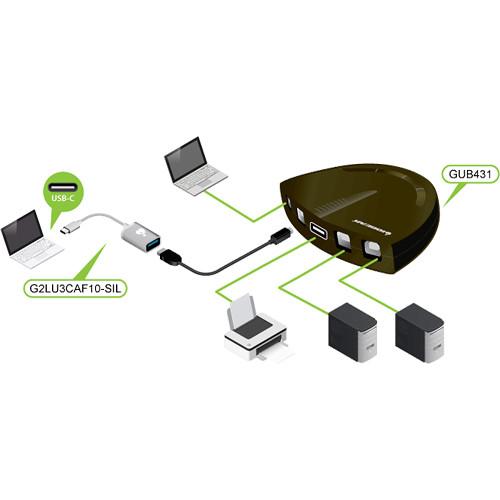
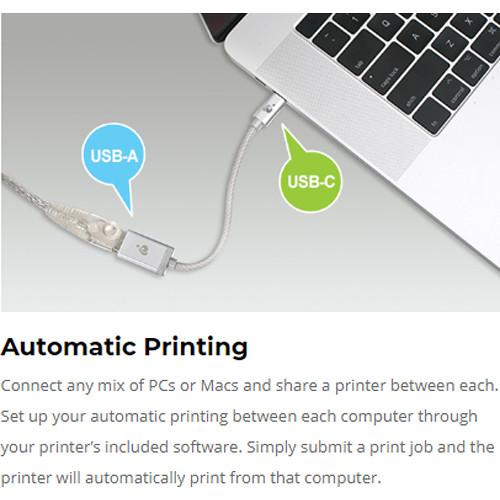
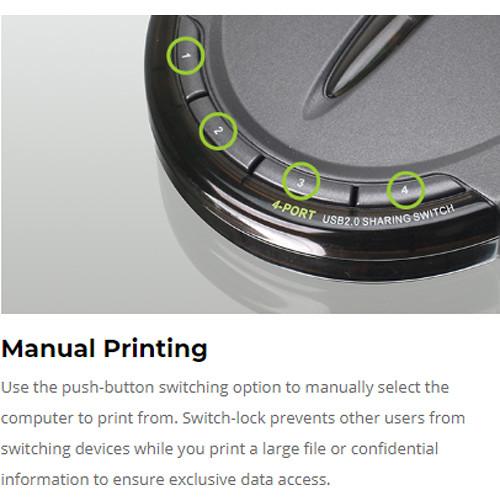
 |
User manual for the IOGEAR 4-Port USB 2.0 Type-B Printer contain basic instructions
that need to be followed during installation and operation.
Before starting your appliance, the user manual should be read through carefully.
Follow all the safety instructions and warnings, and be guided by the given recommendations.
User manual is an integral part of any IOGEAR product,
and if it is sold or transferred, they should be handed over jointly with the product.
Following the instructions for use is an essential prerequisite for protecting
health and property during use, as well as recognition of liability on the part of the manufacturer
for possible defects should you make a warranty claim. Download an official IOGEAR user manual in which you will find instructions on how to install, use, maintain and service your product.
And do not forget – unsuitable use of a IOGEAR product will considerably shorten its lifespan!
|
Product description Share your printer with up to four USB Type-A devices or three USB Type-A and one USB Type-C device with the IOGEAR 4-Port USB 2.0 Type-B Printer Switch with USB Type-A to USB Type-C Adapter Kit. Connect any mix of Windows and Mac computers to share a single printer between them. Set up your automatic* printing between each computer through your printer's included software. Simply submit a print job and the printer will automatically print from that computer. There is also a manual print option via the push-button switching. Manually select the computer to print from. The switch-lock prevents other users from switching devices while you print a large file or confidential information to ensure secure printing. Please note that the automatic switch function is software-based and is only available with a USB printer or the printer function of a multi-function printer. Features - Manually or automatically print to a USB-based printer from up to four computers
- Share a separate USB 2.0 device between Windows and Mac computers without a network setup
- Use the software-free push-button switching option for sharing other USB devices
- Active-port LEDs indicate which computer has access to the USB device
- Switch-lock prevents others from the switching the device while ensuring data access consistency
- Connect a USB Type-C Windows or Mac computer via the included USB Type-A to Type-C adapter cables
- Has a heavy-duty, tangle-free design with a braided-nylon fiber cable jacket
- USB 2.0 supports data transfer rates up to 480 Mb/s with USB 1.1 backwards compatible
- No external power supply needed
UPC: 881317518217 In the Box IOGEAR 4-Port USB 2.0 Type-B Printer Switch with USB Type-A to USB Type-C Adapter Kit USB 3.0 Type-C Male to Type-A Female Charge & Sync Adapter (Silver) vqtzzuruyasezbdtevxyuwxufddxzrt USB 2.0 Auto Switch 6' USB Type-A to Type-C Cable Application CD Limited 3-Year Warranty Table of Contents
|
Upload User Manual
Have you got an user manual for the IOGEAR 4-Port USB 2.0 Type-B Printer Switch with USB Type-A to USB Type-C Adapter Kit in electronic form? Please send it to us and help us expand our library of instruction manuals.
Thank you, too, on behalf of other users.
To upload the product manual, we first need to check and make sure you are not a robot. After that, your "Submit Link" or "Upload File" will appear.
Technical parametersIOGEAR GUB431CA1KIT Specs | Ports | 4 x USB 2.0 Type-B
1 x USB 2.0 Type-A | | LED Indicators | Port Status
Green (Online)
Orange (Locked)
Host Status
Orange (Online) | | Supported Operating Systems | Windows
XP, Vista, 7, 8.1, 10
Mac
Mac OSX 8.6 - 10.10
Linux
Yes | | Power Supply | Bus-powered | | Power Consumption | 5 VDC, 2.5 W | | Temperature | Operating
41 - 104°F / 5 - 40°C
Storage
-4 - 140°F / -20 - 60°C | | Humidity | 0 - 80% RH | | Dimensions | 3.75 x 4 x 1.06" / 9.53 x 10.16 x 2.69 cm | | Weight | 3.2 oz / 90 g |
Rating70% users recommend this product to others. And what about you?

This product has already been rated by 58 owners. Add your rating and experience with the product.
Discussion
 Ask our technicians if you have a problem with your settings,
or if anything is unclear in the user manual you have downloaded.
You can make use of our moderated discussion.
The discussion is public and helps other users of our website who may be encountering similar problems.
Ask our technicians if you have a problem with your settings,
or if anything is unclear in the user manual you have downloaded.
You can make use of our moderated discussion.
The discussion is public and helps other users of our website who may be encountering similar problems.
The discussion is empty - enter the first post
Post a new topic / query / comment:
|
|
|
| Request for user manual |
You can’t find the operation manual you are looking for? Let us know and we will try to add the missing manual:
I’m looking for a manual / Request for manual
Current requests for instruction manuals:
Jumpdrive C20i...
Pacsafe Travel Safe 200...
Narink Pro Food chopper B871 users manual...
manual for: "Battery Charger CG-580"...
Dawnstar Electric Knife Sharpener Model: S858-2 user ...
|
|

