|
User Manual for Kolor Autopano Giga 4 Click to enlarge the picture
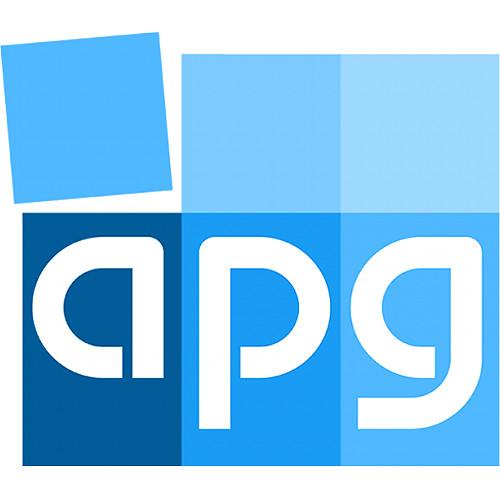 Contents of the user manual for the Kolor Autopano Giga 4
Contents of the user manual for the Kolor Autopano Giga 4
- Product category: Photo Software Kolor
- Brand: Kolor
- Description and content of package
- Technical information and basic settings
- Frequently asked questions – FAQ
- Troubleshooting (does not switch on, does not respond, error message, what do I do if...)
- Authorized service for Kolor Photo Software
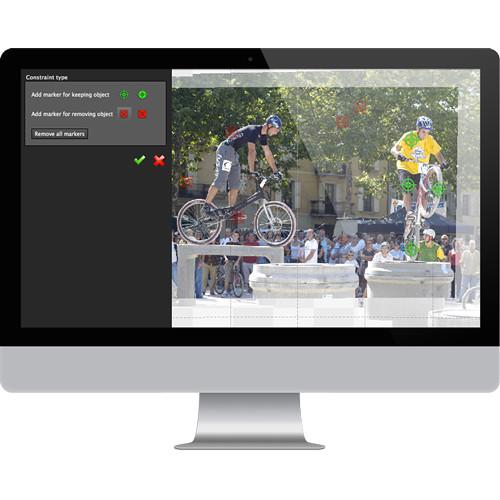
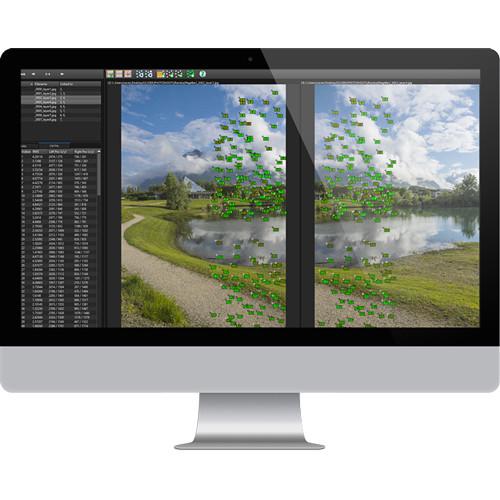

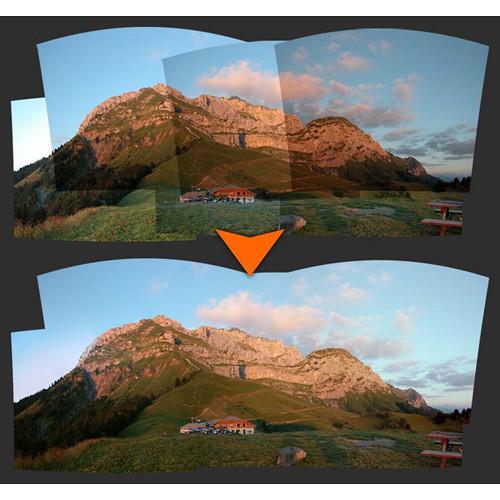

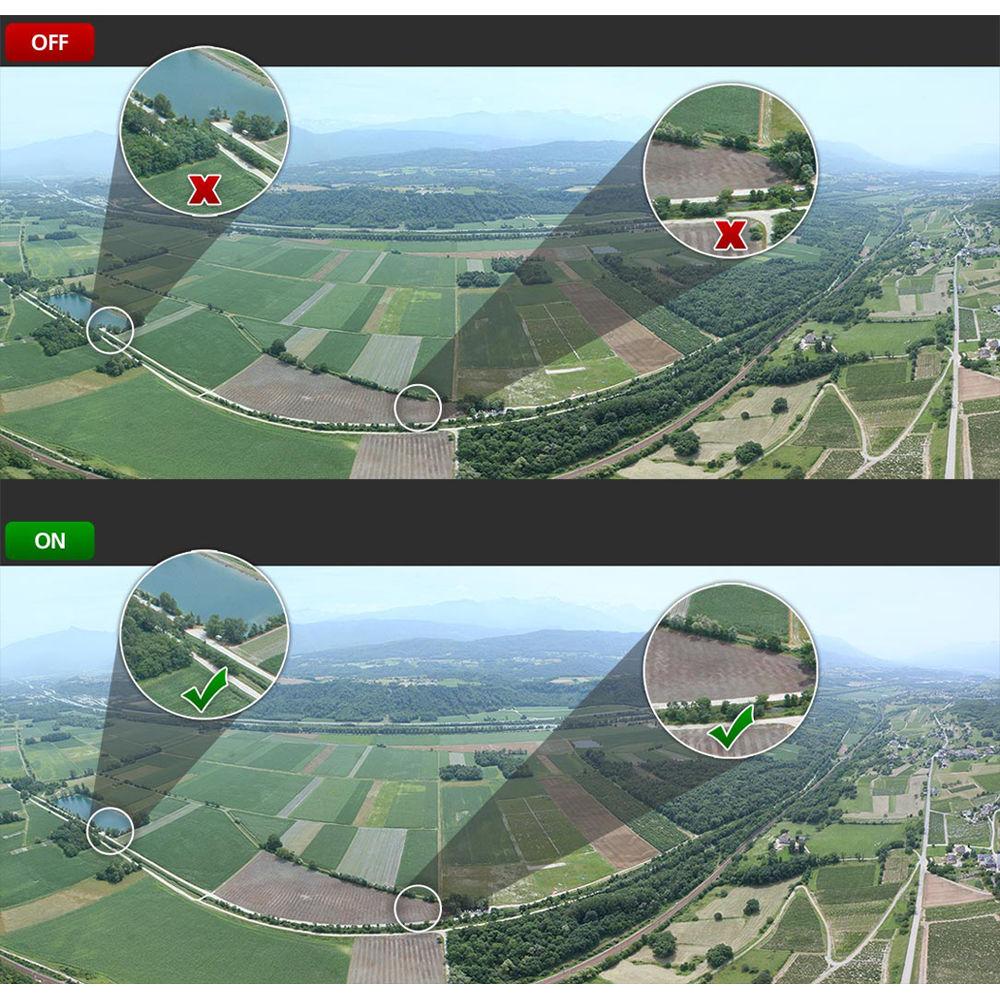
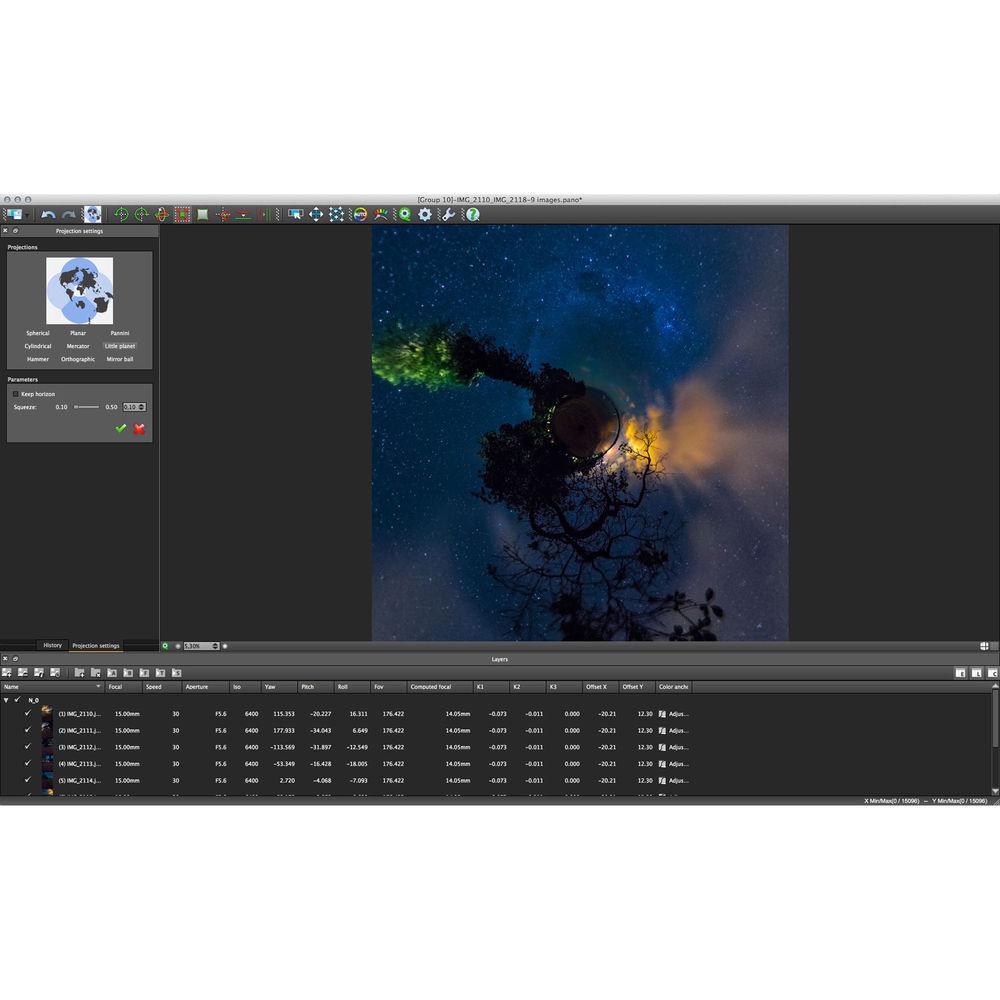
 |
User manual for the Kolor Autopano Giga 4 contain basic instructions
that need to be followed during installation and operation.
Before starting your appliance, the user manual should be read through carefully.
Follow all the safety instructions and warnings, and be guided by the given recommendations.
User manual is an integral part of any Kolor product,
and if it is sold or transferred, they should be handed over jointly with the product.
Following the instructions for use is an essential prerequisite for protecting
health and property during use, as well as recognition of liability on the part of the manufacturer
for possible defects should you make a warranty claim. Download an official Kolor user manual in which you will find instructions on how to install, use, maintain and service your product.
And do not forget – unsuitable use of a Kolor product will considerably shorten its lifespan!
|
Product description Women of Influence: Katrin Eismann Read More An intuitive and intelligent application for compositing multiple images into a panoramic composition, Autopano Giga 4 from Kolor streamlines the stitching process. Revolving around a series of advanced algorithms, this program can seamlessly stitch together multiple frames to create faithful panoramas, as well as intelligently remove unwanted transparent artifacts caused by moving and overlapping subjects. Manual control is also possible, through the use of a Mask tool that lets you decide which portions of an image to include or discard from overlapping sections. The SIFT image stitching technology further lets you maintain consistent exposure and color balance, remove vignetting, and reduce haze from individual images in the composited panorama, as well as create unique compositions from multiple images taken from different perspectives. Offering the ability use a fully automated or manual workflow, Autopano Giga 4 simplifies the process of crafting multi-segmented wide-field imagery.
To expedite the process, a range of batch processing tools are available to automatically detect and classify images during import, as well as a dedicated queue for rendering finished compositions. A Preview mode lets you visualize any changes made to imagery prior to committing to edits, and stitching presets can also be utilized to ensure consistency from panorama to panorama. Support is available for third-party scripts and plug-ins, including Adobe's Lens Profile calibration profiles or other automated processes from Bridge, Lightroom, or Picasa, and both images and shooting logs from motorized panoramic heads can be imported into the program for compositing thousands of files into an immense composition. Versatility is further carried over through the exporting process, which lets you save finished images in standard file formats as well as dedicated HDR file types or layered files for use in other editing applications. - Autopano Giga 4 Key Features
-
- Automatic creation of professional quality panoramas
- Real-time panorama editor
- Rendering Preview
- Manual Editor for Control Points
- Creation of gigapixel panoramas and support for motorized heads
- Mask tool: Manually choose the parts to keep or discard in the overlapping areas
- HDR: Automatic fusion
- HDR: Customizable fusion
- HDR for special effects (save the .hdr file)
- Plug-In Management
- Neutralhazer Light Anti-Haze Algorithm (plug-in)
- Support of Adobe Lens Profile to correct lens defects (plug-in)
- Export of image stacks for processing in third-party software (plug-in)
- Export plug-in for Picasa
- Export plug-ins for Bridge and Lightroom
- Multiple viewpoints support (for linear or aerial photography)
- Creation of stitching templates
- Workspace saving
- 9 languages to choose from
- Compatible with Mac, Windows, Linux
Stitching - SIFT Stitching Technology
- A dedicated stitching engine utilizes a series of advanced algorithms, called SIFT image stitching technology, that intelligently recognizes similarities between different images in order to create faithful composites comprising of two or more images.
- Moving Object Correction and Mask Tool
- Helping to maintain a realistic quality to stitched compositions, an anti-ghost blender function helps to minimize ghosting or transparent artifacts typically seen in the overlap region between individual frames.
Further helping to control which elements remain in the final composition, an intuitive Mask tool lets you choose which portions of an image to keep or discard from overlapping sections. Rather than making complex selections of entire subjects, you can place one or two red or green targets on a subject to remove or keep, and the software will automatically recognize the entire element during processing. A Preview Mode also lets you gain an instant view of the results prior to committing to final changes. Additionally, helping to more easily recognize ghosts or moving objects, you can select to have the seams between different images shown. - Batch Analysis and Classification Processing
- Automatic recognition and sequencing of groups of images can be performed rather than having to manually choose and order where individual images go within a stitched panorama. This automated process can be used for multiple compositions at once, and will recognize and group the images while ignoring any irrelevant images.
- Manual Control Point Editing
- For the most complex stitching situations, you can manually add control points and links between adjacent images for refined precision in more detailed images.
- Aerial and Multidirectional Photo Stitching
- Benefitting aerial or freehand photographs, or other stitched compositions comprised of individual images taken from multiple viewpoints, you can effectively manage how to handle compositions made from varying perspectives.
Additionally, stitched compositions can be comprised of image sequences that run in multiple rows, columns, diagonal paths, or are made from right-to-left, left-to-right, up and down, or any combination of directions. Compositions can also be made from images shot with fisheye lenses. Colors - Automatic Vignetting Prevention and Color Correction
- Helping to eliminate unwanted vignetting in the middle of stitched compositions, an automated correction engine removes vignetting from the edges of individual frames in order to maintain a consistent overall appearance.
Additionally, the color correction engine will automatically ensure the color balance and brightness values of individual images match prior to compositing them for a more realistic overall image. For more control, you can select the reference image from which the other images in a stitched composition are matched to. - Neutralhazer Light Anti-Haze Filter
- Helping to remove unwanted haze from images, this function analyzes each pixel to find its true color depth and eliminates whiteout from scenes for greater brilliance, contrast, and color accuracy.
- Exposure Fusion and HDR
- Allowing you to blend various color values from bracketed exposures, programmable exposure fusion lets you retain a consistent and realistic overall color balance in scenes with dramatic exposure differences—such as with backlit or scenes with strong contrast differences between the foreground and background.
Additionally, differentiating itself from exposure fusion, compatibility with true HDR file formats lets you retain an overall color dynamic range that exceeds the color space of standard screens. By exporting in the HDR or EXR file format, full color information is retained for further production in other dedicated wide-gamut applications. Geometry - Panoramic Projections
- Ten unique projection methods can be used for showcasing your finished panorama, including Little-Planet, Panini, Hammer, Mirror Ball, Orthographic, and more. Projections can be selected with a single click and previewed prior to final export.
For 360° projections, both spherical and cylindrical projections are available; panoramas that contain architectural components can benefit from rectilinear projections to maintain straight, undistorted lines and edges; and if you are unsure of which projection to select, automatic detection can choose the most suitable projection based on recognized imagery. - Adobe Lens Profile Calibration Support
- Support is available for Adobe's Lens Profile calibration profiles, which allow you to automatically correct distortion, chromatic aberration, and vignetting based on the specific lens used during shooting.
- Straightening and Cropping of Panoramas
- Benefitting panoramas that include architectural components, a vertical lines tool lets you draw a straight line on an element that should be perpendicular, and then corrects the image in order to eliminate perspective distortion. Pitch, yaw, and roll tools further provide you with perspective control and the horizon line can also be corrected automatically or manually for more level compositions.
Automatic cropping is also available to preserve the greatest amount of image space while removing unwanted or unfilled regions of a composition. Panoramas can also be manually re-framed by free hand, by applying a set aspect ratio, or by constraining to a 360 x 180° sphere. Export - Preview Mode
- Helping to view your edits prior to exporting or completing changes, a dedicated Preview mode lets you gain an exact preview of your panorama before final renderings. This saves both time and effort when fine-tuning the look of working with exposure fusion, moving object correction, and Mask tools.
- Stitching Presets
- To expedite your workflow, you can configure a range of various settings implementations to apply en masse to your panoramas. Color corrections, anti-ghost, and various algorithms can all be set to be applied automatically, or you also retain the option to manually adjust these settings for each image.
- Export to Multi-Layer PSD
- For further refined editing in other software applications, finished stitched compositions can be saved as PSD/PSB or TIFF files containing all of the individual images on separate layers.
- Batch Rendering and Exporting
- To alleviate the process of manually rendering each panorama, a batch rendering manager lets you queue up your projects for automated rendering. When saving, you also have the option to apply your own naming scheme for each file, and you can choose to generate one file per group of images based on a specific criterion, such as the opening frame or bracketing settings.
Finished compositions can be saved as JPG, PNG, TIFF, PSD/PSB, HDR, EXR, and KRO file types, with 8-, 16-, or 32-bit color depending on the selected file format. Interface - Intuitive and Configurable Design
- An intuitive interface design makes controls and settings easily navigable and the background is set in a dark gray tone to help imagery standout as well as provide a neutral setting for making color adjustments. Individual workspaces can also be saved to retain familiarity between working sessions, and the interface can also be customized to disable or move certain components or change the skin color of the individual windows.
Autopano Giga is compatible with Mac, Linux, and Windows operating systems, and can be configured for use in 12 different languages, including English, German, French, Italian, Portuguese, Spanish, Chinese, Japanese, and Turkish. Additional Features - Pre-Stitching Plug-Ins
- Support for plug-ins is available to round out your workflow beyond the inherent scope of the application itself, and three plug-ins are currently supported: Neutralhazer Light, to remove unwanted haze from landscape photos; batch processing of images from third-party applications; and support for Adobe Lens Profile calibration files. This library continues to expand with additional plug-ins for even more control.
- Motorized Panoramic Head Support
- Full support is available when working with motorized panoramic heads, with the ability to import image sequences and logs from Panogear, GigaPan, Merlin / Orion, Clauss Rodeon, and Seitz VR Drive II heads. This support avails faster, more reliable stitching during post-production, even when images are comprised of hundreds or thousands of files.
- Qualifying Image Layers
- In the panorama editor, you can classify individual images according to different criteria—aperture, bracketing, speed, and focal length, or your own criteria—in order to create specific layering structures for greater editing and export control.
- Third-Party Applications Support
- Using one of the dedicated plug-ins, support is available to directly import groups of images from Picasa, Bridge, and Lightroom. Any edits or modifications to the files done in the management applications will be conserved during the export process.
Additionally, third-party application scripts can also be applied through Autopano Giga 4 prior to assembly, including scripts for processes like focus stacking. Table of Contents
|
Upload User Manual
Have you got an user manual for the Kolor Autopano Giga 4 in electronic form? Please send it to us and help us expand our library of instruction manuals.
Thank you, too, on behalf of other users.
To upload the product manual, we first need to check and make sure you are not a robot. After that, your "Submit Link" or "Upload File" will appear.
Technical parametersKolor APG Specs | Delivery | Download | | System Requirements | Windows 10, 8, or 7 (64-bit only); Mac OS X 10.9.5 and later (64-bit only); Linux Ubuntu 14.04 (64-bit only)
1 GHz processor, 2 GHz or more multi-core processor recommended
2 GB RAM, 4 GB or more recommended
1024 x 768 minimum resolution
Graphics card with dedicated memory recommended, multiple GPU not supported | | Input File Formats | JPG, TIF, PNG, PSD/PSB
More than 400 raw file formats are supported from most camera types | | Export Formats | TIF, PSD/PSB, PNG, JPG, KRO (Kolor Raw), HDR (HDR Radiance), EXR (EXR by ILM) |
Rating90% users recommend this product to others. And what about you?

This product has already been rated by 96 owners. Add your rating and experience with the product.
Discussion
 Ask our technicians if you have a problem with your settings,
or if anything is unclear in the user manual you have downloaded.
You can make use of our moderated discussion.
The discussion is public and helps other users of our website who may be encountering similar problems.
Ask our technicians if you have a problem with your settings,
or if anything is unclear in the user manual you have downloaded.
You can make use of our moderated discussion.
The discussion is public and helps other users of our website who may be encountering similar problems.
Post new comment to Kolor Autopano Giga 4
| Subject: Kolor Autopano Giga 4 Manual | | Date: 15.04.2023 10:22:52 | Name: PiVert | Posted yesterday a request for the manual, and received this same web pade link.
However I nowhere find a download button or equivalent ...
So how can I get my hands on a pdf user manual for that software please ?
TIA !!! | | Post reply |
| Subject: Kolor Autopano Giga 4 User Manual | | Date: 14.04.2023 10:32:51 | Name: PiVert | Hi,
I am legal owner of that app. But no more used a couple of years. Help was online. I do not have any pdf manual on PC, so I am looking for a pdf file user guide to downlaod.
How can I obtain such a manual pleae ?
That sofwate is not easy to use ...
Thanks a lot | | Post reply |
Post a new topic / query / comment:
|
|
|
| Request for user manual |
You can’t find the operation manual you are looking for? Let us know and we will try to add the missing manual:
I’m looking for a manual / Request for manual
Current requests for instruction manuals:
Dawnstar Electric Knife Sharpener Model: S858-2 user ...
ESENIOR CG4-141-3CCT-BL-ZY
14" LED Light Bar...
Cannon Pixma TS202 ...
POSS PSHS60 CD Player in English...
Romeo 5 red dot ...
|
| Discussion |
Latest contributions to the discussion:
Death grip tripod
Name: Ray
BOGgear Deathgrip Clamping Shooting Tripod
How is the best way to get the level bubble out....
How do I disassemble the ends to trim the length of the product (THE VANGUARD MULTI-MOUNT6) ?
Name: GUILLERMO HERNANDEZ
Vanguard Multi-Mount 6 Tripod Utility Bar
How do I disassemble the ends to trim the length of the product (THE VANGUARD MULTI-MOUNT6) ?...
logitech extreme 3D pro
Name: Al Wahba
Logitech Extreme 3D Pro Joystick
I want to activate the set with game flight simulator standard 2020 to contol the plane instrument...
Cokin "A" Series Filter to "P" Series Holder Adapter
Name: Mike Compton
Cokin "A" Series Filter to "P"
Hello, By chance, would you know where I can purchase a Cokin "A" Series Filter to "P" Series Holder Adapter? Thank you....
suction cup for windshield
Name: Dave Seroka
Papago GoSafe 30G Dash Camera with
I am looking for a replacement suction cup for the windshield for my PapaGo safe 30G dash cam The one I have will not stick to the windshield. Could you send me information on where to get one...
|
|

