|
User Manual for Que Publishing Book: Adobe Photoshop CS6 on Demand Click to enlarge the picture
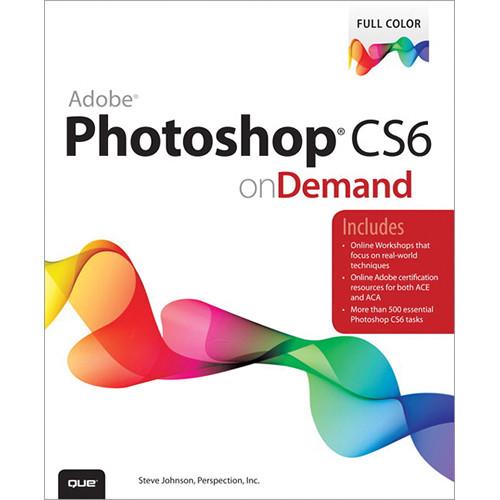 Contents of the user manual for the Que Publishing Book: Adobe Photoshop CS6
Contents of the user manual for the Que Publishing Book: Adobe Photoshop CS6
- Product category: Photo Editing & Graphic Design Tutorials Que Publishing
- Brand: Que Publishing
- Description and content of package
- Technical information and basic settings
- Frequently asked questions – FAQ
- Troubleshooting (does not switch on, does not respond, error message, what do I do if...)
- Authorized service for Que Publishing Photo Editing & Graphic Design Tutorials
|
User manual for the Que Publishing Book: Adobe Photoshop CS6 contain basic instructions
that need to be followed during installation and operation.
Before starting your appliance, the user manual should be read through carefully.
Follow all the safety instructions and warnings, and be guided by the given recommendations.
User manual is an integral part of any Que Publishing product,
and if it is sold or transferred, they should be handed over jointly with the product.
Following the instructions for use is an essential prerequisite for protecting
health and property during use, as well as recognition of liability on the part of the manufacturer
for possible defects should you make a warranty claim. Download an official Que Publishing user manual in which you will find instructions on how to install, use, maintain and service your product.
And do not forget – unsuitable use of a Que Publishing product will considerably shorten its lifespan!
|
Product description Adobe Photoshop CS6 on Demand (2nd Edition) from Que Publishing by Pearson Education provides you with all the answers you need for effective use of Adobe Photoshop CS6. Using many full color illustrations this On Demand book will guide you step by step with exactly what you need to do. Learn things like how to auto-save, use automatic layer alignment, precise color correcting, special effect filters, text into images, transform video in Photoshop, create and manipulate 3D models, and more. - Numbered Steps guide you through each task.
- Use automatic saving options for better efficiency and protection.
- See Also points you to related information in the book.
- Did You Know alerts you to tips and techniques.
- Use automatic layer alignment and blending to work with objects.
- Use more precise color correction to enhance a photo.
- Use content-aware options for scaling and fill.
- Create eye-catching images with special effect filters.
- Transform plain text into a show-stopping image.
- Create character and paragraph styles to manage and use text.
- Transform video in Photoshop just like an image.
- Create and manipulate 3D models using presets and custom options
- Inside the Book
- • Improve productivity with the CS6 adjustable interface and templates
• Use automatic saving options for better efficiency and protection
• Use automatic layer alignment and blending to work with objects
• Use more precise color correction to enhance a photo
• Use content-aware options for scaling and fill
• Create eye-catching images with special effect filters
• Transform plain text into a show-stopping image
• Create character and paragraph styles to manage and use text
• Transform video in Photoshop just like an image
• Create and manipulate 3D models using presets and custom options - Bonus Online Content
- • Workshops and related files
• Keyboard shortcuts - About the Authors
- Steve Johnson has written more than 50 books on a variety of computer software, including Adobe Photoshop CS4 and CS3, Adobe Flash CS4 and CS3, Dreamweaver CS4 and CS3, Adobe InDesign CS4, Adobe Illustrator CS4, Microsoft Office 2007 and 2003, Microsoft Windows Vista and XP, Microsoft Expression 2, Microsoft Office 2008 for the Macintosh, and Apple Mac OS X Leopard. In 1991, after working for Apple Computer and Microsoft, Steve founded Perspection, Inc., which writes and produces software training.
Table of Contents Introduction - 1 Getting Started with Photoshop CS6
- Installing Photoshop
Starting Photoshop
Viewing the Photoshop Window
Showing and Hiding Panels
Working with Panels
Working with Photoshop Tools
Creating a Document
Selecting Color Modes and Resolution
Creating a Document Using Presets
Working with Non-Square Pixels
Opening Images
Inserting Images in a Document
Importing Raw Data from a Digital Camera
Working with Smart Objects
Changing Image Size and Resolution
Checking for Updates and Patches
Getting Help While You Work
Saving a Document
Using the Status Bar
Closing a Document
Finishing Up - 2 Understanding Navigation and Measurement Systems
- Changing the View Size with the Navigator Panel
Changing the View Area with the Navigator Panel
Changing the Color of the Navigator Panel View Box
Changing the Screen Display Mode
Changing the View with the Zoom Tool
Increasing or Decreasing Magnification
Moving Images in the Document Window
Working with Multiple Documents
Working with One Image in Multiple Windows
Moving Layers Between Documents
Creating Notes
Working with the Info Panel
Changing How the Info Panel Measures Color
Working with Rulers
Creating Tool Presets - 3 Customizing the Way You Work
- Optimizing Photoshop
Setting General Preferences
Setting File Handling Preferences
Setting Interface Preferences
Setting Cursors Preferences
Controlling Transparency & Gamut Preferences
Working with Units & Rulers
Working with Guides, Grid & Slices
Setting Plug-Ins Preferences
Selecting Scratch Disks
Allocating Memory & Image Cache
Setting Type Preferences
Managing Libraries with the Preset Manager
Using and Customizing Workspaces
Building Specialized Workspaces
Creating a Customized User Interface
Defining Shortcut Keys - 4 Mastering the Art of Selection
- Using the Rectangular Marquee Tool
Using the Elliptical Marquee Tool
Using the Single Row and Single Column Marquee Tools
Using the Lasso Marquee Tool
Using the Magnetic Lasso Tool
Using the Polygonal Lasso Tool
Using the Quick Selection Tool
Using the Magic Wand Tool
Selecting by Color Range
Refining a Selection Edge
Modifying an Existing Selection
Working with an Existing Selection
Copying and Pasting a Selection
Using Channels to Create and Store Selections
Using Free Transform and Transform
Using the Crop Tool
Using the Perspective Crop Tool
Using Content-Aware Scaling
Using Content-Aware Fill
Using Content-Aware Patch
Using Content-Aware Move and Extend
Using the Puppet Warp - 5 Working with Layers
- Understanding the Layers Panel
Defining Layer Designations and Attributes
Creating a Layer
Selecting Layers
Creating a Layer Group
Creating a Selection from a Layer
Creating a Layer from a Selection
Converting a Background into a Layer
Controlling Image Information Using the Layers Panel
Filtering Layers in the Layers Panel
Using Merge Layer Options
Linking and Unlinking Layers
Aligning and Combining Layers
Working with Layer Blending Modes
Setting Layer Opacity
Duplicating a Layer
Deleting Layers
Moving Layers Between Documents
Working with the Layer Comps Panel
Exporting Layers as Files
Setting Layers Panel Options
Using Smart Guides to Align Layers - 6 Working with the History Panel
- Setting History Panel Options
Working with Linear and Non-Linear History
Controlling the Creative Process with Snapshots
Duplicating a History State in Another Document
Saving the History State of a Document
Reviewing the History State Text File
Combining the History Brush with a History State
Using the Art History Brush
Changing the Eraser Tool into the History Brush
Controlling History States - 7 Working with Adjustment Layers, Filters, and Tools
- Creating an Adjustment Layer
Modifying an Adjustment Layer
Merging Adjustment Layers
Creating a Temporary Composite Image
Controlling Adjustment Layers with Clipping Groups
Deleting an Adjustment Layer
Using Blending Modes and Opacity with Layers
Using Masks with Adjustment Layers
Creating Masks with Selections
Using the Add Noise Filter
Using the Reduce Noise Filter
Keeping Proper Perspective with Vanishing Point
Working with the Lens Correction Filter
Using the Box, Surface, and Shape Blur Filters
Using the Gaussian Blur and Despeckle Filters
Using the Unsharp Mask Filter
Using the Smart Sharpen Filter
Using Sharpen, Blur and Smudge Tools
Using the Clone Stamp Tool
Setting Up Multiple Clone Sources
Using the Dodge and Burn Tools
Using the Healing Brush and Patch Tools
Working with the Spot Healing Brush
Working with the Red Eye Tool
Controlling Tonal Range
Working with the Histogram Panel - 8 Understanding Colors and Channels
- Working with 8-, 16-, and 32-Bit Images
Working with the Channels Panel
Working with Color Modes
Understanding the RGB Color Mode
Understanding the CMYK Color Mode
Understanding the Grayscale Color Mode
Understanding the Bitmap Color Mode
Understanding the Indexed Color Mode
Understanding the Lab Color Mode
Understanding the Duotone Color Mode
Using the Multichannel Color Mode
Using the Replace Color Adjustment
Working with the Color Panel
Working with the Swatches Panel
Using the Stroke and Fill Commands
Creating Spot Color Channels
Using the Auto Contrast and Auto Color Commands
Using Levels Adjustment Commands
Using the Exposure Adjustment
Using Curves and Color Adjustments
Adjusting Hue and Saturation
Adjusting Vibrance
Using the Selective Color Adjustment
Using the Channel Mixer Adjustment
Using the Gradient Map Adjustment
Using the Photo Filter Adjustment
Using the Invert and Equalize Commands
Using the Threshold and Posterize Adjustments
Using the HDR Toning Adjustment
Using the Shadows/Highlights Adjustment
Using the Black & White Adjustment
Using the Match Color Adjustment - 9 Using the Paint, Shape Drawing, and Eraser Tools
- Selecting Foreground and Background Colors
Using the Brush and Brush Presets Panel
Modifying the Brush Presets Panel
Selecting Brush Tip Sets
Adjusting Brush Tips
Adjusting Bristle Brush Tips
Creating Customized Brush Tips
Saving Customized Brush Tips
Working with the Brush and Airbrush Tools
Working with the Mixer Brush Tool
Working with the Pencil Tool
Working with Auto Erase
Working with the Line Tool
Working with the Shape Tool
Working with the Custom Shape Tool
Working with Shape Layers
Arranging Shape Layers
Creating a Custom Shape
Saving Custom Shape Sets
Using the Paint Bucket Tool
Working with the Eraser Tools
Working with the Magic Eraser Tool
Creating and Applying Gradients
Creating and Saving Customized Gradients
Using the Color Replacement Tool - 10 Creating Masks
- Understanding Layer and Vector Masks
Creating a Layer Mask
Using Paint Tools with Layer Masks
Using Selections to Generate Complex Layer Masks
Using Layer Masks to Generate Soft Transparency
Creating Unique Layer Mask Effects
Creating a Vector Mask
Modifying Layer and Vector Masks
Creating Channel Masks
Creating Channel Masks from Scratch
Modifying Channel Mask Options
Creating Channel Masks from Selections
Making Channel Masks from Native Color Channels
Loading Channel Masks from Selections
Moving Channel Masks Between Documents
Combining Channel Masks
Using the Quick Mask Mode
Working with Quick Mask Options
Modifying Selections with Quick Mask Mode - 11 Using the Paths Panel
- Understanding Vector and Raster Images
Converting a Selection into a Path
Working with Pen Tools
Creating Paths Using the Freeform Pen Tool
Using the Magnetic Option with the Freeform Pen Tool
Adding and Deleting Anchor Points
Modifying Anchor Points
Modifying Existing Direction Lines
Converting Straight Points and Curved Points
Working with Clipping Paths
Filling an Area of an Image Using Paths
Stroking an Area of an Image Using Paths
Creating Shapes as Paths
Exporting Paths to Adobe Illustrator
Exporting Paths Using the Export Method - 12 Working with Layer Styles
- Understanding Layer Styles
Adding a Layer Style
Creating and Modifying a Drop Shadow
Working with Bevel and Emboss
Working with Contour and Texture
Applying a Color Overlay
Using the Stroke Layer Style
Using Pattern Overlays
Working with Outer Glow and Inner Shadow
Applying an Inner Glow Style
Creating Customized Layer Styles
Creating Customized Styles Using the Styles Panel
Moving Existing Layer Styles - 13 Getting Creative with Type
- Using Standard Type Tools
Working with Type Options
Working with the Character Panel
Working with the Paragraph Panel
Setting Anti-aliasing Options
Using the Warp Text Option
Working with Text Styles
Using Spell Check 328
Finding and Replacing Text
Using the Rasterize Type Command
Creating Work Paths and Shapes from Type Layers
Creating Shape Layers
Creating a Type Mask
Isolating Image Pixels Using a Type Mask
Creating Chiseled Type with a Type Mask
Using Masks to Generate Special Effects
Creating and Modifying Text on a Path - 14 Manipulating Images with Filters
- Working with the Filter Gallery
Creating and Working with Smart Filters
Applying Multiple Filters to an Image
Modifying Images with Liquify
Working with Liquify Tool Options
Working with Liquify Mask Options
Working with Liquify View Options
Creating a Liquify Mesh
Applying a Liquify Mesh
Using the Adaptive Wide Angle Filter
Using the Oil Paint Filter
Using the Lighting Effects Filter
Using the Blur Filter Gallery
Using the Lens Blur Filter
Working with Photo Filters
Blending Modes and Filter Effects
Building Custom Patterns
Applying a Fade Effect
Controlling Filters Using Selections
Using a Channel Mask to Control Filter Effects
Protecting Images with Watermarks
Viewing Various Filter Effects - 15 Automating Your Work with Actions
- Examining the Actions Panel
Building a New Action
Recording an Action
Adding a Stop to an Action
Controlling the Playback of a Command
Adding a Command to an Action
Deleting a Command from an Action
Working with Modal Controls in an Action
Changing the Order of Commands in an Action
Copying an Action
Running an Action Inside an Action
Saving Actions into Sets
Saving Actions as Files
Moving and Copying Actions Between Sets
Inserting a Non-Recordable Command into an Action
Using Enhanced Scripting
Enhancing the Process with Droplets
Using a Droplet - 16 Controlling Image Output
- Setting Document Print Options
Setting Print Output Options
Setting Print Color Management Options
Printing a Document in Macintosh
Printing a Document in Windows
Changing Printer Settings
Printing One Copy
Understanding File Formats
Saving a Document with a Different File Format
Inserting File Information into a Document
Understanding File Compression
Preparing Clip Art for the Web
Preparing a Photograph for the Web
Preparing an Image for the Press
Preparing an Image for an Inkjet or Laser Printer
Understanding Monitor, Image, and Device Resolution - 17 Working with Automate Commands
- Working with Batch File Processing
Working with Conditional Mode Change
Cropping and Straightening Photos
Converting a Multi-Page PDF to PSD
Creating a PDF Document
Creating a Contact Sheet
Creating Panoramic Images
Processing Lens Correction
Merging Images to HDR Pro
Processing Multiple Image Files
Adjusting an Image Fit Size - 18 Managing Color from Monitor to Print
- Producing Consistent Color
Calibrating Using Hardware and Software
Setting Up Soft-Proof Colors
Changing from Additive (RGB) to Subtractive (CMYK)
Working with Rendering Intents
Printing a Hard Proof
Working with Color Management
Embedding ICC Color Profiles
Assigning a Different Profile to a Document
Converting Document Colors to Another Profile
Using Hue/Saturation for Out-Of-Gamut Colors
Using the Sponge Tool for Out-Of-Gamut Colors
Working with the Out-Of-Gamut Warning - 19 Designing for the Web and Devices
- Saving for the Web
Working with Save for Web Options
Optimizing an Image to File Size
Working with Web File Formats
Optimizing a JPEG Document
Optimizing a GIF Document
Optimizing a PNG-8 Document
Optimizing a PNG-24 Document
Optimizing a WBMP Document
Slicing Images the Easy Way
Working with Slices
Arranging Slices
Saving a Sliced Image for the Web
Adding HTML Text or an URL Link to a Slice
Defining and Editing Web Data Variables
Exporting an Image to Zoomify - 20 Working with Video
- Opening Video Files and Image Sequences
Creating a Video Layer
Modifying a Video Layer
Creating a Video Group
Adding Text to a Video Layer
Splitting a Video Layer
Cloning Video Layer Content
Adding a Transition to a Video Layer
Adding Audio to a Video Layer
Creating an Animation
Working with Animation
Exporting Directly to Video
Creating an Image from a Video - 21 Extending Photoshop
- Counting Objects in an Image
Taking Measurements in an Image
Setting 3D Preferences
Creating 3D Models
Creating 3D Models Using Preset Shapes
Viewing the 3D Workspace
Modifying 3D Models
Creating 3D Text
Adjusting Light with 3D Models
Rendering and Saving 3D Models - 22 Working Together with Adobe Programs
- Exploring Adobe Programs
Exploring Adobe Bridge
Getting Started with Adobe Bridge
Getting Photos from a Digital Camera
Working with Raw Images from a Digital Camera
Modifying Images in Camera Raw
Working with Images Using Adobe Bridge
Setting Preferences in Adobe Bridge
Applying Image Adjustments
Creating a Web Photo Gallery
Automating Tasks in Adobe Bridge
Using Mini Bridge
Working with Adobe Media Encoder 544 !
Working with Adobe Extension Manager
Scripting with Adobe ExtendScript Toolkit
Features
Adobe Certification
Adobe Certified Expert (ACE)
Adobe Certified Associate (ACA)
Index Table of Contents
|
Upload User Manual
Have you got an user manual for the Que Publishing Book: Adobe Photoshop CS6 on Demand in electronic form? Please send it to us and help us expand our library of instruction manuals.
Thank you, too, on behalf of other users.
To upload the product manual, we first need to check and make sure you are not a robot. After that, your "Submit Link" or "Upload File" will appear.
Technical parametersQue Publishing 0789749335 Specs | Publisher | Que | | Date Published | May 7, 2012 | | Pages | 608 | | ISBN Number | ISBN-10: 0-7897-4933-5
ISBN-13: 978-0-7897-4933-8 | | | | Package Weight | 2.25 lb | | Box Dimensions (LxWxH) | 9.0 x 7.4 x 1.1" |
Rating100% users recommend this product to others. And what about you?

This product has already been rated by 66 owners. Add your rating and experience with the product.
Discussion
 Ask our technicians if you have a problem with your settings,
or if anything is unclear in the user manual you have downloaded.
You can make use of our moderated discussion.
The discussion is public and helps other users of our website who may be encountering similar problems.
Ask our technicians if you have a problem with your settings,
or if anything is unclear in the user manual you have downloaded.
You can make use of our moderated discussion.
The discussion is public and helps other users of our website who may be encountering similar problems.
The discussion is empty - enter the first post
Post a new topic / query / comment:
|
|
|
| Request for user manual |
You can’t find the operation manual you are looking for? Let us know and we will try to add the missing manual:
I’m looking for a manual / Request for manual
Current requests for instruction manuals:
Jumpdrive C20i...
Pacsafe Travel Safe 200...
Narink Pro Food chopper B871 users manual...
manual for: "Battery Charger CG-580"...
Dawnstar Electric Knife Sharpener Model: S858-2 user ...
|
|

