User Manual for Ricoh D6500 65" Interactive Flat Panel Display Click to enlarge the picture
 Contents of the user manual for the Ricoh D6500 65" Interactive Flat Panel
Contents of the user manual for the Ricoh D6500 65" Interactive Flat Panel
- Product category: Digital Whiteboards Ricoh
- Brand: Ricoh
- Description and content of package
- Technical information and basic settings
- Frequently asked questions – FAQ
- Troubleshooting (does not switch on, does not respond, error message, what do I do if...)
- Authorized service for Ricoh Digital Whiteboards
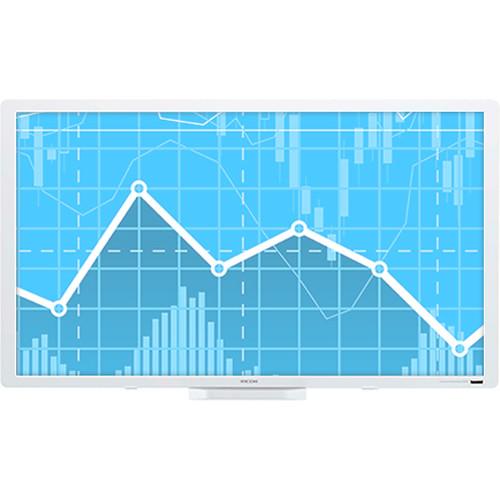







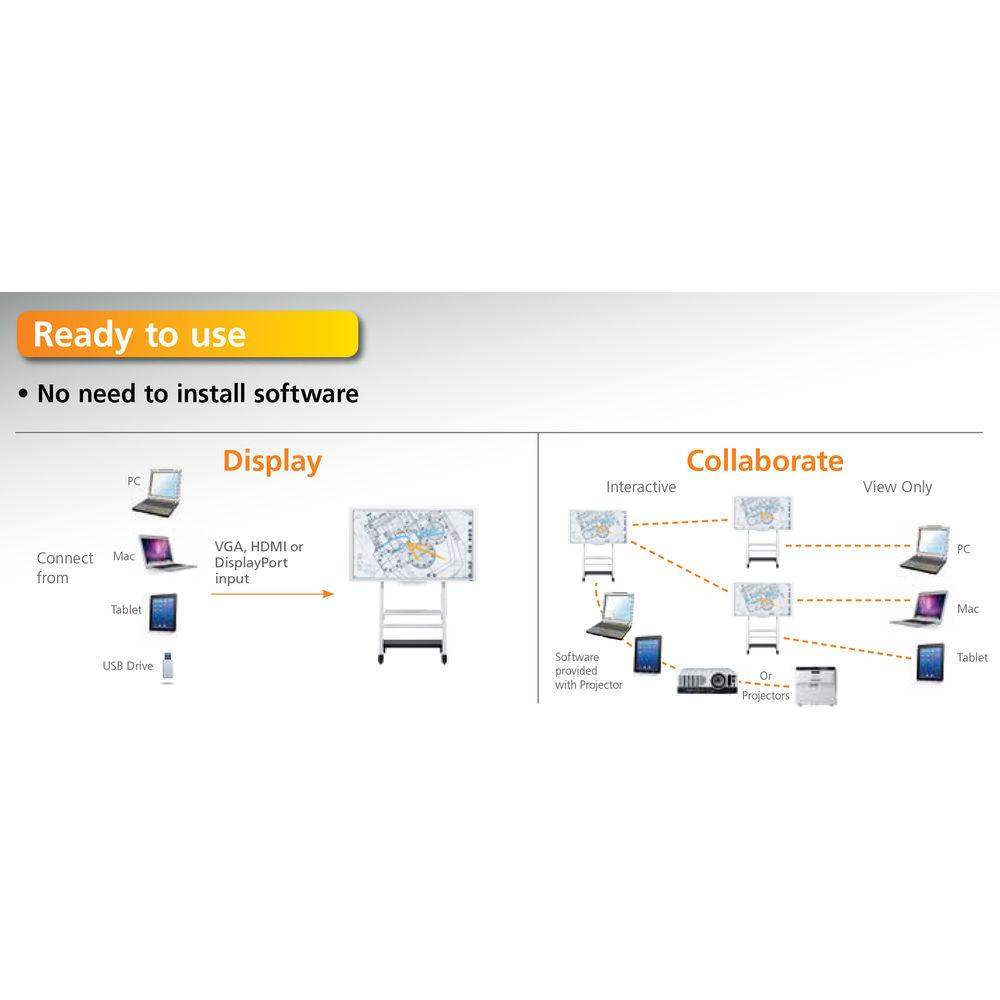 |
User manual for the Ricoh D6500 65" Interactive Flat Panel contain basic instructions
that need to be followed during installation and operation.
Before starting your appliance, the user manual should be read through carefully.
Follow all the safety instructions and warnings, and be guided by the given recommendations.
User manual is an integral part of any Ricoh product,
and if it is sold or transferred, they should be handed over jointly with the product.
Following the instructions for use is an essential prerequisite for protecting
health and property during use, as well as recognition of liability on the part of the manufacturer
for possible defects should you make a warranty claim. Download an official Ricoh user manual in which you will find instructions on how to install, use, maintain and service your product.
And do not forget – unsuitable use of a Ricoh product will considerably shorten its lifespan!
|
Product description Provided by third party: Developing and communicating concepts quickly and effectively is critical in commerce and education today. In the modern office space, collaborative working is also essential, utilizing excellent ways of working to develop ideas easily. Ricoh's Interactive Whiteboard D6500 facilitates efficient training and collaborative working, allowing you to develop content that will engage and enlighten user groups.
- Key Features
-
- High-resolution Full HD 1080p LCD display incorporating LED backlight provides outstanding visual clarity
- Intuitive operation with Ricoh controller provides simple management utilizing friendly iconography
- Easy interaction of displayed information using handwriting or electronic pen with Ricoh controller
- Bring your own applications alive for students
- Supplied without a controller, the D6500 gives you the flexibility of using your own educational applications for sharing with students and you can use the D6500 to display and even annotate program graphics and diagrams. The D6500 also supports full 1080p high-definition screening of HD content from Blue-ray players and other HD devices allowing you to screen high-resolution video content to your class.
- Make learning absorbing and entertaining
- Lesson plans can now include interactive sessions so in an art class you can engage students in a study of impressionist painting. Workgroups can use the D6500 to discover the structure of stars in science projects. History lessons can benefit from examination of historical document facsimiles and you can annotate documents on screen to emphasize key points in the text. Lesson work can be saved for later sharing with students.
- Spontaneous notes can be saved and shared
- When you write on the D6500 screen, you can also use the OCR function to convert hand written letters to text. OCR text is saved as searchable content, useful for later review and revision of scribbled notes. Because the flexible D6500 supports simultaneous drawing, your students can give free rein to their imaginations. Depending on the software you use, you can also move, edit and resize graphics on screen.
- Remote communication in real-time
- You can share content with up to 20 D6500 units via an intranet connection without separate server or software installations. Each whiteboard offers interactive controls to participants in multiple locations simultaneously. Up to an additional 20 computer or 10 tablet users can log-in to view the session via a web browser facility.
- Secure business presentations
- The D6500 allows secure sharing of confidential business projects as remote participants use a PIN code to gain access. Once you shut down the D6500 or it goes into auto-standby, all data is automatically erased.
UPC: 026649320644 In the Box Ricoh D6500 65" Interactive Flat Panel Display Quick Guide and Safety Instruction, Warranty sheet, Customer registration postal card, RGB cable, USB cable. Power cord, Felt-tipped pen, Remote controller, AAA batteries (2) Table of Contents
|
Upload User Manual
Have you got an user manual for the Ricoh D6500 65" Interactive Flat Panel Display in electronic form? Please send it to us and help us expand our library of instruction manuals.
Thank you, too, on behalf of other users.
To upload the product manual, we first need to check and make sure you are not a robot. After that, your "Submit Link" or "Upload File" will appear.
Technical parametersRicoh D6500 Specs | | | Device Type | Interactive whiteboard | | Width | 60.3 in | | Depth | 5 in | | Height | 34.8 in | | Weight | 163.14 lbs | | | | Connectivity Technology | Wired | | Interface | USB, VGA, DVI, HDMI, DisplayPort | | Movement Detection Technology | Infrared | | Multi-Touch | Yes | | Accuracy |
Rating100% users recommend this product to others. And what about you?

This product has already been rated by 54 owners. Add your rating and experience with the product.
Discussion
 Ask our technicians if you have a problem with your settings,
or if anything is unclear in the user manual you have downloaded.
You can make use of our moderated discussion.
The discussion is public and helps other users of our website who may be encountering similar problems.
Ask our technicians if you have a problem with your settings,
or if anything is unclear in the user manual you have downloaded.
You can make use of our moderated discussion.
The discussion is public and helps other users of our website who may be encountering similar problems.
The discussion is empty - enter the first post
Post a new topic / query / comment:
|
|
|
| Request for user manual |
You can’t find the operation manual you are looking for? Let us know and we will try to add the missing manual:
I’m looking for a manual / Request for manual
Current requests for instruction manuals:
Jumpdrive C20i...
Pacsafe Travel Safe 200...
Narink Pro Food chopper B871 users manual...
manual for: "Battery Charger CG-580"...
Dawnstar Electric Knife Sharpener Model: S858-2 user ...
|
|

