User Manual for Rising Software Auralia 5 Upgrade - Ear Training Software Click to enlarge the picture
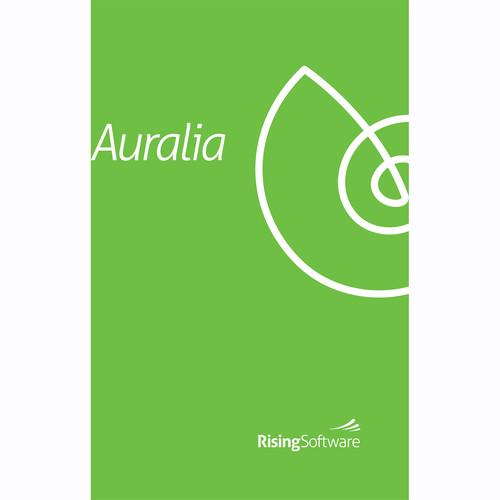 Contents of the user manual for the Rising Software Auralia 5 Upgrade -
Contents of the user manual for the Rising Software Auralia 5 Upgrade -
- Product category: Instructional & Tutorial Rising Software
- Brand: Rising Software
- Description and content of package
- Technical information and basic settings
- Frequently asked questions – FAQ
- Troubleshooting (does not switch on, does not respond, error message, what do I do if...)
- Authorized service for Rising Software Instructional & Tutorial
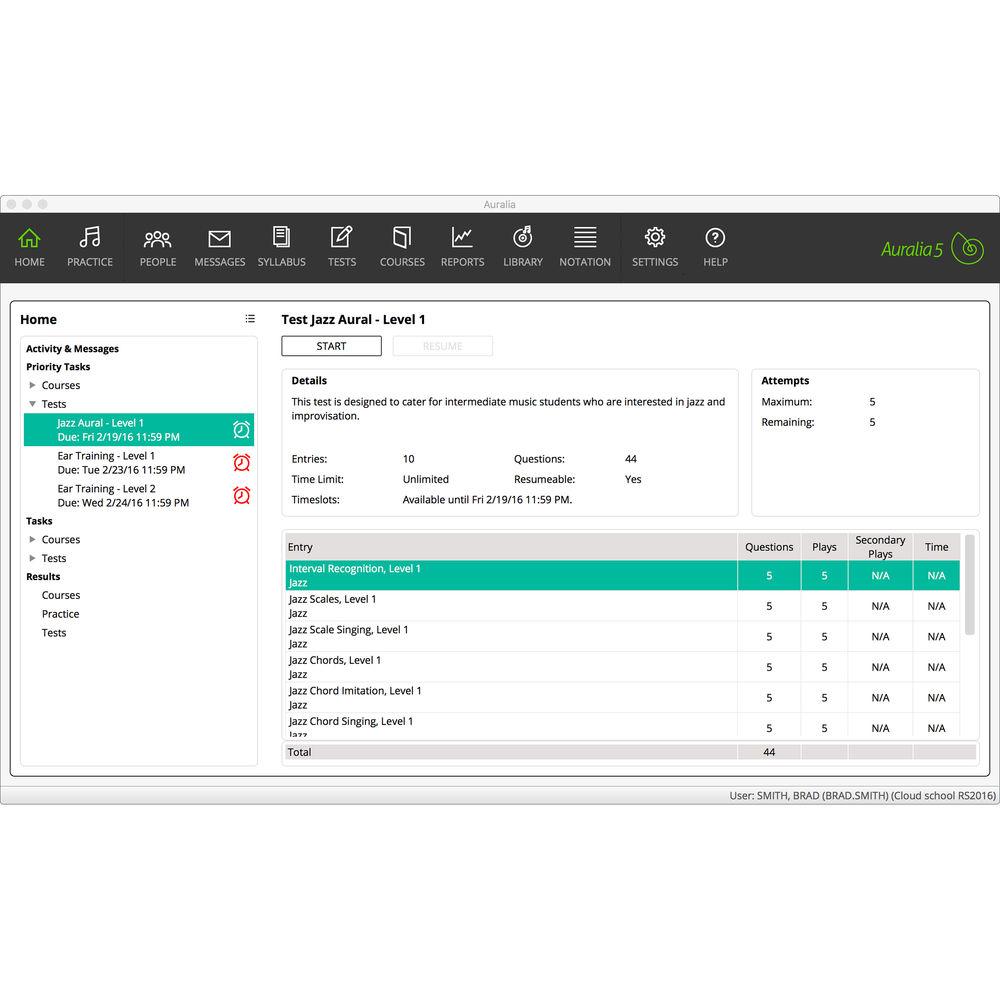
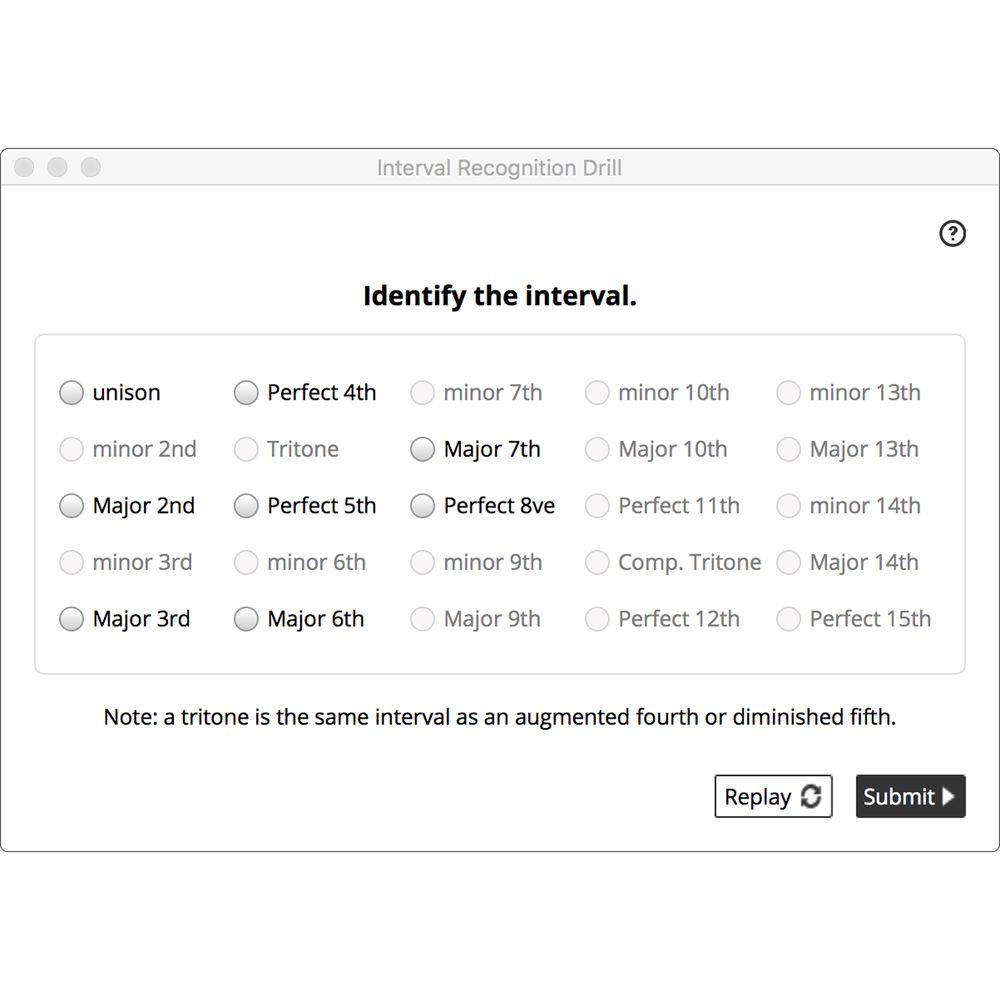
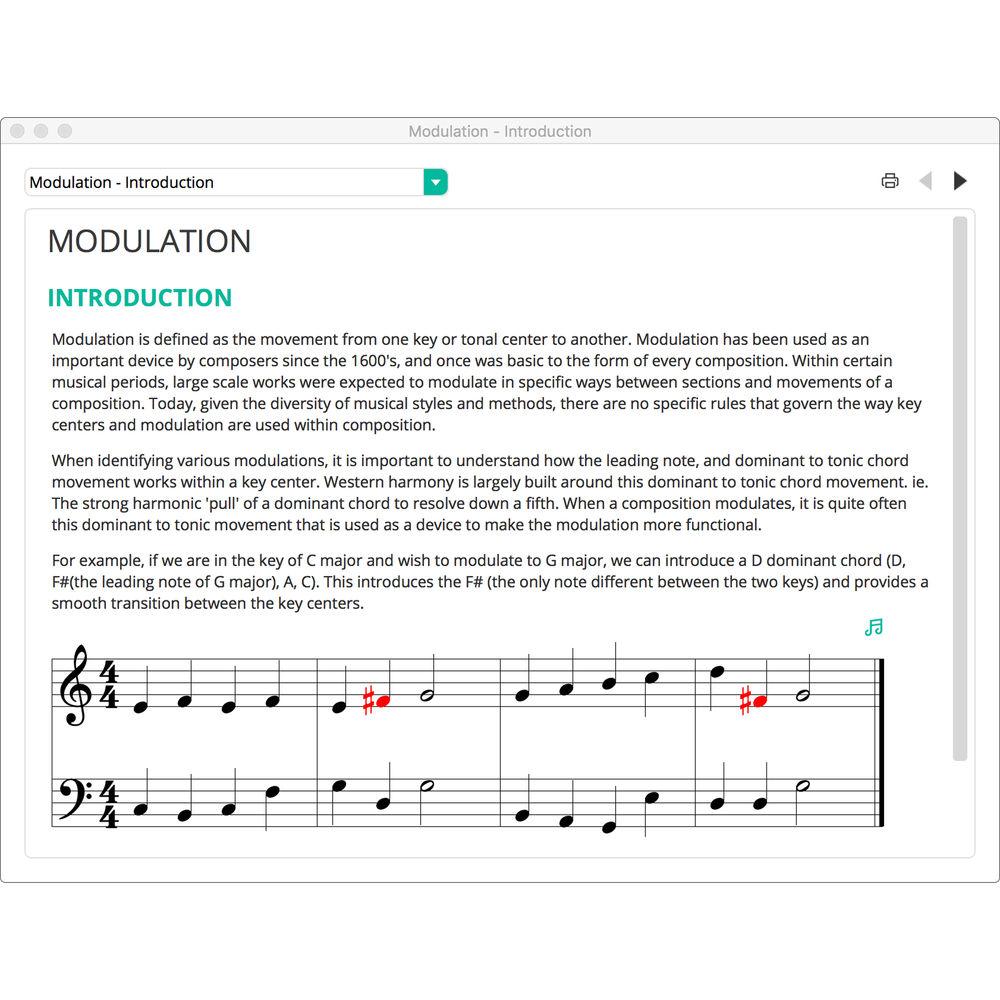
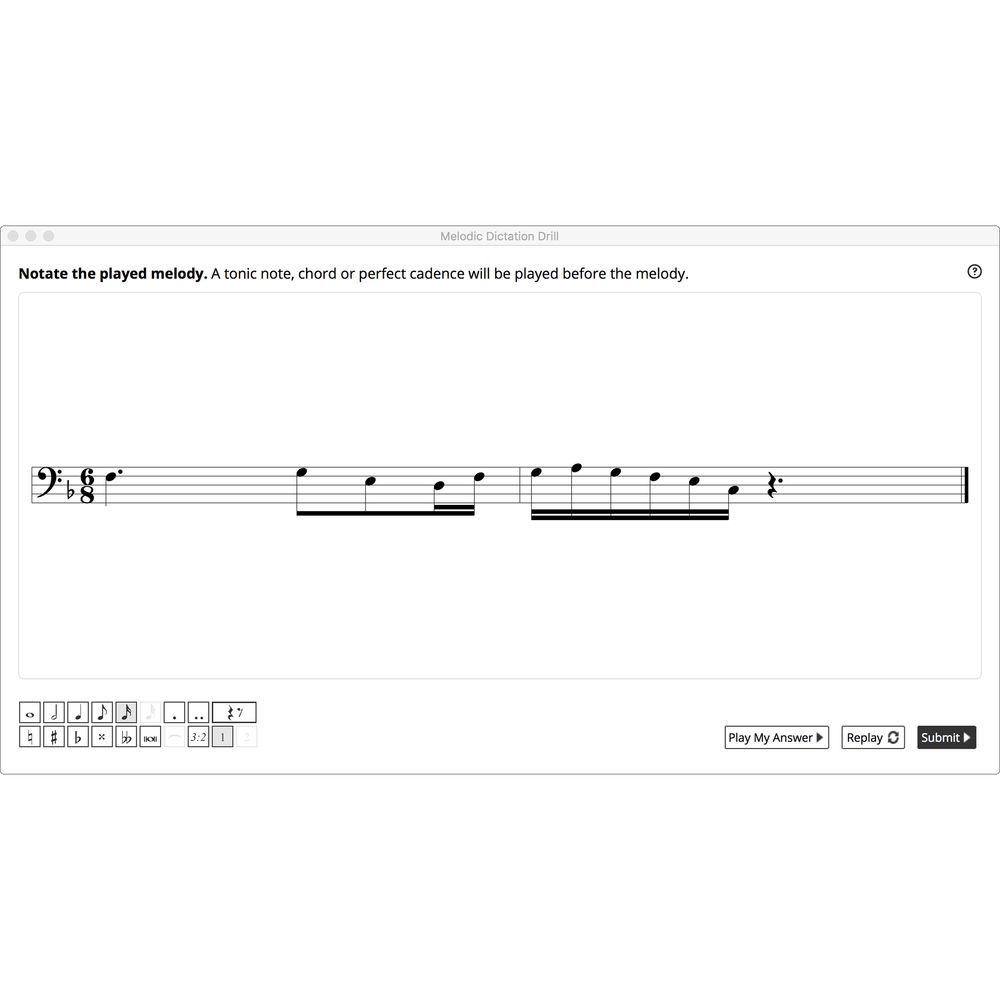
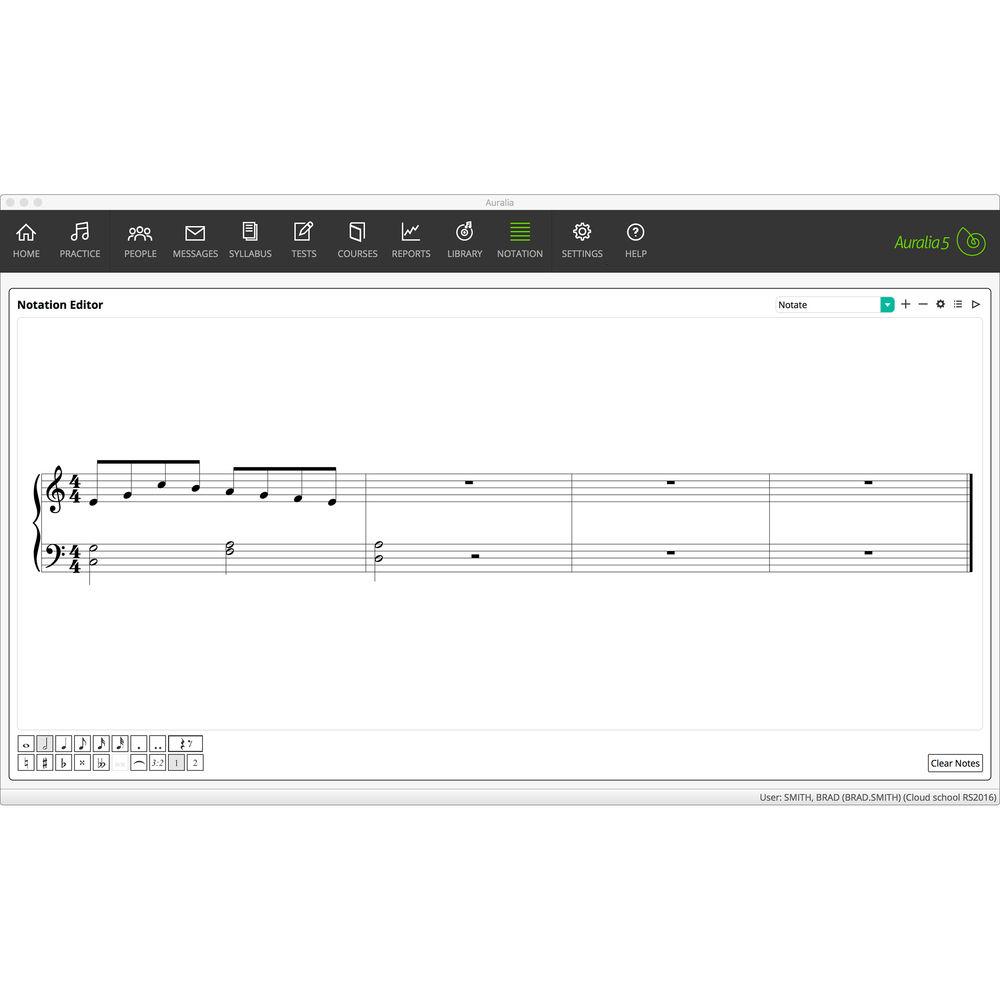
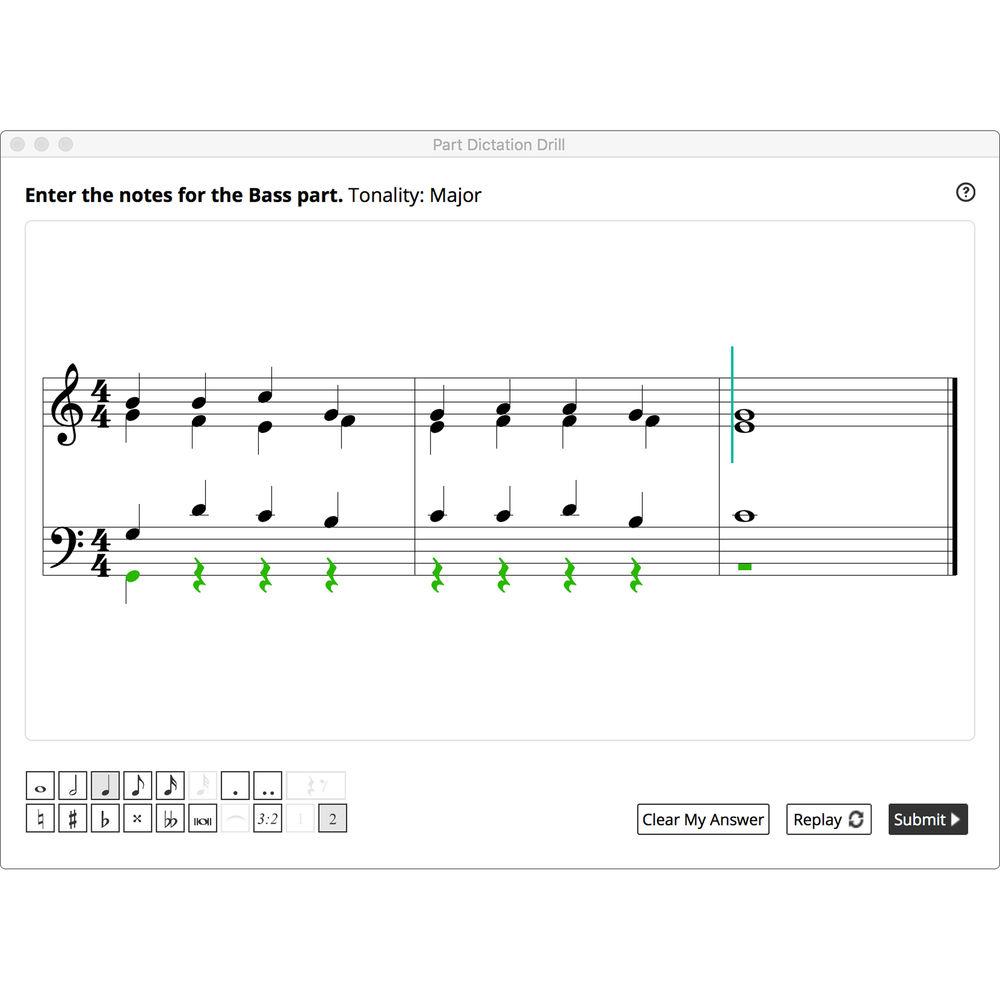
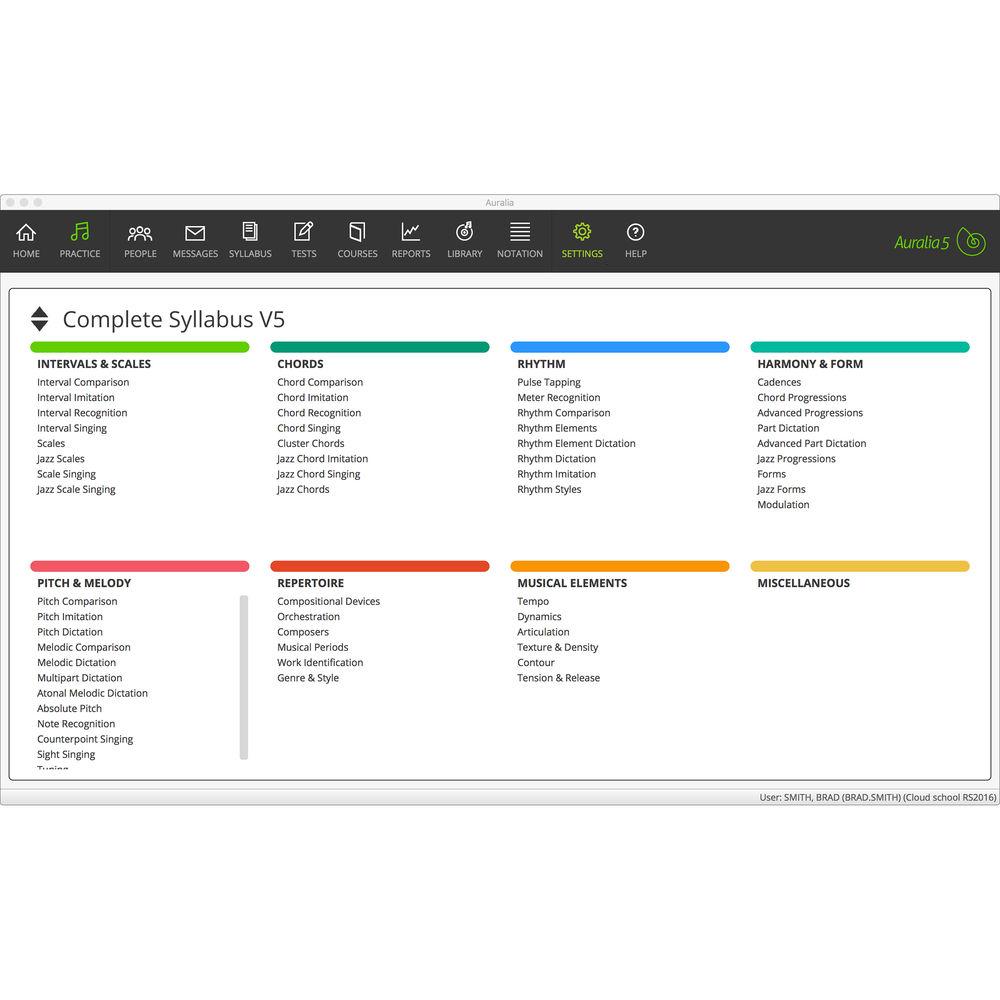
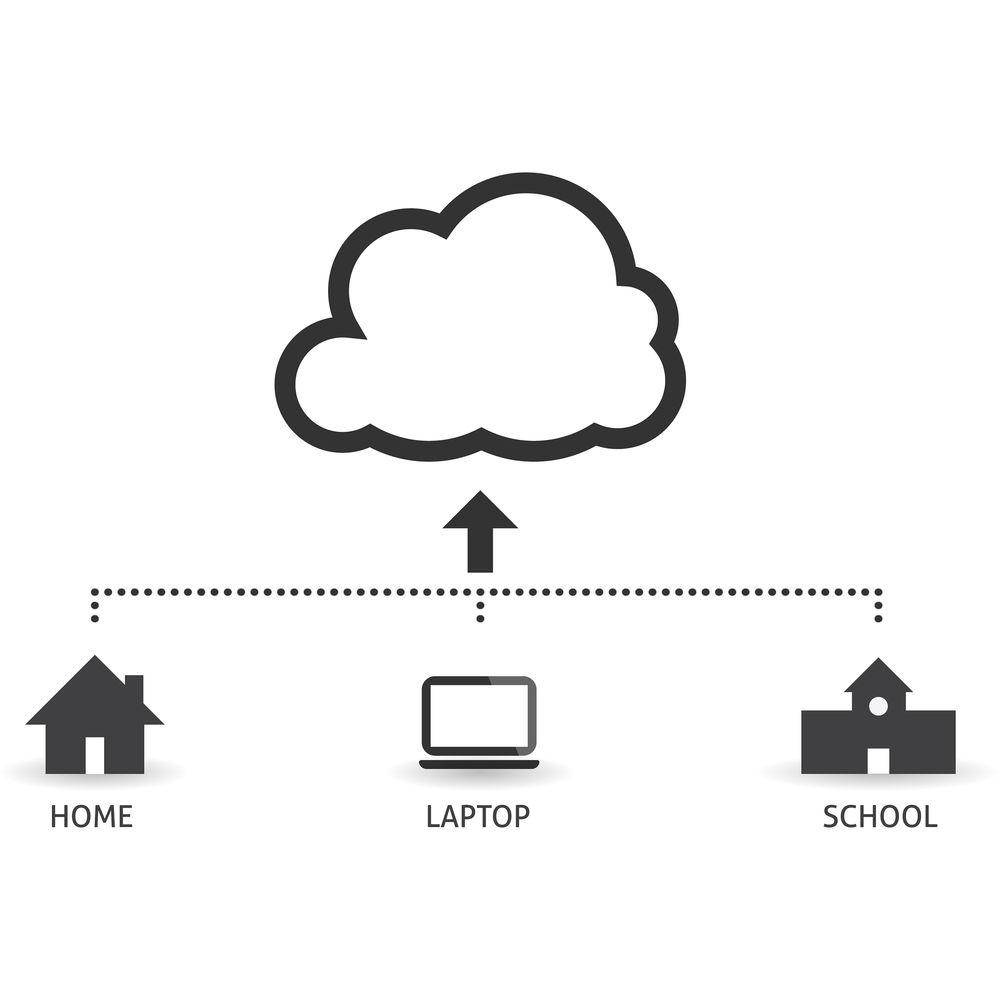 |
User manual for the Rising Software Auralia 5 Upgrade - contain basic instructions
that need to be followed during installation and operation.
Before starting your appliance, the user manual should be read through carefully.
Follow all the safety instructions and warnings, and be guided by the given recommendations.
User manual is an integral part of any Rising Software product,
and if it is sold or transferred, they should be handed over jointly with the product.
Following the instructions for use is an essential prerequisite for protecting
health and property during use, as well as recognition of liability on the part of the manufacturer
for possible defects should you make a warranty claim. Download an official Rising Software user manual in which you will find instructions on how to install, use, maintain and service your product.
And do not forget – unsuitable use of a Rising Software product will considerably shorten its lifespan!
|
Product description Auralia 5 from Rising Software is a comprehensive ear training software which employs real music to teach musicians the skills to imitate, compare, sing, identify, and transcribe various musical elements. It offers students of all ages and abilities a drill-based approach to contextual learning, and a fun, engaging way to practice, while giving teachers powerful tools to create customized syllabuses, set tasks and assignments, run exams, and track and assess the progress of their students. Auralia 5 comes with 43 topics divided into five groups: Intervals & Scales, Chords, Rhythm, Harmony & Form, and Pitch & Melody. Each topic has an accompanying lesson module where students can learn to identify chords in their favorite songs, transcribe solos and improve their improvising, play by ear, sight sing with ease, and more. Teachers can use the included library of audio recordings, and common-repertoire notations, or import their own content, to create high-quality questions for their students. The clean and elegant interface is designed to provide students with feedback while keeping them focused on the essential ear training tasks. The software provides carefully sequenced levels that gradually introduce students to more difficult drills, allowing them to learn at their own pace. It also records student's activities such as what and when they practiced, how long they practiced, and their scores. Summary and detailed reports showing student progress can be easily generated and reviewed by both teacher and student, with no grading to be done. Note: This product is an educational discounted version available to qualified students only (not for faculty/staff or academic institutions). This is an upgrade available to owners of any previous version of the software. - What's New in Version 5
-
- New content library has hundreds of pieces of repertoire ready to use – audio recordings, notation excerpts, questions
- Import audio, notation, and images, and map content to curriculum
- Create amazing questions using any item in the library, with control over student feedback and response – notation entry, notation highlighting, chord symbol entry, multiple choice, tapping
- Integrated notation editor allows you to create your own scores, making it easy to customize melodic, rhythmic, and harmonic dictation exercises
- Notation editor offers unlimited parts, unlimited bars, beaming options & anacrusis support, ties & tuplets, MusicXML import, chord symbols (both contemporary and classical)
- New test & courses features: Integrate library questions, question banks use library questions, time limits (entire test or individual entries), custom courses (for school curriculum mapping), test & course groups for easier navigation, enhanced reports
- New student Home area shows all tasks, tests and courses that have been assigned to each student
- Students can see their most recent practice and task activity, complete with scores and timing information – messages from their teacher appear right below
- Improved Singing function with new microphone setup wizard to help each student set their optimum input level, ensuring accurate pitch assessment
- Students can hear back their singing after it is assessed
- New interface retains its trademark simplicity, but with a modern clean look
- New interface features include: Improved student feedback (simpler with less clutter), drill revisions with an emphasis on consistency, administration changes (workflow improvements and handy shortcuts)
- Practicing
-
- Drill-based learning provides a fun and easy way to practice, assess, and teach ear training
- 43 ear training topics, each with carefully sequenced levels that gradually introduce students to more difficult drills – beginners and advanced students learn at their own pace
- Students receive feedback when answering incorrectly
- Includes playback, notation, and text explanations
- Content
-
- Content library contains hundreds of audio recordings, notation excerpts, and questions for your students to practice
- Teachers can import their own items into the library, using them to create high-quality questions for their students
- Integrated notation editor – unlimited parts and bars, control over beaming and grouping, anacrusis support, and ties allow you to create examples quickly and easily
- Import and export MusicXML files – reuse any existing notation that you may have
- Learning
-
- Each topic has an accompanying Lessons module, where you can learn about the concepts that you will be practicing
- Lessons contain text, audio recordings, notation with electronic textbook both at home and in the classroom
- Singing
-
- Pitch recognition technology allows students to sing their answers in many of the topics
- Microphone setup wizard helps students set their input levels, ensuring accurate assessment
- Students can hear back their singing after it is assessed
- In the Classroom
-
- Students have unlimited ear training drills to practice
- Student scores and progress recorded automatically
- Automatic grading and assessment
- Easy creation of worksheets, quizzes, and tests
- Flexible and comprehensive administration tools
- Courses & Tests
-
- Courses & tests are a great way for teachers to supervise student activity and deliver curriculum-relevant content
- Give the teacher absolute control over the number and type of questions that students will attempt
- When creating tests, the questions may come from any syllabus, topic or level, and you can also include library questions
- Test scores are stored separately and tests can be taken multiple times if required
- Courses are sequenced pathways that include questions and lessons – teacher can set thresholds that must be hit before a student can progress to the next stage
- Syllabus Support
-
- Designed to support multiple syllabuses, so that students can practice ear training topics relevant to the curriculum they are using
- Syllabuses Included
-
- Auralia 5 Complete
- AP* Music Theory
- Band
- Jazz
- Florida State MTA
- GCSE
- New Zealand
- Trinity
- VCE
- Western Australia
- Queensland
- Solfege – Fixed Do
- Solfege – Moveable Do La
- Solfege – Moveable Do
- South Australia
- Syllabus Customization
-
- Create your own syllabuses that match your curriculum – use in your and tests and courses
- Syllabi need only have levels for relevant topics – there is no limit to the number of levels you can create
- Students only see topics that have levels, simplifying their practice screen and ensuring focus on the key areas
- Creating a syllabus is simple, and once done, can be assigned to any of your classes
- Solfege, Piano, and Guitar Input
-
- Onscreen Solfege controller allows students to enter their answers using Solfege note names (Do, Re, Mi, Fa, etc.) as well as allowing for questions to be displayed on the Solfege controller
- Allows students to see their correct and incorrect answers in two ways, using both traditional notation and Solfege note names
- Choice of on-screen piano keyboard or guitar fretboard
- Intervals & Scales
-
- Scale Singing – sing the notes of a certain scale shown on screen
- Interval Comparison – identify which interval is larger or smaller
- Interval Imitation – sing the interval that is played or shown on screen
- Interval Recognition – identify an interval using a piano keyboard or guitar fretboard
- Interval Singing – sing the second note of a required interval shown on screen
- Jazz Scales – identify jazz scales shown on screen using a piano keyboard or guitar fretboard
- Jazz Scale Singing – sing the notes of a certain jazz scale shown on screen
- Scales – identify scales shown on screen using a piano keyboard or guitar fretboard
- Chords
-
- Chord Comparison – compare two chords, recognize the second chord or determine if they are the same
- Chord Imitation – sing the chord played, the chord name may be shown on screen
- Chord Recognition – in Chord Recognition, a chord is played and you are asked to identify the position and quality of the chord
- Chord Singing – sing the notes above or below the chord played while the chord and direction are shown on screen
- Cluster Chords – click the notes of a sequence of chords played, each successive chord has one extra note from the previous
- Jazz Chord Imitation – sing the jazz chord played, the chord, name and direction are shown on screen
- Jazz Chords – in Jazz Chords, a chord is played, and you are asked to identify the position and quality of the chord
- Jazz Chord Singing – sing the notes above or below the jazz chord played, the chord and direction are shown on screen
- Rhythm
-
- Rhythm Dictation – enter the rhythm on a score
- Meter Recognition – identify the time signature of a rhythm or a melody
- Pulse Tapping – tap back the rhythm played
- Rhythm Comparison – identify alterations between two rhythms played
- Rhythm Elements – identify the rhythm pattern played
- Rhythm Element Dictation – identify the rhythm played using rhythmic blocks
- Rhythm Imitation – tap back the rhythm played
- Rhythm Styles – identify the style of the short musical excerpt
- Harmony & Form
-
- Part Dictation – transcribe the notes of a 4-part harmonic progression including basic chords and inversions
- Advanced Part Dictation – transcribe the notes of a 4-part harmonic progression including chromatic and mixture chords
- Advanced Progressions – identify the chord, quality & position of a 4-part harmonic progression including chromatic & mixture chords
- Chord Progressions – identify the chord, quality & position of a 4-part harmonic progression
- Cadences – identify the played cadences with or without a preceding melody
- Forms – You are asked to identify the form of the melody
- Jazz Forms – you are asked to identify the form of the short piece played
- Jazz Progressions – identify the progression played by entering the individual chords, or from multiple choice
- Modulation – identify the type of modulation or the final key of the two-part example played
- Pitch & Melody
-
- Melodic Dictation – enter the played melody on a score
- Absolute Pitch – identify the exact notes that have been played, or the frequency (if waves are used)
- Counterpoint Singing – sing the upper or lower notes of the short two-part phrase played
- Melodic Singing – identify alterations between two melodies played
- Note Recognition – sing the individual notes of a two or three note chord played
- Pitch Comparison – compare the pitch of two notes and identify if the second note is higher, lower or the same as the first
- Pitch Dictation – identify the pitch of each note in a melody played by clicking the notes in on the staff or selecting the scale degree for each note
- Pitch Imitation – sing back the note played
- Sight Singing – sing back a melody using your microphone
- Tuning – compare the two notes and identify if the second note is sharp, flat or in tune
- Student Scores
-
- Records what the students practiced, for how long they practiced, and their scores
- Instructor can pull up summary and detailed reports showing student progress, with no grading to be done
- Students can review their own scores on the home screen, with topic and overall summaries provided
- Class Management
-
- Group your students and choose content that is most appropriate for each group
- Classes allow you to control a number of items for your students: Selecting available topics, assigning appropriate syllabuses, setting tests & worksheets, assigning courses
- The professor feature offers a simple and effective tool for guiding students through practice levels
- Students can belong to multiple classes
- Tasks & Worksheets
-
- Allows teachers to set a particular task for their students
- Testing feature contains questions from any syllabus, topic or level, and may include library questions
- Assessment & Reports
-
- Reporting system allows you to easily monitor progress and provide the best direction for your students
- Scores are kept separately for the following areas: Practice, tests, courses
- Student reports include: Student summary, student activity log, practice results (overall score), test score (overall), course results (overall)
- Reports have many intelligent filters to reduce the amount of information to review: Percentage (highlight weak or strong students), Class (only look at your students), Date (with handy presets), Test Attempts (best, last, combined scores)
- Any report can be exported as PDF or CSV
Table of Contents
|
Upload User Manual
Have you got an user manual for the Rising Software Auralia 5 Upgrade - Ear Training Software in electronic form? Please send it to us and help us expand our library of instruction manuals.
Thank you, too, on behalf of other users.
To upload the product manual, we first need to check and make sure you are not a robot. After that, your "Submit Link" or "Upload File" will appear.
Technical parametersRising Software 197134 Specs | System Requirements | Windows
7, 8, 10
500 Mb hard disk space (initial without media downloads)
Internet connection required for initial activation
Internet connection required for ongoing media downloads & Cloud edition
Screen Resolution – Students: 1024 x 768 or 1152 x 720 (minimum)
Screen Resolution – Instructors: 1280 x 768 (minimum)
Mac
OS X 10.9 and later
500 Mb hard disk space (initial without media downloads)
Internet connection required for initial activation
Internet connection required for ongoing media downloads & Cloud edition
Screen Resolution – Students: 1152 x 720 (minimum)
Screen Resolution – Instructors: 1280 x 800 (minimum) |
Rating70% users recommend this product to others. And what about you?

This product has already been rated by 78 owners. Add your rating and experience with the product.
Discussion
 Ask our technicians if you have a problem with your settings,
or if anything is unclear in the user manual you have downloaded.
You can make use of our moderated discussion.
The discussion is public and helps other users of our website who may be encountering similar problems.
Ask our technicians if you have a problem with your settings,
or if anything is unclear in the user manual you have downloaded.
You can make use of our moderated discussion.
The discussion is public and helps other users of our website who may be encountering similar problems.
The discussion is empty - enter the first post
Post a new topic / query / comment:
|
|

