|
User Manual for Solarcan Pinhole Camera Click to enlarge the picture
 Contents of the user manual for the Solarcan Pinhole Camera
Contents of the user manual for the Solarcan Pinhole Camera
- Product category: Pinhole Cameras Solarcan
- Brand: Solarcan
- Description and content of package
- Technical information and basic settings
- Frequently asked questions – FAQ
- Troubleshooting (does not switch on, does not respond, error message, what do I do if...)
- Authorized service for Solarcan Pinhole Cameras



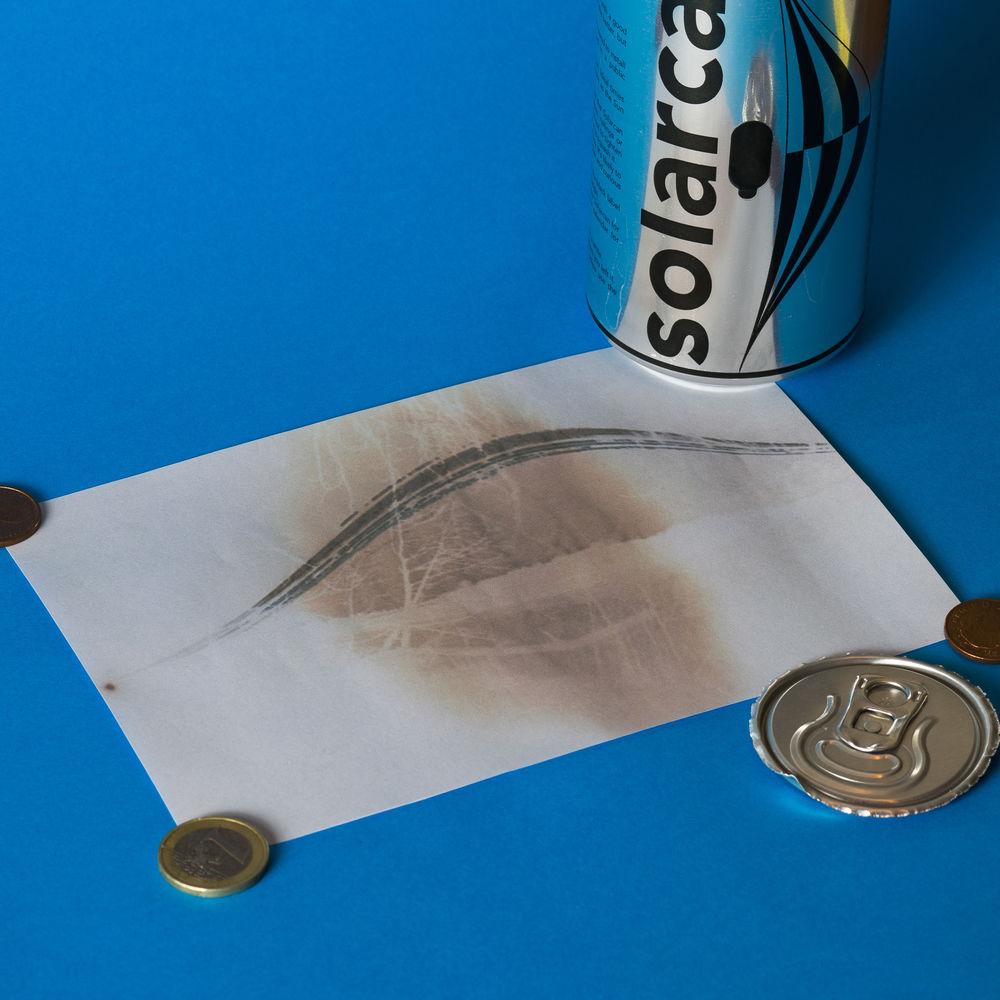




 |
User manual for the Solarcan Pinhole Camera contain basic instructions
that need to be followed during installation and operation.
Before starting your appliance, the user manual should be read through carefully.
Follow all the safety instructions and warnings, and be guided by the given recommendations.
User manual is an integral part of any Solarcan product,
and if it is sold or transferred, they should be handed over jointly with the product.
Following the instructions for use is an essential prerequisite for protecting
health and property during use, as well as recognition of liability on the part of the manufacturer
for possible defects should you make a warranty claim. Download an official Solarcan user manual in which you will find instructions on how to install, use, maintain and service your product.
And do not forget – unsuitable use of a Solarcan product will considerably shorten its lifespan!
|
Product description Part pinhole camera, part science experiment, part time-lapse photograph, and part solar observation, the Solarcan is a simple tool "born from a love of photography, art, and astronomy." Taking the shape of a typical soda can, this single-use pinhole camera has been preloaded with one sheet of 5 x 7" light-sensitive photo paper and is designed specifically for making extremely long exposures—upwards of days, weeks, or even months—of the sun's distinct path across the sky. After making your exposure, finishing the image requires no development as the latent image will be visible on the paper under subdued light. During this stage, it is recommended to make a high-resolution flatbed scan of the image, digitally invert the tones to produce a positive image, and fine-tune the brightness, contrast, and color to realize a final image of the sun's path over time. - Setting Up and Shooting
-
- Find a suitable location to install the Solarcan, ideally facing the sun with a view of both the sky and the horizon. Solstices are the perfect time of the year to install the Solarcan due to the height of the sun, but it can also be used year round.
- Included cable ties can be used to securely mount the Solarcan to a variety of surfaces, such as railings, pipes, poles, fences, etc. The can should be mounted vertically and as securely as possible.
- Begin the exposure by removing the black adhesive cover over the pinhole; save this cover for later. Note where the can is and the date the exposure began, and set a reminder for when to retrieve the camera.
- Once the exposure is finished, replace the black adhesive cover over the pinhole before removing the Solarcan from its mounted position. Place the can in the original tube packaging for further security during transportation.
- Finishing and Developing
-
- For processing your Solarcan image, work in a room with subdued light (a shaded 60W lamp or dimmer is preferred) to prevent overexposing your paper.
- Prepare a flatbed scanner for use; set the scanning mode to color and perform a pre-scan on a separate sheet of 5 x 7" paper in order to avoid needing to scan the exposed paper more than once.
- Using a standard can opener, open the top of the Solarcan in order to remove the exposed paper. Quickly place the paper face-down onto the scanner bed, in place of where the pre-scan was, and perform a high-resolution scan.
- Once the scan is complete, remove the paper and place back into the Solarcan and cover in the tube. Since the paper is still sensitive to light, only a few scans of your recorded image will be able to be made before the image has been overexposed and is unrecoverable.
- Using any photo editing software, invert the colors in the finished scan to gain a positive image and begin to edit and fine-tune the color, brightness, and contrast.
In the Box Solarcan Pinhole Camera (Purple Packaging) Sheet of Photo Paper (5 x 7") Pinhole Cover 2 x Cable Ties (1.6') Storage Tube (Purple) Table of Contents
|
Upload User Manual
Have you got an user manual for the Solarcan Pinhole Camera in electronic form? Please send it to us and help us expand our library of instruction manuals.
Thank you, too, on behalf of other users.
To upload the product manual, we first need to check and make sure you are not a robot. After that, your "Submit Link" or "Upload File" will appear.
Technical parametersSolarcan Solarcan Specs | Film Format | 5 x 7" | | Material | Aluminum | | Working F-Stop | f/132 | | Pinhole Size | 0.02" / 0.5 mm | | Angle of View | 160° | | Bubble Level | None | | Tripod Mount | None | | | | Package Weight | 0.25 lb | | Box Dimensions (LxWxH) | 7.5 x 3.0 x 3.0" |
Rating70% users recommend this product to others. And what about you?

This product has already been rated by 61 owners. Add your rating and experience with the product.
Discussion
 Ask our technicians if you have a problem with your settings,
or if anything is unclear in the user manual you have downloaded.
You can make use of our moderated discussion.
The discussion is public and helps other users of our website who may be encountering similar problems.
Ask our technicians if you have a problem with your settings,
or if anything is unclear in the user manual you have downloaded.
You can make use of our moderated discussion.
The discussion is public and helps other users of our website who may be encountering similar problems.
The discussion is empty - enter the first post
Post a new topic / query / comment:
|
|
|
| Request for user manual |
You can’t find the operation manual you are looking for? Let us know and we will try to add the missing manual:
I’m looking for a manual / Request for manual
Current requests for instruction manuals:
Jumpdrive C20i...
Pacsafe Travel Safe 200...
Narink Pro Food chopper B871 users manual...
manual for: "Battery Charger CG-580"...
Dawnstar Electric Knife Sharpener Model: S858-2 user ...
|
|

