|
User Manual for StarTech Thunderbolt 2 Docking Station Click to enlarge the picture
 Contents of the user manual for the StarTech Thunderbolt 2 Docking Station
Contents of the user manual for the StarTech Thunderbolt 2 Docking Station
- Product category: Docking Stations & Port Replicators StarTech
- Brand: StarTech
- Description and content of package
- Technical information and basic settings
- Frequently asked questions – FAQ
- Troubleshooting (does not switch on, does not respond, error message, what do I do if...)
- Authorized service for StarTech Docking Stations & Port Replicators



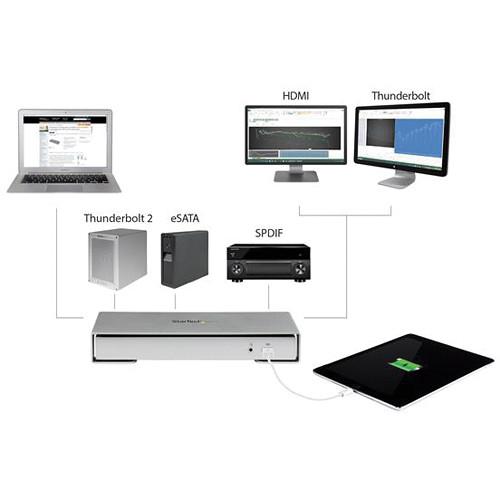
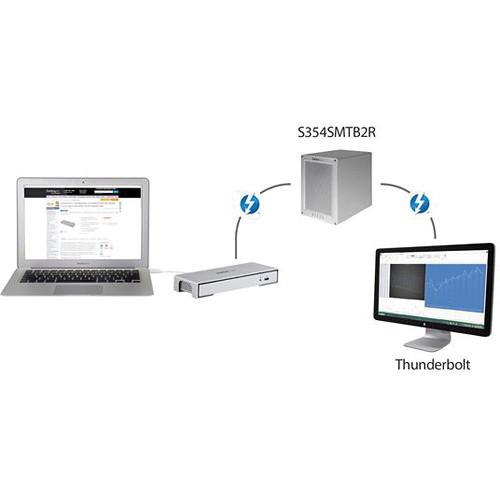



 |
User manual for the StarTech Thunderbolt 2 Docking Station contain basic instructions
that need to be followed during installation and operation.
Before starting your appliance, the user manual should be read through carefully.
Follow all the safety instructions and warnings, and be guided by the given recommendations.
User manual is an integral part of any StarTech product,
and if it is sold or transferred, they should be handed over jointly with the product.
Following the instructions for use is an essential prerequisite for protecting
health and property during use, as well as recognition of liability on the part of the manufacturer
for possible defects should you make a warranty claim. Download an official StarTech user manual in which you will find instructions on how to install, use, maintain and service your product.
And do not forget – unsuitable use of a StarTech product will considerably shorten its lifespan!
|
Product description The StarTech Thunderbolt 2 Docking Station lets you connect up to 11 devices to your computer via a single Thunderbolt 2 cable. The docking station adds a Thunderbolt 2, HDMI, mini DisplayPort, Gigabit Ethernet, eSATA, four USB 3.0, and audio ports to your Thunderbolt-equipped system. Thunderbolt 2 transfers data at a rate up to 20 Gbps, which helps prevent bandwidth bottlenecking when using multiple devices at the same time. This dock supports 4K resolutions to a single monitor by using the HDMI or mini-DisplayPort. Additionally, it can support up to two monitors simultaneously.
This docking station features SuperSpeed USB 3.0 as well as eSATA connectivity that can quickly transfer data from external storage drives to your Windows or Mac computer. Moreover, these USB ports support USAP technologies that can provide even faster transfer rates and one of the USB ports charges up a USB battery-powered device. You can also connect this dock to an audio system via a TOSLINK SPDIF port for fully utilizing your system's 5.1 digital optical audio capabilities. Included with the dock are a Thunderbolt cable and a universal power adapter with power cords that are compatible for three countries (NA/UK/EU). - Thunderbolt 2 Performance
- Thunderbolt 2 provides a data transfer rate up 20 Gbps, which helps you avoid the nuisance of bandwidth bottlenecks when connecting multiple displays and peripherals to your computer. Thunderbolt 2 merges two 10 Gbps channels, delivering speeds that are twice as fast as Thunderbolt 1 and 4x faster than USB 3.0. This versatile docking station offers you essential connection ports as well as interfaces that include USB 3.0 fast-charge, eSATA, and SPDIF 5.1 digital optical audio ports.
- 4K Display Technology
- The TB2DOCK4KDHC delivers text and image quality at 4K resolution (3840 x 2160p) to your HDMI or DisplayPort monitor. The Thunderbolt 2 dock lets you connect dual displays to your computer (requires one Thunderbolt display). With support for a 4K HDMI-enabled monitor, as well as a secondary display, you can upgrade to 4K resolution and improve your overall productivity. The dock offers dual monitor support when connected to an HDMI and a Thunderbolt display. You can also connect multiple displays via Thunderbolt daisy chain, offering you two convenient possibilities for expanding your overall screen real estate.
- Workstation Convenience
- For a convenient workstation experience, you can eliminate hassle and save time by leaving your vital peripherals connected to the dock. You can easily create a dynamic, full-sized workstation in seconds using the included Thunderbolt cable. Plus, you can fast-charge your tablet or smartphone with or without your laptop connected to the dock, through a handy, always-on USB fast-charge port. This Thunderbolt dock provides your computer essential connections for accessing important devices such as multiple storage peripherals through eSATA and USB 3.0 hub ports. The TB2DOCK4KDHC also offers an SPDIF port so you can take advantage of 5.1 digital optical audio capabilities. Plus, for maximum connectivity you can daisy chain up to 6 Thunderbolt devices.
UPC: 065030859189 In the Box StarTech Thunderbolt 2 Docking Station 3.3' (1m) Thunderbolt Cable Universal Power Adapter 3 x Power Cords (North America, United Kingdom, and European Union) Limited 2-Year Warranty More from Manufacturer Table of Contents
|
Upload User Manual
Have you got an user manual for the StarTech Thunderbolt 2 Docking Station in electronic form? Please send it to us and help us expand our library of instruction manuals.
Thank you, too, on behalf of other users.
To upload the product manual, we first need to check and make sure you are not a robot. After that, your "Submit Link" or "Upload File" will appear.
Technical parametersStarTech TB2DOCK4KDHC Specs | | | USB | 1 x USB 3.1 Gen 1 Type-A
3 x USB 3.1 Gen 1 Type-A | | Thunderbolt | 1 x Thunderbolt 2 | | Ethernet | 1 x RJ45 (10/100/1000 Mbps) | | FireWire | None | | Display | 1 x HDMI | | Audio | 1 x TOSLINK
1 x 1/8" / 3.5 mm Headphone/Microphone Combo
1 x 1/8" / 3.5 mm TRS | | Memory Card Slots | None | | Legacy | 1 x eSATA | | | | Chipset | Intel Falcon Ridge DSL5520
ASMedia ASM1042A
ASMedia ASM1061
CMedia CM6500
Texas Instruments PCM2912A
Intel WGI210AT | | Maximum Resolution Supported | 3840 x 2160 | | Data Transfer Rate | 20 Gb/s Thunderbolt 2
6 Gb/s eSATA
5 Gb/s USB 3.0/USB 3.1 Gen 1 | | Operating System Support | Windows, macOS/OS X | | UASP Support | Yes | | | | Maximum Power Consumption | 60 W | | Total Current Output | 5 A | | AC Input Power | 100 to 240 VAC, 50 / 60 Hz at 2 A | | DC Input Power | 12 VDC | | | | Operating Temperature | 32 to 104°F / 0 to 40°C | | Operating Humidity | 0 to 90% | | Storage Temperature | -4 to 158°F / -20 to 70°C | | | | LED Indicator | Activity, Connection | | Enclosure Material | Aluminum, Plastic | | Lock Slot | Yes | | Dimensions | 1.5 x 9.2 x 3.2" / 38.1 x 233.7 x 81.3 mm | | Weight | 17.6 oz / 499 g | | | | Package Weight | 3.6 lb | | Box Dimensions (LxWxH) | 12.5 x 5.9 x 4.1" |
Rating100% users recommend this product to others. And what about you?

This product has already been rated by 28 owners. Add your rating and experience with the product.
Discussion
 Ask our technicians if you have a problem with your settings,
or if anything is unclear in the user manual you have downloaded.
You can make use of our moderated discussion.
The discussion is public and helps other users of our website who may be encountering similar problems.
Ask our technicians if you have a problem with your settings,
or if anything is unclear in the user manual you have downloaded.
You can make use of our moderated discussion.
The discussion is public and helps other users of our website who may be encountering similar problems.
The discussion is empty - enter the first post
Post a new topic / query / comment:
|
|
|
| Request for user manual |
You can’t find the operation manual you are looking for? Let us know and we will try to add the missing manual:
I’m looking for a manual / Request for manual
Current requests for instruction manuals:
ESENIOR CG4-141-3CCT-BL-ZY
14" LED Light Bar...
Cannon Pixma TS202 ...
POSS PSHS60 CD Player in English...
Romeo 5 red dot ...
ImageBox 9MP Standalone film & photo convertor...
|
| Discussion |
Latest contributions to the discussion:
Death grip tripod
Name: Ray
BOGgear Deathgrip Clamping Shooting Tripod
How is the best way to get the level bubble out....
How do I disassemble the ends to trim the length of the product (THE VANGUARD MULTI-MOUNT6) ?
Name: GUILLERMO HERNANDEZ
Vanguard Multi-Mount 6 Tripod Utility Bar
How do I disassemble the ends to trim the length of the product (THE VANGUARD MULTI-MOUNT6) ?...
logitech extreme 3D pro
Name: Al Wahba
Logitech Extreme 3D Pro Joystick
I want to activate the set with game flight simulator standard 2020 to contol the plane instrument...
Cokin "A" Series Filter to "P" Series Holder Adapter
Name: Mike Compton
Cokin "A" Series Filter to "P"
Hello, By chance, would you know where I can purchase a Cokin "A" Series Filter to "P" Series Holder Adapter? Thank you....
suction cup for windshield
Name: Dave Seroka
Papago GoSafe 30G Dash Camera with
I am looking for a replacement suction cup for the windshield for my PapaGo safe 30G dash cam The one I have will not stick to the windshield. Could you send me information on where to get one...
|
|

