|
User Manual for ROBO 3D R2 3D Printer Click to enlarge the picture
 Contents of the user manual for the ROBO 3D R2 3D Printer
Contents of the user manual for the ROBO 3D R2 3D Printer
- Product category: 3D Printers ROBO 3D
- Brand: ROBO 3D
- Description and content of package
- Technical information and basic settings
- Frequently asked questions – FAQ
- Troubleshooting (does not switch on, does not respond, error message, what do I do if...)
- Authorized service for ROBO 3D 3D Printers








 |
User manual for the ROBO 3D R2 3D Printer contain basic instructions
that need to be followed during installation and operation.
Before starting your appliance, the user manual should be read through carefully.
Follow all the safety instructions and warnings, and be guided by the given recommendations.
User manual is an integral part of any ROBO 3D product,
and if it is sold or transferred, they should be handed over jointly with the product.
Following the instructions for use is an essential prerequisite for protecting
health and property during use, as well as recognition of liability on the part of the manufacturer
for possible defects should you make a warranty claim. Download an official ROBO 3D user manual in which you will find instructions on how to install, use, maintain and service your product.
And do not forget – unsuitable use of a ROBO 3D product will considerably shorten its lifespan!
|
Product description The Robo R2 3D Printer from Robo 3D allows you to tackle projects right from your mobile device, thanks to the Robo app. Monitor your print through the app via the on-board camera. You can also print via Wi-Fi or USB as well. The Robo R2 can print objects up to 8 x 8 x 10" from a variety of materials, including both PLA and ABS plastics. Its versatility lies in its ability to be used with almost any open-source software, a flexible range of materials, a variety of resolution settings, and most current operating systems. The single extruder allows you to print with one material at a time. You can also add a second extruder (sold separately) to print in two different colors and materials at the same time. The build plate features automatic self-leveling and is heated to reduce warping. It is also removable so you can take it out and wash it thoroughly before your next print. You can also use the 5" color touchscreen for direct access. - Wi-Fi Connectivity
- Connects to your Wi-Fi network from your mobile device and the Robo app for an accurate 3D printing experience
- Print from Your Phone
- Easily print everything you make right from your smartphone or mobile device using the Robo app
- Large Print Size
- Enjoy a spacious 8 x 8 x 10" print volume
- Fast Print Speed
- Make every 3D print come alive quickly and accurately
- Advanced Print Smart Control
- The built-in 5" color touch screen lets you take control of every detail in real time — and precision sensor technology gives you the control you need
- Print 2 Materials at Once
- Add an additional extrusion head (sold separately) to print two different colors and materials at the same time
- Automatic Self-Leveling Print Bed
- Spend more time printing and less time manually adjusting the print bed — plus it's removable
- Integrated Model Slicing
- Simplifies the path to every finished print, giving each layer more attention to detail
- Nylon Unibody
- Rebuilt XY gantry now with added stiffness to scale every facet of production
- Swappable Modules
- Swappable extruder modules provides added functionality (sold separately)
- On-board Camera
- Records each print in real time and lets you watch it on your mobile device
UPC: 855076005790 In the Box ROBO 3D R2 3D Printer Free 1-Year Autodesk Fusion 360 Design Software Voucher Robo Light Blue Filament (300g) 24V Power Supply Filament Guide Tube Toolbox with the Hotend Cover 2 x Allen Wrenches Lubricant Screwdriver Z-Offset Calibration Card Robo USB Flash Drive with 3D Models Spatula Robo Stickers Limited 1-Year Warranty with 24/7 Lifetime Support Table of Contents
|
Upload User Manual
Have you got an user manual for the ROBO 3D R2 3D Printer in electronic form? Please send it to us and help us expand our library of instruction manuals.
Thank you, too, on behalf of other users.
To upload the product manual, we first need to check and make sure you are not a robot. After that, your "Submit Link" or "Upload File" will appear.
Technical parametersROBO 3D R2 Specs | | | Build Volume | 8 x 8 x 10" / 20.3 x 20.32 x 25.4 cm | | Number of Extruders | 1 | | Layer Resolution | XY Axis: 20 to 300 micron / 0.02 to 0.3 mm | | Print Speed | 16 mm/s | | Filament Compatibility | 1.75 mm Diameter:
ABS, PLA | | | | Build Area Type | Enclosed | | Extendable | Yes | | Build Plate Features | Auto Leveling, Heated | | Filament Spool Storage | External | | Monitoring Camera | Yes | | | | Wired Connections | 1 x USB Type-A (USB 2.0) | | Wi-Fi | Yes | | Media Card Slots | None | | | | Supported Operating Systems | Linux (Version Unspecified)
Windows (Version Unspecified)
iOS (Version Unspecified)
macOS X (Version Unspecified) | | | | Operating Temperature | 59 to 90°F / 15 to 32°C | | Storage Temperature | 32 to 90°F / 0 to 32°C | | Dimensions (W x H x D) | 16.75 x 23.75 x 16.61" / 42.55 x 60.33 x 42.19 cm | | Weight | 25.5 lb / 11.6 kg | | | | Package Weight | 53.5 lb | | Box Dimensions (LxWxH) | 29.0 x 21.0 x 21.0" |
Rating20% users recommend this product to others. And what about you?
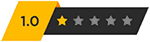
This product has already been rated by 97 owners. Add your rating and experience with the product.
Discussion
 Ask our technicians if you have a problem with your settings,
or if anything is unclear in the user manual you have downloaded.
You can make use of our moderated discussion.
The discussion is public and helps other users of our website who may be encountering similar problems.
Ask our technicians if you have a problem with your settings,
or if anything is unclear in the user manual you have downloaded.
You can make use of our moderated discussion.
The discussion is public and helps other users of our website who may be encountering similar problems.
The discussion is empty - enter the first post
Post a new topic / query / comment:
|
|
|
| Request for user manual |
You can’t find the operation manual you are looking for? Let us know and we will try to add the missing manual:
I’m looking for a manual / Request for manual
Current requests for instruction manuals:
Jumpdrive C20i...
Pacsafe Travel Safe 200...
Narink Pro Food chopper B871 users manual...
manual for: "Battery Charger CG-580"...
Dawnstar Electric Knife Sharpener Model: S858-2 user ...
|
|

