|
User Manual for UO Smart Beam Laser 100-Lumen HD Laser Pico Projector with Wi-Fi Click to enlarge the picture
 Contents of the user manual for the UO Smart Beam Laser 100-Lumen HD
Contents of the user manual for the UO Smart Beam Laser 100-Lumen HD
- Product category: Pico Projectors Others
- Brand: Others
- Description and content of package
- Technical information and basic settings
- Frequently asked questions – FAQ
- Troubleshooting (does not switch on, does not respond, error message, what do I do if...)
- Authorized service for Others Pico Projectors








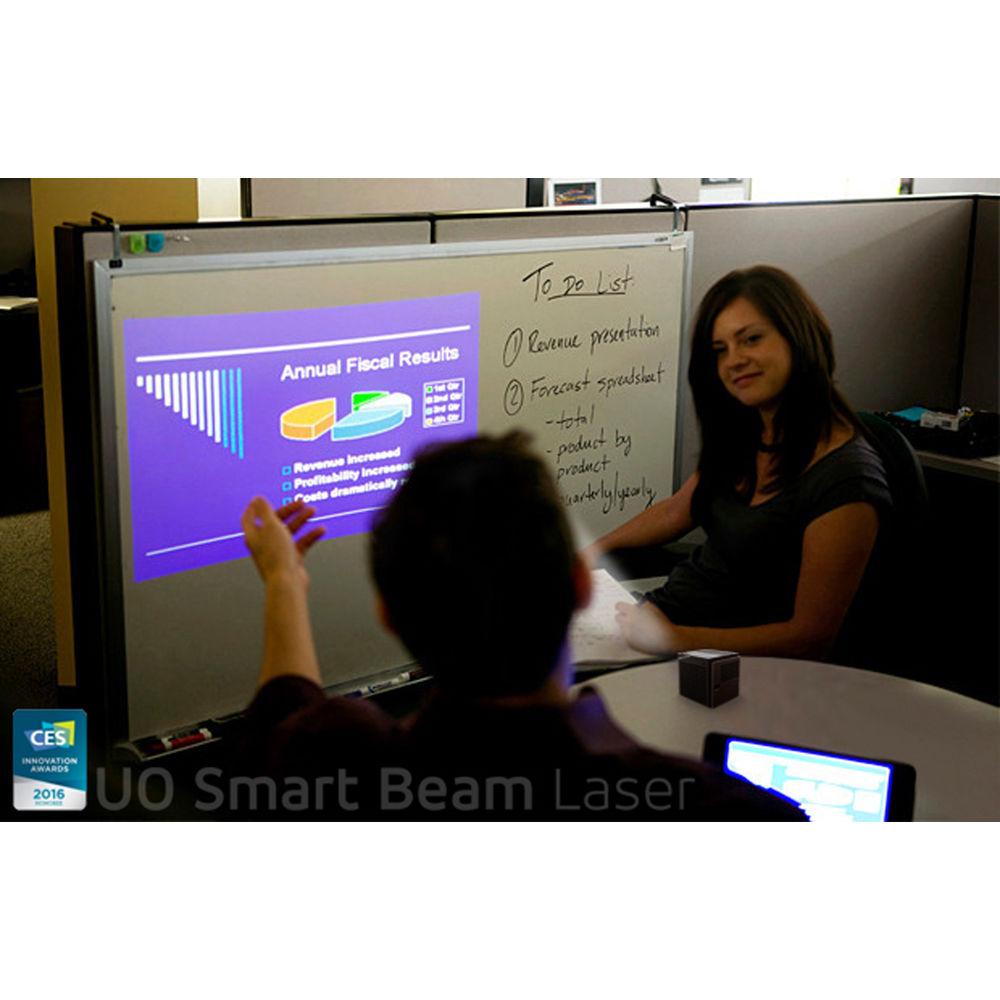 |
User manual for the UO Smart Beam Laser 100-Lumen HD contain basic instructions
that need to be followed during installation and operation.
Before starting your appliance, the user manual should be read through carefully.
Follow all the safety instructions and warnings, and be guided by the given recommendations.
User manual is an integral part of any Others product,
and if it is sold or transferred, they should be handed over jointly with the product.
Following the instructions for use is an essential prerequisite for protecting
health and property during use, as well as recognition of liability on the part of the manufacturer
for possible defects should you make a warranty claim. Download an official Others user manual in which you will find instructions on how to install, use, maintain and service your product.
And do not forget – unsuitable use of a Others product will considerably shorten its lifespan!
|
Product description - UO Smart Beam Laser_How to Connect to a Laptop
- UO Smart Beam Laser_How to Connect to an Android Mobile Device (feat. Galaxy Tab A)
- UO Smart Beam Laser_How to Control the Volume with iOS Device
- UO Smart Beam Laser_How to connect with Iphone using cables
Take your presentation with you using the UO Smart Beam Laser 100-Lumen HD Laser Pico Projector. It features a compact 2.2"-cube design that weighs only 6.88 oz to allow ease of portability. The projector uses a laser light source to create 100-lumen images that will be visible even with some ambient light. You can connect to the UO Smart Beam via Wi-Fi with Miracast or through its micro-HDMI input. Its built-in 2-hour battery will allow you to project nearly anywhere you like. - Laser Light Source
- The UO Smart Beam projects using a laser light source, while the display uses LCoS (liquid crystal on silicon) for an image with enhanced clarity.
- Brightness
- The UO Smart Beam Laser's 100-lumen brightness is sufficient to product viewable images even in rooms with some ambient light. The image looks even clearer if used with a projector screen.
- Eye-Safe Laser
- Lasers can be divided into numerous classes according to their safety ratings. The UO Smart Beam Laser is registered with the FDA as a class 1 laser.
- Wired and Wireless Modes
- Turn on the screen mirroring feature and take your phone or tablet's contents to the big screen wirelessly. Any mobile device that has screen mirroring capability can be connected to the UO Smart Beam wirelessly. For Android devices, set the projector in Media Mirroring (Miracast in earlier firmware versions). On your device, turn on the screen mirroring function (Miracast, Smart Screen, Screen View, etc). You can connect with even more devices such as your gaming consoles to the UO Smart Beam using an optional micro-HDMI to HDMI cable.
- Focus-Free Function
- The UO Smart Beam will automatically focus itself when the screen size changes. Tilt and move the projector in front of a wall, and it will adjust its focus automatically.
- One-Button Operation
- The UO Smart Beam Laser has one button that turns on and off the device, controls the volume, and switches the projector mode.
- Upgradeable Firmware
- To maintain compatibility with new devices and fix any issues, the UO Smart Beam Laser's firmware will be updated from time to time. See the UO Smart Beam Laser's website for further information.
UPC: 889927000009 In the Box UO Smart Beam Laser 100-Lumen HD Laser Pico Projector with Wi-Fi MHL Cable 5- to 11-Pin Converter Micro-USB Cable USB Power Adapter Limited 1-Year Warranty Table of Contents
|
Upload User Manual
Have you got an user manual for the UO Smart Beam Laser 100-Lumen HD Laser Pico Projector with Wi-Fi in electronic form? Please send it to us and help us expand our library of instruction manuals.
Thank you, too, on behalf of other users.
To upload the product manual, we first need to check and make sure you are not a robot. After that, your "Submit Link" or "Upload File" will appear.
Technical parametersUO Smart Beam UO SMART BEAM Specs | | | Display System | LCoS | | Native Chip Resolution | 1280 x 720 (WXGA) | | Max Brightness | 100 Lumens | | Aspect Ratio | Native: 16:9 | | | | Focus | Auto | | Throw Distance | 2 - 8' / 0.61 - 2.438 m | | Throw Ratio | 1.4:1 | | Projection Size | 20 - 150" / 50.80 - 381.00 cm | | | | Built-In Speaker | Yes | | Speaker Power | 1W | | | | Inputs/Outputs | 1 x Micro-HDMI Audio/Video (Input) | | Wireless LAN / Wi-Fi | Yes, Built-in | | | | AC Input Power | 120 to 240 VAC, 50 / 60 Hz | | Dimensions (W x H x D) | 2.2 x 2.2 x 2.2" / 5.6 x 5.6 x 5.6 cm | | Weight | 6.88 oz / 195.05 g | | | | Package Weight | 1.115 lb | | Box Dimensions (LxWxH) | 4.4 x 4.0 x 3.95" |
Rating82% users recommend this product to others. And what about you?

This product has already been rated by 74 owners. Add your rating and experience with the product.
Discussion
 Ask our technicians if you have a problem with your settings,
or if anything is unclear in the user manual you have downloaded.
You can make use of our moderated discussion.
The discussion is public and helps other users of our website who may be encountering similar problems.
Ask our technicians if you have a problem with your settings,
or if anything is unclear in the user manual you have downloaded.
You can make use of our moderated discussion.
The discussion is public and helps other users of our website who may be encountering similar problems.
The discussion is empty - enter the first post
Post a new topic / query / comment:
|
|
|
| Request for user manual |
You can’t find the operation manual you are looking for? Let us know and we will try to add the missing manual:
I’m looking for a manual / Request for manual
Current requests for instruction manuals:
ESENIOR CG4-141-3CCT-BL-ZY
14" LED Light Bar...
Cannon Pixma TS202 ...
POSS PSHS60 CD Player in English...
Romeo 5 red dot ...
ImageBox 9MP Standalone film & photo convertor...
|
| Discussion |
Latest contributions to the discussion:
Death grip tripod
Name: Ray
BOGgear Deathgrip Clamping Shooting Tripod
How is the best way to get the level bubble out....
How do I disassemble the ends to trim the length of the product (THE VANGUARD MULTI-MOUNT6) ?
Name: GUILLERMO HERNANDEZ
Vanguard Multi-Mount 6 Tripod Utility Bar
How do I disassemble the ends to trim the length of the product (THE VANGUARD MULTI-MOUNT6) ?...
logitech extreme 3D pro
Name: Al Wahba
Logitech Extreme 3D Pro Joystick
I want to activate the set with game flight simulator standard 2020 to contol the plane instrument...
Cokin "A" Series Filter to "P" Series Holder Adapter
Name: Mike Compton
Cokin "A" Series Filter to "P"
Hello, By chance, would you know where I can purchase a Cokin "A" Series Filter to "P" Series Holder Adapter? Thank you....
suction cup for windshield
Name: Dave Seroka
Papago GoSafe 30G Dash Camera with
I am looking for a replacement suction cup for the windshield for my PapaGo safe 30G dash cam The one I have will not stick to the windshield. Could you send me information on where to get one...
|
|

